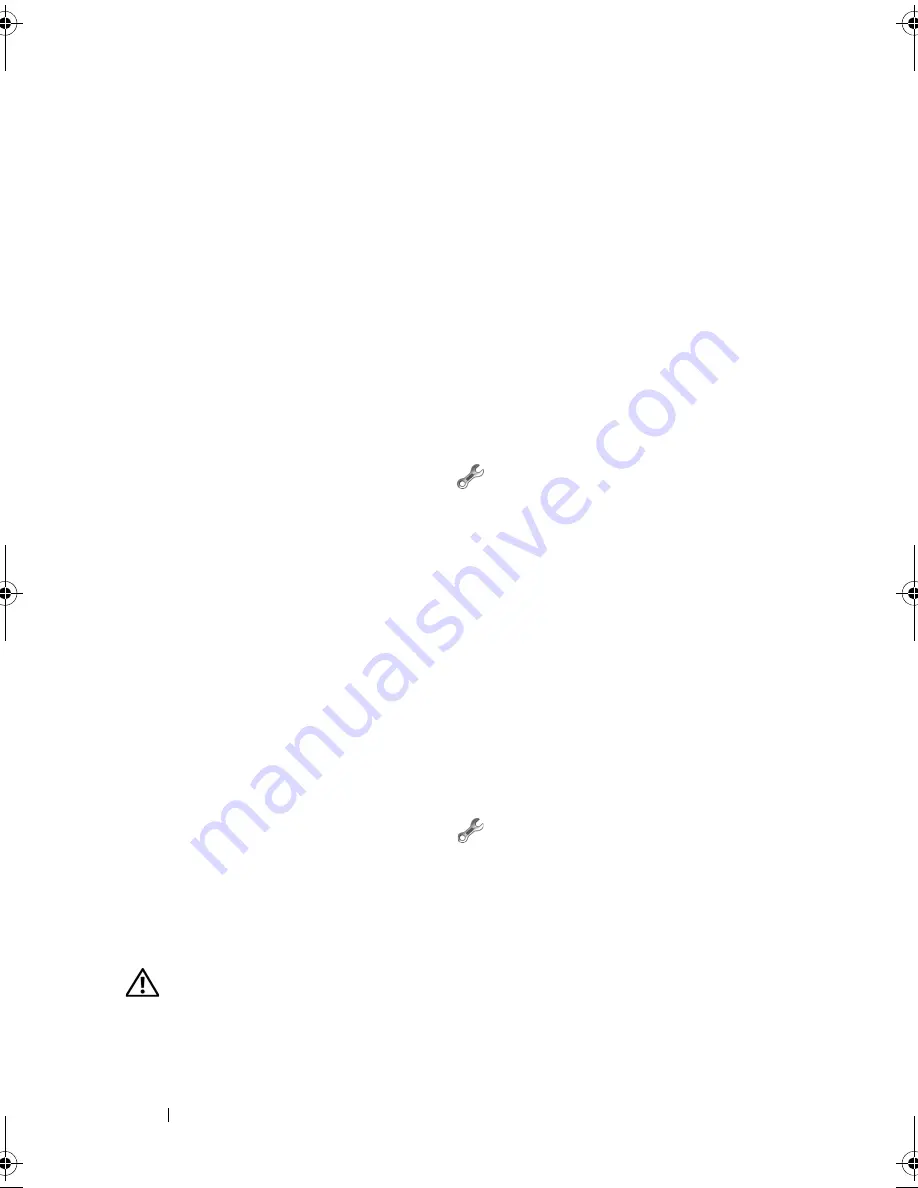
94
Troubleshooting
Dell Network Assistant
Designed specifically for users of Dell™ computers, the Dell Network Assistant
helps simplify the setup, monitoring, troubleshooting, and repair of your network.
The Dell Network Assistant provides the following features:
•
Consolidated setup, alerting, and device status
•
Simplified tracking of networked devices through a visual display of
network status
•
Proactive troubleshooting and repair of network problems
•
Tutorials, setup wizards, and frequently asked questions (FAQs) to
enhance understanding of networking principles
To access Dell Network Assistant:
1
Click the Dell Support Center icon
on your computer’s desktop.
2
Click
Self Help
→
Network / Internet
→
Network Management
.
DellConnect
DellConnect is a simple online access tool that allows a Dell service and
support associate to access your computer through an Internet connection,
diagnose the problem and repair it. The associate works with your permission
under your supervision, and you can work with Dell’s associate during the
troubleshooting session.
To use this service, you must have an Internet connection and your Dell
computer must be under warranty. DellConnect is also available for a fee
through "Dell On Call."
To begin a live session with a Dell associate:
1
Click the Dell Support Center icon
on your computer’s desktop.
2
Click
Assistance From Dell
→
Technical Support
→
DellConnect
→
Phone
and follow the instructions.
Drive Problems
CAUTION:
Before you begin any of the procedures in this section, follow the
safety instructions in the
Product Information Guide
.
Fill out the "Diagnostics Checklist" on page 163 as you complete these checks.
book.book Page 94 Tuesday, October 7, 2008 6:00 PM
Summary of Contents for M1330 - XPS - Core 2 Duo 1.83 GHz
Page 1: ...w w w d e l l c o m s u p p o r t d e l l c o m Dell XPS M1330 Owner s Manual Model PP25L ...
Page 56: ...56 Using a Battery ...
Page 66: ...66 Using Multimedia ...
Page 70: ...70 Using ExpressCards ...
Page 82: ...82 Setting Up and Using Networks ...
Page 86: ...86 Securing Your Computer ...
Page 126: ...126 Troubleshooting ...
Page 154: ...154 Adding and Replacing Parts ...
Page 156: ...156 Dell QuickSet ...
Page 176: ...176 Appendix ...
Page 194: ...194 Glossary ...
Page 202: ...202 Index ...






























