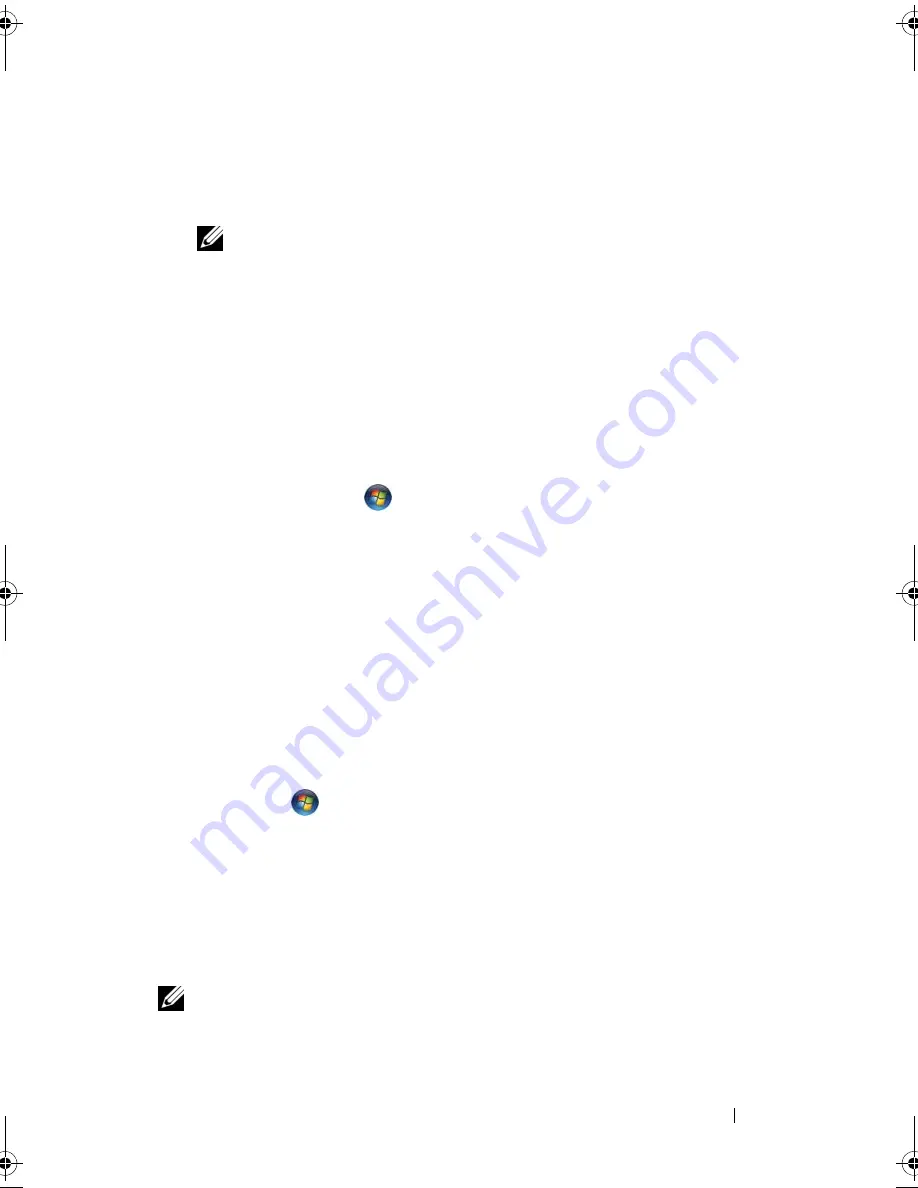
Setting Up and Using Networks
79
To set up a Mobile Broadband network connection, you need:
•
A Mobile Broadband ExpressCard or mini-card (depending on your
computer’s configuration)
NOTE:
For instructions on using ExpressCards, see "Using ExpressCards" on
page 67.
•
An activated Mobile Broadband ExpressCard or activated Subscriber
Identity Module (SIM) for your service provider
•
The Dell Mobile Broadband Card Utility (already installed on your
computer if you purchased the card when you purchased your computer, or
on the media that accompanied your card if purchased separately from
your computer)
If the utility is corrupted or deleted from your computer, see the Dell
Mobile Broadband Card Utility user’s guide in Windows Help and
Support
(click
Start
, and then click
Help and Support
)
or on the
media that accompanied your card if you purchased it separately from your
computer.
Checking Your Dell Mobile Broadband Card
Depending on what you selected when you purchased your computer, the
computer has a variety of configurations. To determine your computer
configuration, see one of the following:
•
Your order confirmation
•
Microsoft Windows Help and Support
To check your Mobile Broadband card in Windows Help and Support:
1
Click
Start
→
Help and Support
→
Use Tools to view your computer
information and diagnose problems
.
2
Under
Tools
, click
My Computer Information
→
Find information about
the hardware installed on this computer.
On the
My Computer Information - Hardware
screen, you can view the type
of Mobile Broadband card installed in your computer as well as other
hardware components.
NOTE:
The Mobile Broadband card is listed under
Modems
.
book.book Page 79 Tuesday, October 7, 2008 6:00 PM
Summary of Contents for M1330 - XPS - Core 2 Duo 1.83 GHz
Page 1: ...w w w d e l l c o m s u p p o r t d e l l c o m Dell XPS M1330 Owner s Manual Model PP25L ...
Page 56: ...56 Using a Battery ...
Page 66: ...66 Using Multimedia ...
Page 70: ...70 Using ExpressCards ...
Page 82: ...82 Setting Up and Using Networks ...
Page 86: ...86 Securing Your Computer ...
Page 126: ...126 Troubleshooting ...
Page 154: ...154 Adding and Replacing Parts ...
Page 156: ...156 Dell QuickSet ...
Page 176: ...176 Appendix ...
Page 194: ...194 Glossary ...
Page 202: ...202 Index ...






























