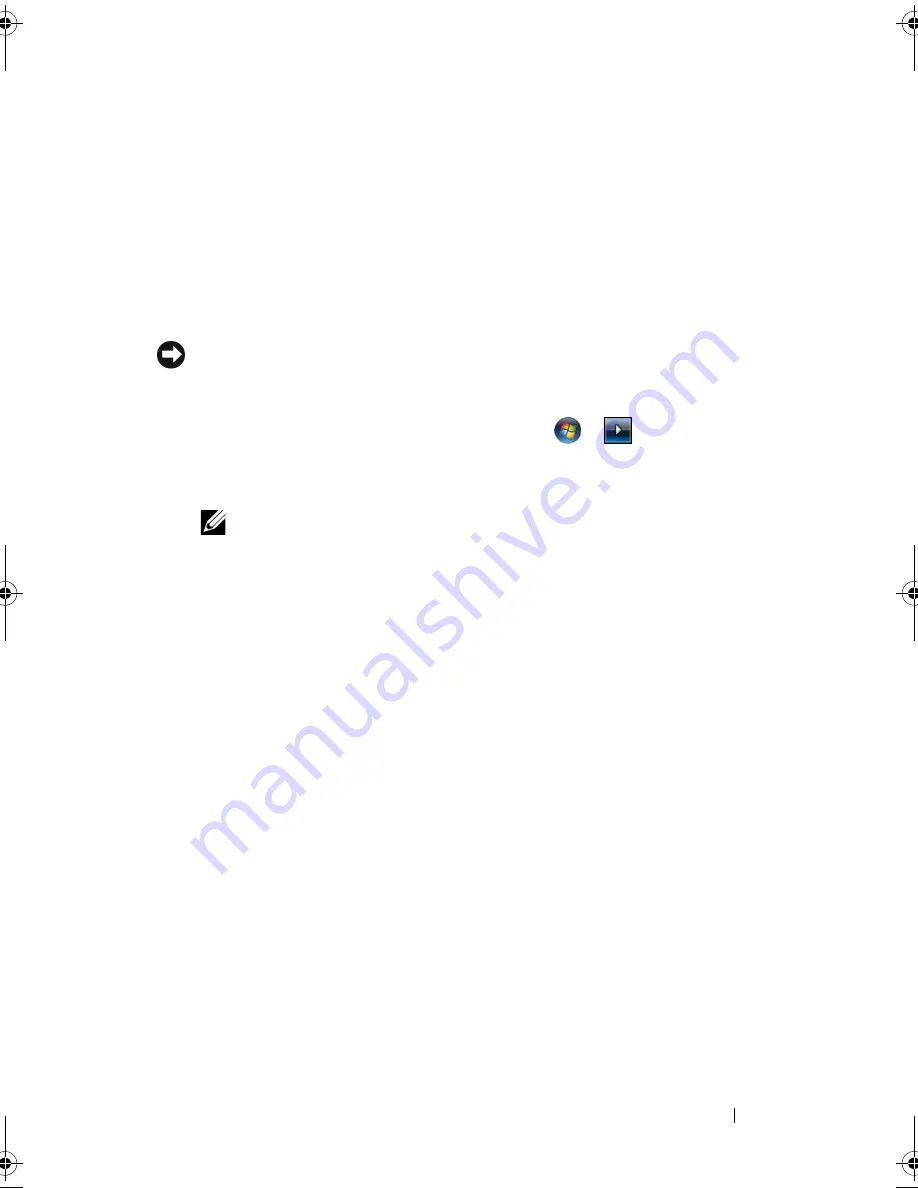
Troubleshooting
123
Restoring the Computer to the Default Factory Configuration
The
Dell Factory Image Restore
option allows you to restore your hard drive
back to its original factory configuration as when you first purchased it from
Dell. This option appears on Dell computers that were originally pre-installed
with Windows Vista
®
operating system and does not include computers
purchased through the Express Upgrade promotion or computers that were
upgraded to Windows Vista from a previous version of the Windows
®
operating systems.
NOTICE:
When you restore the computer to the default factory configuration, all
data on the hard drive is deleted. Before performing this procedure, back up
personal files. If you do not back up personal files, the data is lost.
1
Restart the computer. To do this, click
Start
→
→
Restart
.
2
As the computer restarts, press <F8> until the
Advanced Boot Options
menu appears on the screen.
NOTE:
You must press the <F8> key before the Windows logo appears on the
screen. If you press <F8> after the Windows logo appears on the screen, the
Advanced Boot Options
menu will not appear on the screen. If you do not see
the
Advanced Boot Options
menu, restart the computer, and then repeat this
step until you see the menu on the screen.
3
Press <Down Arrow> to select
Repair Your Computer
on the
Advanced
Boot Options
menu, and then press <Enter>.
4
Specify the language settings that you want, and then click
Next
.
5
Log in as a user who has administrative credentials, and then click
OK
.
6
Click
Dell Factory Image Restore
.
7
In the
Dell Factory Image Restore
window, click
Next
.
8
Select the
Yes, reformat hard drive and restore system software to factory
condition
checkbox.
9
Click
Next
. The computer is restored to the default factory configuration.
10
When the restore operation is completed, click
Finish
to restart the
computer.
book.book Page 123 Tuesday, October 7, 2008 6:00 PM
Summary of Contents for M1330 - XPS - Core 2 Duo 1.83 GHz
Page 1: ...w w w d e l l c o m s u p p o r t d e l l c o m Dell XPS M1330 Owner s Manual Model PP25L ...
Page 56: ...56 Using a Battery ...
Page 66: ...66 Using Multimedia ...
Page 70: ...70 Using ExpressCards ...
Page 82: ...82 Setting Up and Using Networks ...
Page 86: ...86 Securing Your Computer ...
Page 126: ...126 Troubleshooting ...
Page 154: ...154 Adding and Replacing Parts ...
Page 156: ...156 Dell QuickSet ...
Page 176: ...176 Appendix ...
Page 194: ...194 Glossary ...
Page 202: ...202 Index ...






























