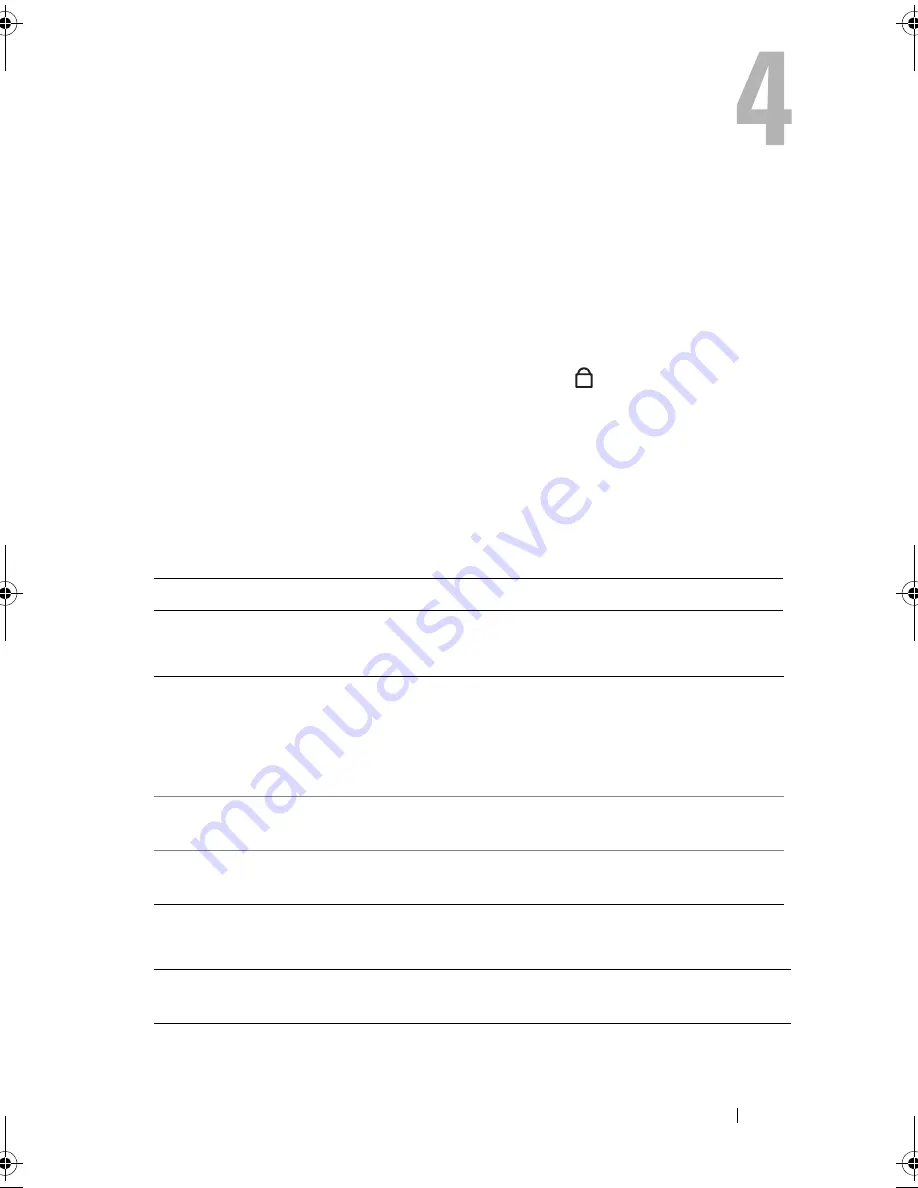
Using the Keyboard and Touch Pad
43
Using the Keyboard and Touch Pad
Numeric Keypad
The numeric keypad functions like the numeric keypad on an external
keyboard.
•
To enable the keypad, press <Num Lk>. The
light indicates that the
keypad is active.
•
To disable the keypad, press <Num Lk> again.
Key Combinations
System Functions
Display Functions
Battery
<Ctrl><Shift><Esc>
Opens the
Task Manager
window.
<Fn><F8>
Displays icons representing all currently available
display options (display only, external monitor or
projector only, both display and projector, etc.).
Highlight the desired icon to switch the display
to that option.
<Fn> and up-arrow key
Increases brightness on the integrated display
only (not on an external monitor).
<Fn> and down-arrow key
Decreases brightness on the integrated display
only (not on an external monitor).
<Fn><F3>
Displays the Dell™ QuickSet Battery Meter (see
"Dell QuickSet Battery Meter" on page 50).
9
book.book Page 43 Tuesday, October 7, 2008 6:00 PM
Summary of Contents for M1330 - XPS - Core 2 Duo 1.83 GHz
Page 1: ...w w w d e l l c o m s u p p o r t d e l l c o m Dell XPS M1330 Owner s Manual Model PP25L ...
Page 56: ...56 Using a Battery ...
Page 66: ...66 Using Multimedia ...
Page 70: ...70 Using ExpressCards ...
Page 82: ...82 Setting Up and Using Networks ...
Page 86: ...86 Securing Your Computer ...
Page 126: ...126 Troubleshooting ...
Page 154: ...154 Adding and Replacing Parts ...
Page 156: ...156 Dell QuickSet ...
Page 176: ...176 Appendix ...
Page 194: ...194 Glossary ...
Page 202: ...202 Index ...






























