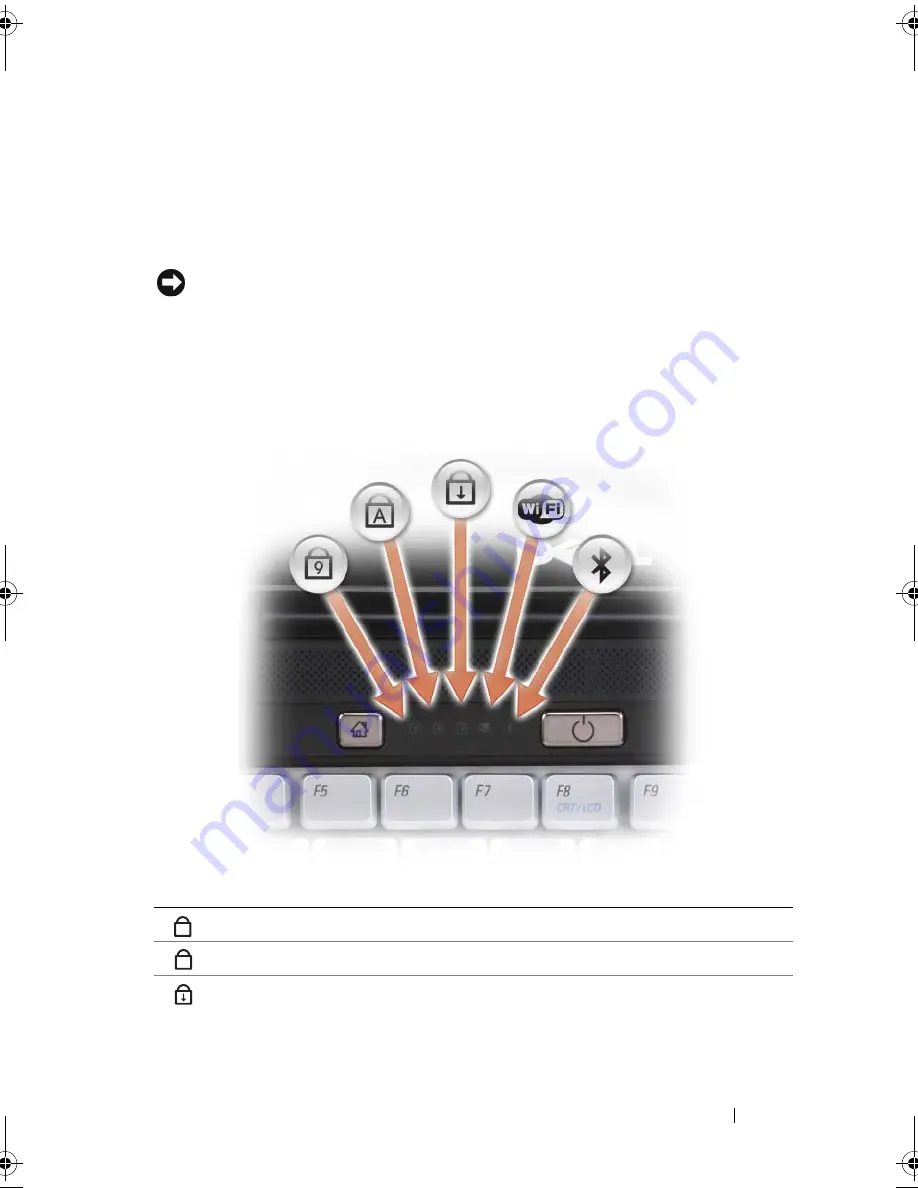
About Your Computer
23
TOUCH
PAD
—
Provides the functionality of a mouse (see "Touch Pad" on page 45).
D
ELL
™
M
EDIA
D
IRECT
™
B
UTTON
—
Press the Dell MediaDirect button to launch
Dell MediaDirect. For more information, see "Using Dell MediaDirect™" on page 63.
POWER
BUTTON
—
Press the power button to turn on the computer or exit a power
management mode (see "Configuring Power Management Settings" on page 52).
NOTICE:
To avoid losing data, turn off your computer by performing a Microsoft
®
Windows
®
operating system shutdown rather than by pressing the power button.
If the computer stops responding, press and hold the power button until the computer
turns off completely (may take several seconds).
DUAL
DIGITAL
MICROPHONES
—
Built-in microphone for conferencing and chat.
DEVICE
STATUS
LIGHTS
The blue lights located above the keyboard indicate the following:
Turns on when the numeric keypad (Num Lock) is enabled.
Turns on when the uppercase letter (Caps Lock) function is enabled.
Turns on when the scroll lock function is enabled.
9
A
book.book Page 23 Tuesday, October 7, 2008 6:00 PM
Summary of Contents for M1330 - XPS - Core 2 Duo 1.83 GHz
Page 1: ...w w w d e l l c o m s u p p o r t d e l l c o m Dell XPS M1330 Owner s Manual Model PP25L ...
Page 56: ...56 Using a Battery ...
Page 66: ...66 Using Multimedia ...
Page 70: ...70 Using ExpressCards ...
Page 82: ...82 Setting Up and Using Networks ...
Page 86: ...86 Securing Your Computer ...
Page 126: ...126 Troubleshooting ...
Page 154: ...154 Adding and Replacing Parts ...
Page 156: ...156 Dell QuickSet ...
Page 176: ...176 Appendix ...
Page 194: ...194 Glossary ...
Page 202: ...202 Index ...
















































