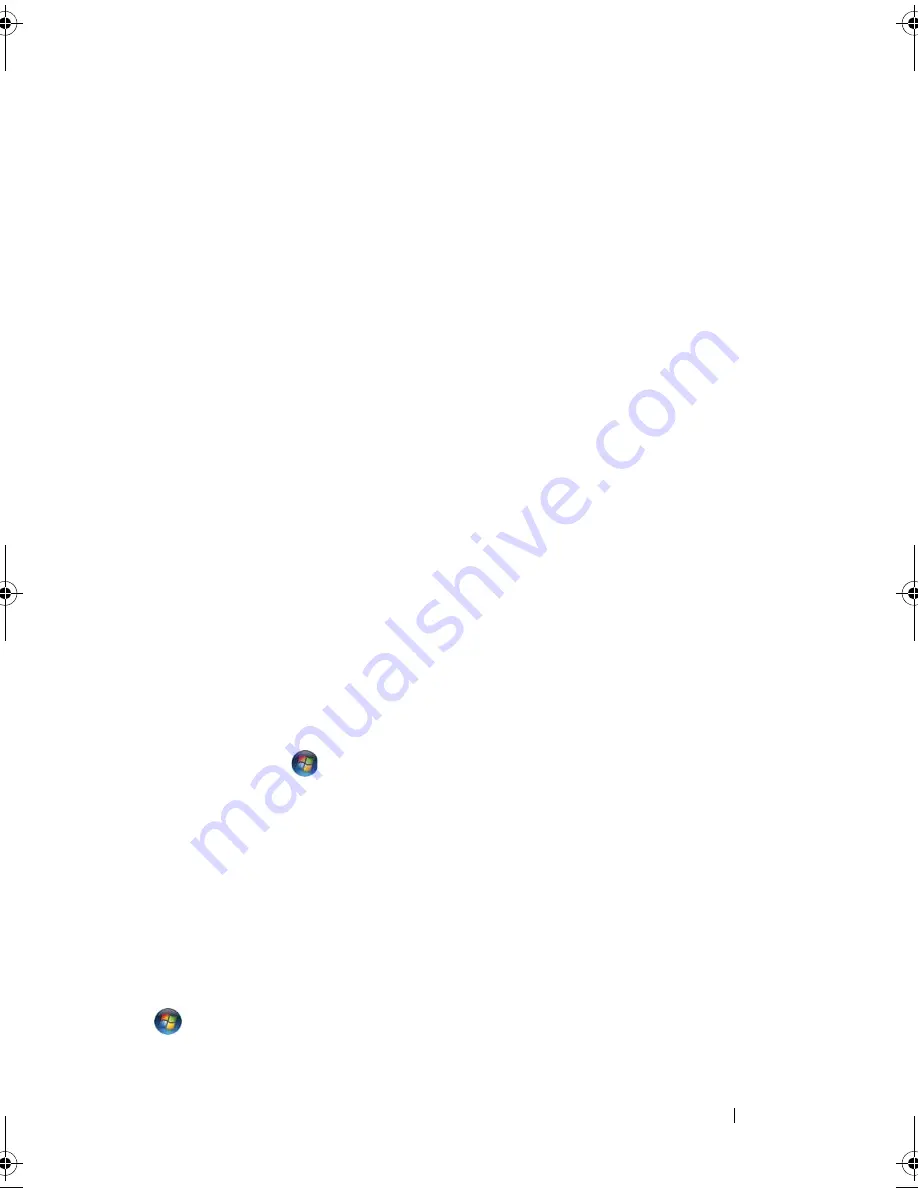
Troubleshooting
101
VALUE
—
A memory module may be faulty or improperly seated. Reinstall the
memory modules and, if necessary, replace them (see "Memory" on page 137).
M
EMORY
WRITE
/
READ
FAILURE
AT
ADDRESS
,
READ
VALUE
EXPECTING
VALUE
—
A
memory module may be faulty or improperly seated. Reinstall the memory
modules and, if necessary, replace them (see "Memory" on page 137).
N
O
BOOT
DEVICE
AVAILABLE
—
The computer cannot find the hard drive. If
the hard drive is your boot device, ensure that the drive is installed, properly
seated, and partitioned as a boot device.
N
O
BOOT
SECTOR
ON
HARD
DRIVE
—
The operating system may be corrupted.
Contact Dell (see "Contacting Dell" on page 164).
N
O
TIMER
TICK
INTERRUPT
—
A chip on the system board may be
malfunctioning. Run the System Set tests in the Dell Diagnostics (see "Dell
Diagnostics" on page 87).
N
OT
ENOUGH
MEMORY
OR
RESOURCES
. E
XIT
SOME
PROGRAMS
AND
TRY
AGAIN
—
You have too many programs open. Close all windows and open the program
that you want to use.
O
PERATING
SYSTEM
NOT
FOUND
—
Reinstall the hard drive (see "Hard Drive"
on page 129). If the problem persists, contact Dell (see "Contacting Dell" on
page 164).
O
PTIONAL
R O M
BAD
CHECKSUM
—
The optional ROM has failed. Contact
Dell (see "Contacting Dell" on page 164).
A
REQUIRED
. D L L
FILE
WAS
NOT
FOUND
—
The program that you are trying to
open is missing an essential file. Remove and then reinstall the program.
1
Click
Start
→
Control Panel
.
2
Under
Programs
, click
Uninstall a Program
.
3
Select the program you want to remove.
4
Click
Uninstall
and follow the prompts on the screen.
5
See the program documentation for installation instructions.
S
ECTOR
NOT
FOUND
—
The operating system cannot locate a sector on the
hard drive. You may have a defective sector or corrupted FAT on the hard
drive. Run the Windows error-checking utility to check the file structure on
the hard drive. See Windows Help and Support for instructions (click
Start
→
Help and Support
). If a large number of sectors are defective, back up
the data (if possible), and then reformat the hard drive.
book.book Page 101 Tuesday, October 7, 2008 6:00 PM
Summary of Contents for M1330 - XPS - Core 2 Duo 1.83 GHz
Page 1: ...w w w d e l l c o m s u p p o r t d e l l c o m Dell XPS M1330 Owner s Manual Model PP25L ...
Page 56: ...56 Using a Battery ...
Page 66: ...66 Using Multimedia ...
Page 70: ...70 Using ExpressCards ...
Page 82: ...82 Setting Up and Using Networks ...
Page 86: ...86 Securing Your Computer ...
Page 126: ...126 Troubleshooting ...
Page 154: ...154 Adding and Replacing Parts ...
Page 156: ...156 Dell QuickSet ...
Page 176: ...176 Appendix ...
Page 194: ...194 Glossary ...
Page 202: ...202 Index ...






























