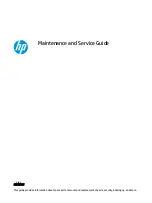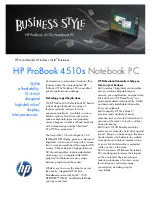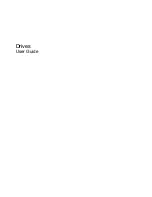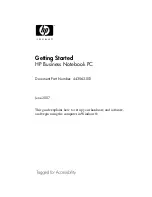Troubleshooting
121
Using Windows Vista System Restore
The Windows operating system provides System Restore to allow you to
return your computer to an earlier operating state (without affecting data
files) if changes to the hardware, software, or other system settings have left
the computer in an undesirable operating state. See the Windows Help and
Support Center for information on using System Restore.
To access the Windows Help and Support Center, click
Start
→
Help and
Support
.
NOTICE:
Make regular backups of your data files. System Restore does not
monitor your data files or recover them.
NOTE:
The procedures in this document were written for the Windows default
view, so they may not apply if you set your Dell computer to the Windows Classic
view.
Creating a Restore Point
You can either automatically or manually create a restore point from the
Windows Vista Back Up and Restore Center. To access the Windows Vista
Backup and Restore Center:
•
Click
Start
→
Welcome Center
. In the
Get started with Windows
section, click
Show all 14 items...
→
Back Up and Restore Center
.
OR
•
Click
Start
→
All Programs
→
Maintenance
→
Back Up and Restore
Center
. Under
Tasks
, click
Create a restore point or change settings
.
For more information:
1
Click
Start
→
Help and Support
.
2
Type
System Restore
in the search field and press <Enter>.
Restoring the Computer to an Earlier Operating State
If problems occur after you install a device driver, use Device Driver Rollback
(see "Using Windows Device Driver Rollback" on page 117) to resolve the
problem. If Device Driver Rollback does not resolve the problem, then use
System Restore.
book.book Page 121 Tuesday, October 7, 2008 6:00 PM
Summary of Contents for M1330 - XPS - Core 2 Duo 1.83 GHz
Page 1: ...w w w d e l l c o m s u p p o r t d e l l c o m Dell XPS M1330 Owner s Manual Model PP25L ...
Page 56: ...56 Using a Battery ...
Page 66: ...66 Using Multimedia ...
Page 70: ...70 Using ExpressCards ...
Page 82: ...82 Setting Up and Using Networks ...
Page 86: ...86 Securing Your Computer ...
Page 126: ...126 Troubleshooting ...
Page 154: ...154 Adding and Replacing Parts ...
Page 156: ...156 Dell QuickSet ...
Page 176: ...176 Appendix ...
Page 194: ...194 Glossary ...
Page 202: ...202 Index ...