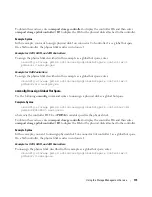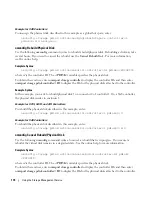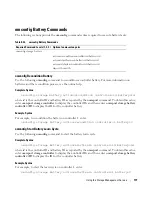Working With CLI Command Results
187
Working With CLI Command Results
Server Administrator Command Line Interface (CLI) users can use command output in various
ways. This section explains how to save command output to a file and how to select a format for your
command results that fits different objectives.
Output Options for Command Results
CLI command output displays to standard output on your system in a command window, in an
X-terminal, or on a screen, depending on your operating system type.
You can redirect command results to a file instead of displaying them to standard output. Saving
command output to a file allows you to use the command output for later analysis or comparison.
Whether you display command results to standard output or have the command results written to a
file, you can format the results. The format you select determines the way the command output is
displayed and the way the command output is written to a file.
Controlling Command Output Display
Each operating system provides a means of controlling the way that command results display to
standard output. The following is a useful command for ensuring that command results do not scroll
by before you can view them. The same command syntax works for the Microsoft
®
Windows
®
command prompt, the Red Hat
®
Enterprise Linux
®
terminal, and the
SUSE
®
Linux Enterprise
Server terminal. To display command output with control over scrolling, type the CLI command and
append the pipe symbol followed by
more
. For example, type:
omreport system summary | more
The multiscreen system summary displays the first screen. When you want to see the next screen of
command output, press the spacebar.
Writing Command Output to a File
When redirecting command results to a file, you can specify a filename (and a directory path if
necessary) to which you want the command results to be written. When specifying the path to
which you want your file to be written, use the appropriate syntax for your operating system.
You can save command results in two ways. You can overwrite any file that has the same name as the
output file you specify, or you can keep adding results of commands to a file of the same name.
Summary of Contents for Command Line Interface
Page 12: ...12 Contents ...
Page 50: ...50 omreport Viewing System Status Using the Instrumentation Service ...
Page 100: ...100 omconfig Managing Components Using the Instrumentation Service ...
Page 118: ...118 omreport rac Viewing Remote Access Controller Components ...
Page 134: ...134 omconfig rac Managing the Remote Access Controller ...
Page 186: ...186 Using the Storage Management Service ...
Page 214: ...214 Glossary ...
Page 226: ...26 Index 226 Index ...