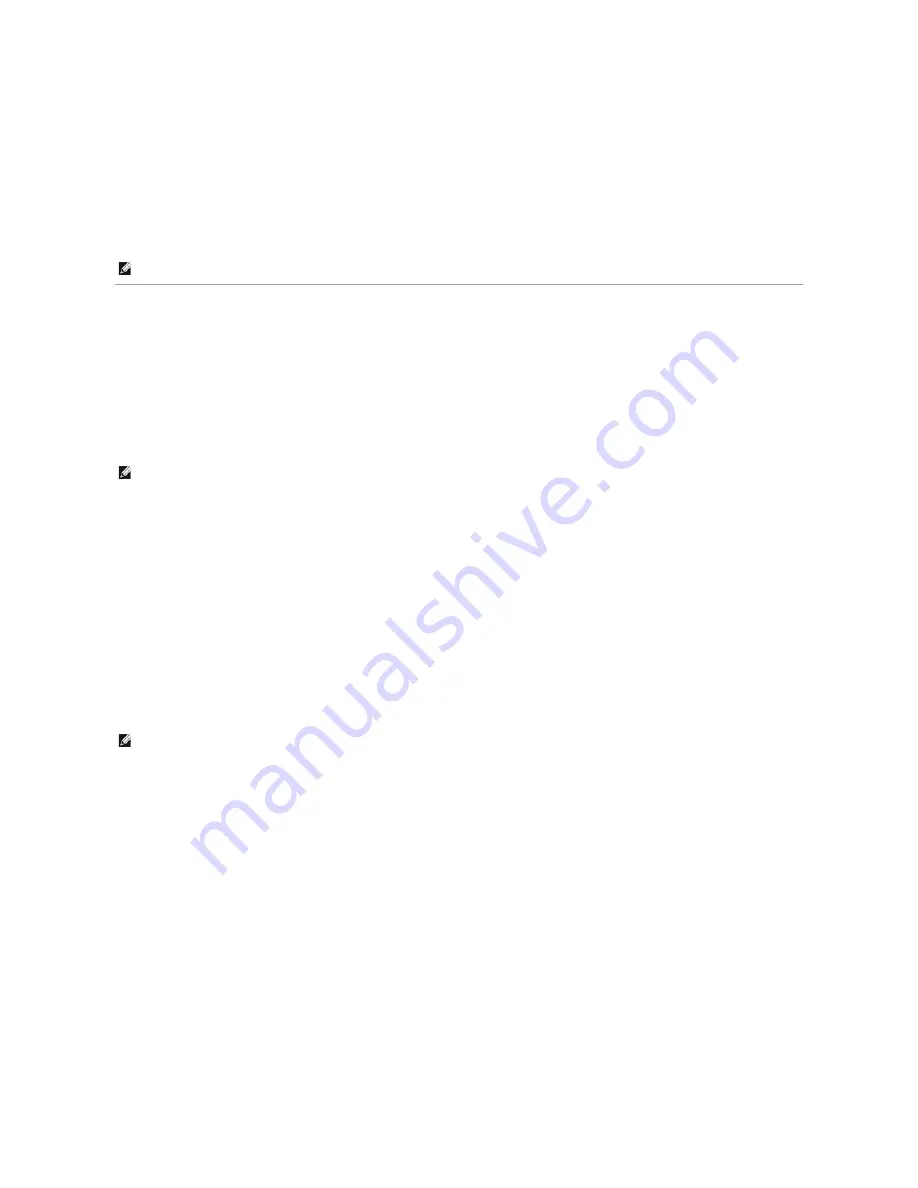
To set up e-mail alerts:
1.
Launch the
Dell Printer Configuration Web Tool
.
2.
Click
E-Mail Alert
link.
3.
Under
Setup E-Mail Lists and Alerts
, enter the
Primary SMTP Gateway
, the
Reply Address
, and enter your email address or the key operator's email
address in the email list box.
4.
Click
Apply New Settings
.
Remote Network Printer Setup
Before Installation
Before you start remote installation, perform the following procedures.
Allow Print Spooler to Accept Client Connections
1.
Click
start
®
All Programs
(for Windows Vista only)
®
Accessories
(for Windows Vista only)
®
Run
.
2.
Type
gpedit.msc
, and then click
OK
.
3.
Click
Computer Configuration
®
Administrative Templates
®
Printers
.
4.
Right-click
Allow Print Spooler to accept client connections
and select
Properties
.
5.
From the
Setting
tab, select
Enabled
, and then click
OK
.
6.
Restart the computer.
Share the Firewall File and Printer
For Windows Vista:
1.
Click
Start
®
Control Panel
.
2.
Select
Security
.
3.
Click
Windows Firewall
.
4.
Click
Change settings
.
5.
Click
Continue
.
6.
From the
Exceptions
tab, check the
File and Printer Sharing
check box, and then click
OK
.
For Windows Server 2008:
1.
Click
Start
®
Control Panel
.
2.
Double-Click
Windows Firewall
.
NOTE:
The SMTP server will display
Connection in Progress
until an error occurs.
NOTE:
This step is required for Windows Vista, Windows Vista 64-bit Edition, Windows XP 64-bit Edition, Windows Server 2003, Windows Server 2003
64-bit Edition, Windows Server 2008, and Windows Server 2008 64-bit Edition.
NOTE:
This step is required for Windows Vista, Windows Vista 64-bit Edition, Windows XP 64-bit Edition, Windows XP 32-bit Edition, Windows Server
2008, and Windows Server 2008 64-bit Edition.
Summary of Contents for 2130 Color Laser
Page 7: ......
Page 52: ......
Page 58: ...Back to Contents Page ...
Page 63: ...Back to Contents Page Symbol Wingdings ITC ZapfDingbats MS ...
Page 90: ...Back to Contents Page ...
Page 98: ......
Page 124: ...Back to Contents Page ...
Page 136: ...Back to Contents Page ...
















































