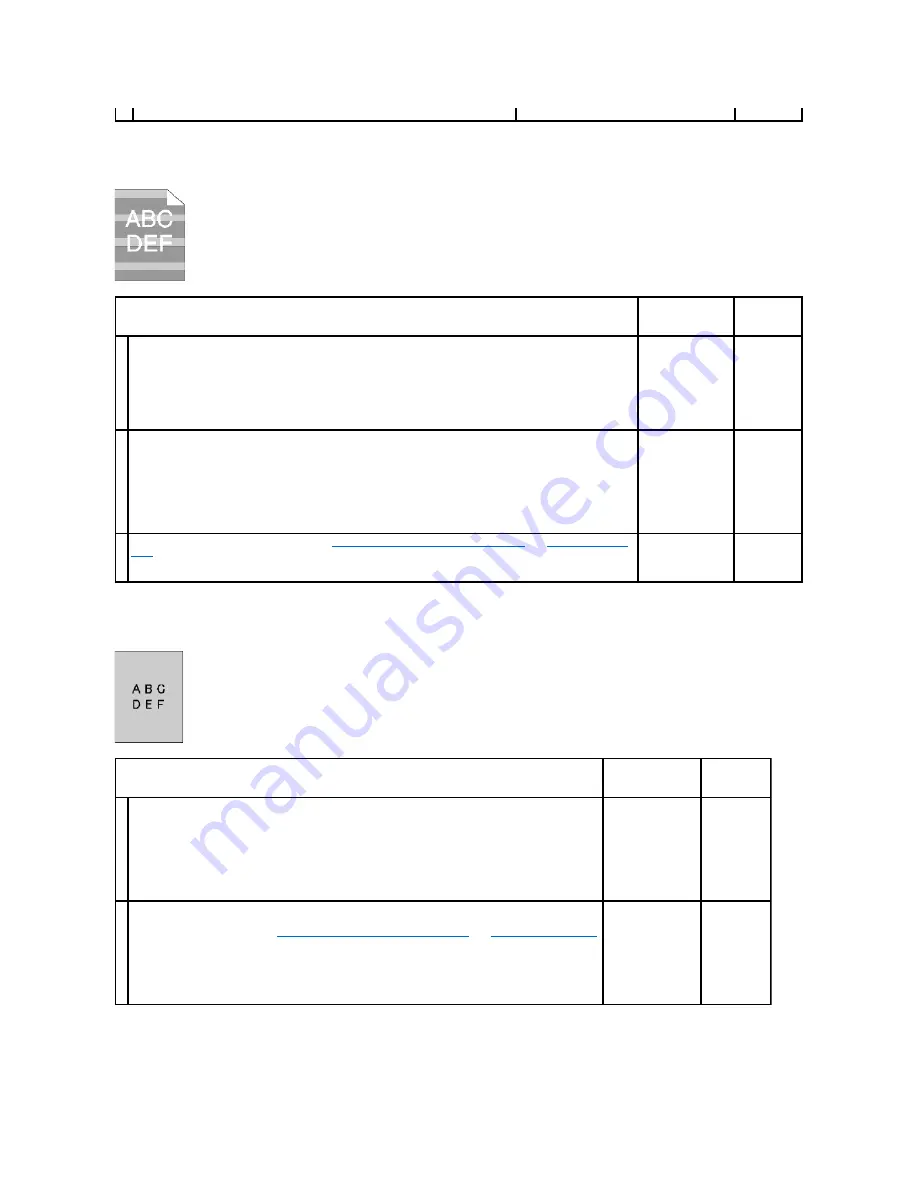
Light fatigue
Fog
Bead-Carry-Out (BCO)
Is the problem recovered?
Action
Yes
No
1
Check the light fatigue pattern using the Pitch Configuration Chart.
1.
Launch the Tool Box, and click
Chart Print
on the
Diagnosis
tab.
2.
Click the
Pitch Configuration Chart
button.
The Pitch Configuration Chart is printed.
Does the pattern on the output match with that on the Pitch Configuration Chart?
Go to action 2.
Contact Dell.
2
Execute the PHD Refresh Mode.
1.
Launch the Tool Box, and click
Refresh Mode
on the
Diagnosis
tab.
2.
After you start the
PHD Refresh Mode
, click
Chart Print
on the
Diagnosis
tab.
3.
Click the
4 Colors Configuration Chart
button.
The 4 Colors Configuration Chart is printed.
Is the problem recovered?
The task is
complete.
Go to action
3.
3
Replace the PHD unit if you have a spare. See
"Replacing the Print Head Device (PHD) Unit"
and
"Installing the PHD
Unit"
.
Is the problem recovered?
The task is
complete.
Contact Dell.
Action
Yes
No
1
Execute the PHD Refresh Mode.
1.
Launch the Tool Box, and click
Refresh Mode
on the
Diagnosis
tab.
2.
After you start the
PHD Refresh Mode
, click
Chart Print
on the
Diagnosis
tab.
3.
Click the
4 Colors Configuration Chart
button.
The 4 Colors Configuration Chart is printed.
Is the problem recovered?
The task is complete. Go to action 2.
2
Replace the PHD unit if you have a spare.
1.
Replace the PHD unit. See
"Replacing the Print Head Device (PHD) Unit"
and
"Installing the PHD Unit"
.
2.
After you replace the PHD unit, click
Chart Print
on the
Diagnosis
tab.
3.
Click the
4 Colors Configuration Chart
button.
The 4 Colors Configuration Chart is printed.
Is the problem recovered?
The task is complete. Contact Dell.
Summary of Contents for 2130 Color Laser
Page 7: ......
Page 52: ......
Page 58: ...Back to Contents Page ...
Page 63: ...Back to Contents Page Symbol Wingdings ITC ZapfDingbats MS ...
Page 90: ...Back to Contents Page ...
Page 98: ......
Page 124: ...Back to Contents Page ...
Page 136: ...Back to Contents Page ...
















































