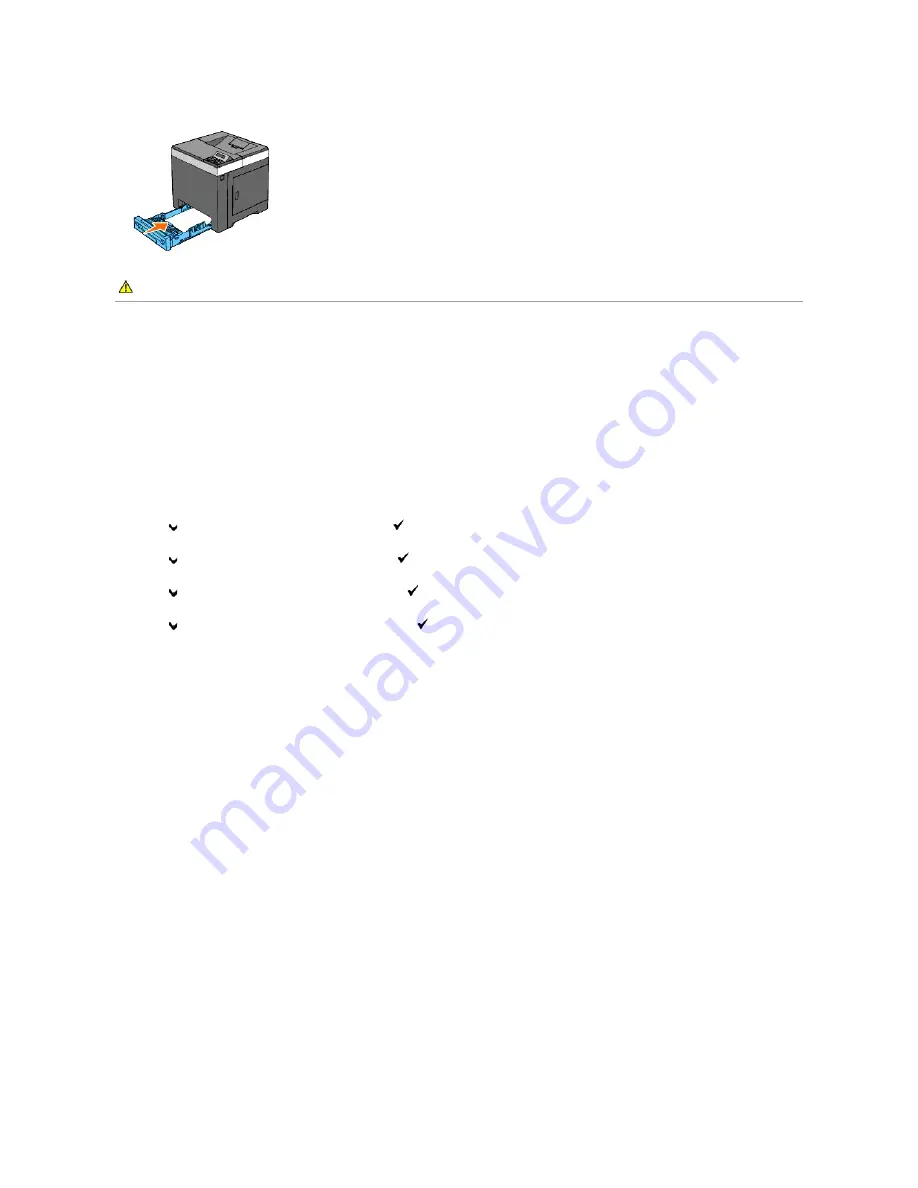
8.
Insert the standard 250-sheet tray into the printer, and push until it stops.
Adjusting Color Registration
To adjust the color registration after moving it to a new location, follow the procedure below.
Printing the Color Registration Chart
When Using the Operator Panel
1.
Press
Menu
button.
2.
Press
button until
Admin Menu
appears, and then press
(Set)
button.
3.
Press
button until
Maintenance
appears, and then press
(Set)
button.
4.
Press
button until
Color Reg Adj
appears, and then press
(Set)
button.
5.
Press
button until
ColorRegi Chart
appears, and then press
(Set)
button.
The color registration chart is printed.
When Using the Tool Box
1.
Click
start
®
All Programs
®
Dell Printers
®
Dell 2130cn Color Laser Printer
®
Tool Box
.
The
Select Printer
dialog box opens.
2.
Click the name of this printer listed in
Printer Name
, and then click
OK
.
The
Tool Box
opens.
3.
Click the
Printer Maintenance
tab.
4.
Select
Registration Adjustment
from the list at the left side of the page.
The
Registration Adjustment
page is displayed.
5.
Click the
Start
button next to
Color Regi Chart
.
The color registration chart is printed.
Determining Values
On the color registration chart, there are two types of charts: Chart 1 (fast scan) and Chart 2 (slow scan).
The Chart 1 is used to adjust the color registration for the fast scan direction, which is vertical to paper feed direction. The Chart 2 is used to adjust the color
registration for the slow scan direction, which is horizontal to paper feed direction.
CAUTION:
Do not use excessive force on the tray. Doing so could damage the tray or the inside of the printer.
Summary of Contents for 2130 Color Laser
Page 7: ......
Page 52: ......
Page 58: ...Back to Contents Page ...
Page 63: ...Back to Contents Page Symbol Wingdings ITC ZapfDingbats MS ...
Page 90: ...Back to Contents Page ...
Page 98: ......
Page 124: ...Back to Contents Page ...
Page 136: ...Back to Contents Page ...






























