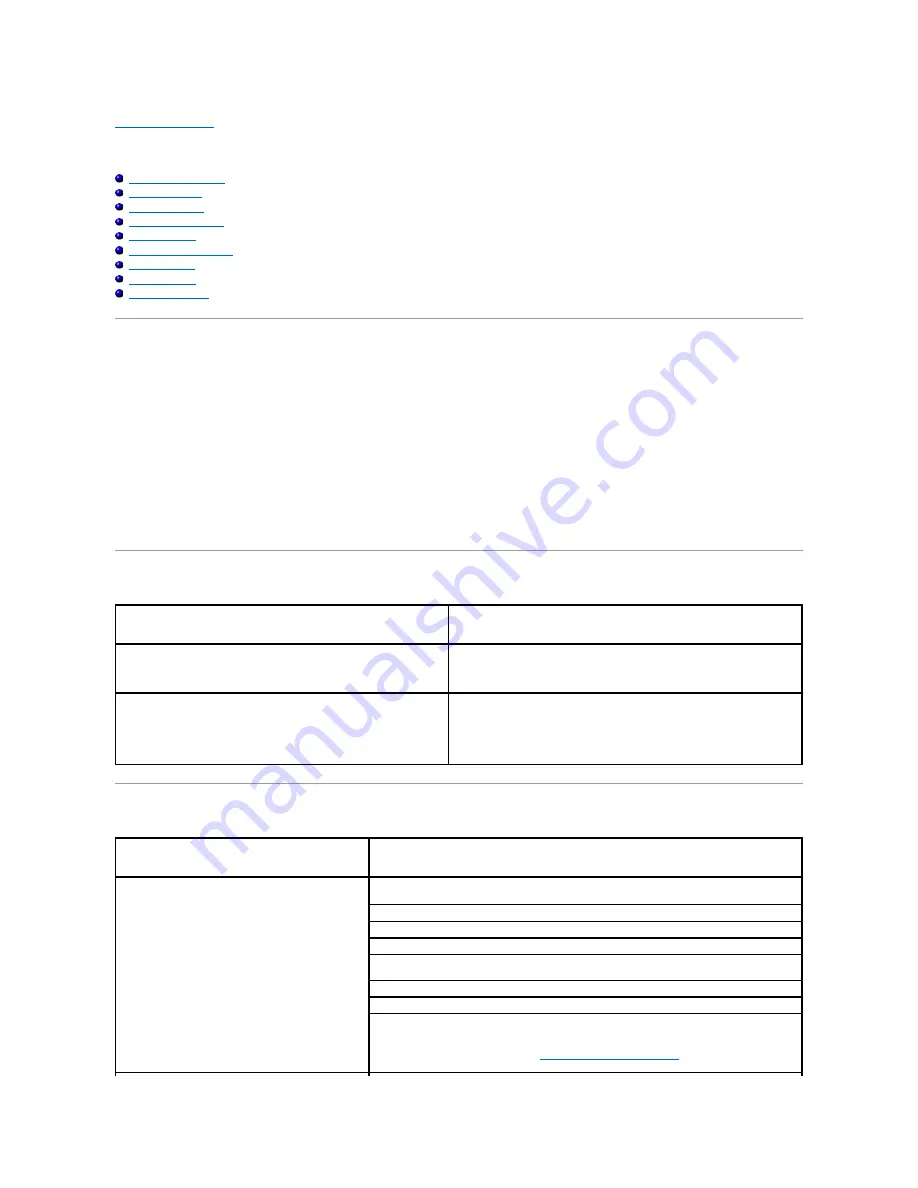
Back to Contents Page
Troubleshooting Guide
Basic Printer Problems
Display Problems
Printing Problems
Print Quality Problems
Abnormal Noise
Jam/Alignment Problems
Option Problem
Other Problems
Contacting Service
Basic Printer Problems
Some printer problems can be easy to resolve. If a problem occurs with your printer, check each of the following:
l
The power cable is plugged into the printer and a properly grounded electrical outlet.
l
The printer's power is on.
l
The electrical outlet is not turned off at any switch or breaker.
l
Other electrical equipment plugged into the outlet is working.
l
All options are properly installed.
l
The wireless printer adapter is not installed if you use the network protocol adapter with the wired network.
If you have checked all of the above and still have a problem, turn off the printer, wait for 10 seconds, and then turn on the printer. This often fixes the
problem.
Display Problems
Printing Problems
Problem
Action
After the printer is turned on, the display on the operator panel is blank,
keeps showing
Please wait...
, or the back light is not lit.
l
Turn off the printer, wait for 10 seconds, and turn on the printer.
l
Self Test Message appears on the operator panel. When the test is
completed,
Ready to Print
is displayed.
Menu settings changed from the operator panel have no effect.
Settings in the software program, the printer driver, or the printer utilities are
overriding the settings made on the operator panel.
l
Change the menu settings from the printer driver, the printer utilities, or
the software program instead of the operator panel.
Problem
Action
Job did not print or incorrect characters printed.
Ensure
Ready to Print
appears on the operator panel before you send a job to print. Press
Menu
button to return to
Ready to Print
.
Ensure print media is loaded in the printer. Press
Menu
button to return to
Ready to Print
.
Verify the printer is using the correct page description language (PDL).
Verify that you are using the correct printer driver.
Ensure you are using the correct Ethernet or USB cable and that it is securely connected to the
printer.
Verify that the correct print media size is selected.
If using a print spooler, verify that the spooler has not stalled.
Check the printer's interface from the
Admin Menu
.
Determine the host interface you are using. Print a panel settings page to verify that the current
interface settings are correct. Refer to
"Printing a Panel Settings Page"
for details on how to print
a panel settings page.
Summary of Contents for 2130 Color Laser
Page 7: ......
Page 52: ......
Page 58: ...Back to Contents Page ...
Page 63: ...Back to Contents Page Symbol Wingdings ITC ZapfDingbats MS ...
Page 90: ...Back to Contents Page ...
Page 98: ......
Page 124: ...Back to Contents Page ...
Page 136: ...Back to Contents Page ...
















































