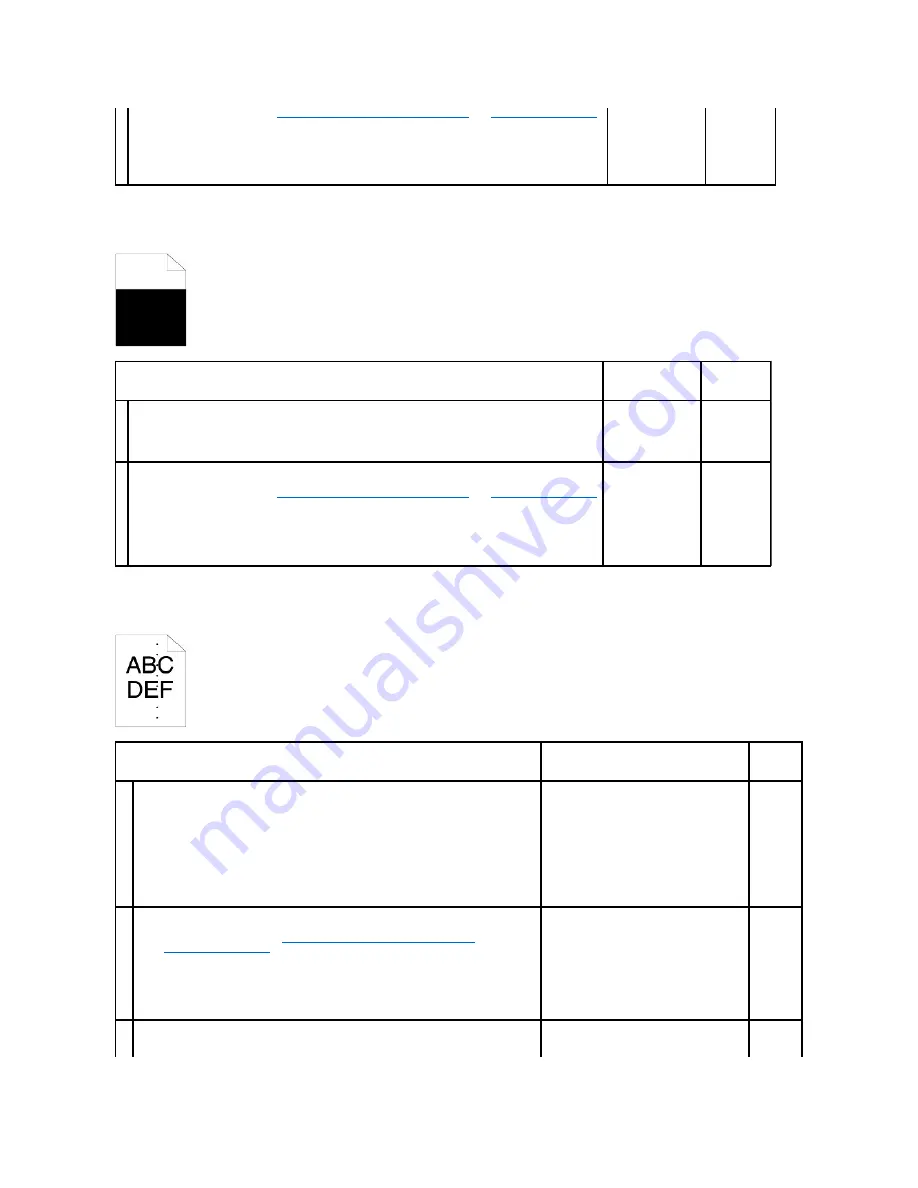
Part or the entire output is black.
Pitched color dots
3
1.
Replace the PHD unit. See
"Replacing the Print Head Device (PHD) Unit"
and
"Installing the PHD Unit"
.
2.
After you replace the PHD unit, click
Chart Print
on the
Diagnosis
tab.
3.
Click the
4 Colors Configuration Chart
button.
The 4 Colors Configuration Chart is printed.
Is the problem recovered?
The task is complete. Contact Dell.
Action
Yes
No
1
Ensure
Output Color
is set to
Color (Auto)
in the printer driver.
1.
On the
Graphics
tab, ensure that the
Output Color
is set to
Color (Auto)
.
Is the problem recovered?
The task is complete. Go to action 2.
2
Replace the PHD unit if you have a spare.
1.
Replace the PHD unit. See
"Replacing the Print Head Device (PHD) Unit"
and
"Installing the PHD Unit"
.
2.
After you replace the PHD unit, click
Chart Print
on the
Diagnosis
tab.
3.
Click the
4 Colors Configuration Chart
button.
The 4 Colors Configuration Chart is printed.
Is the problem recovered?
The task is complete. Contact Dell.
Action
Yes
No
1
Locate the cause of the problem using the Pitch Configuration Chart.
1.
Launch the Tool Box, and click
Chart Print
on the
Diagnosis
tab.
2.
Click the
Pitch Configuration Chart
button.
The Pitch Configuration Chart is printed.
3.
Compare the pitch of the color spots on your output with that on the Pitch
Configuration Chart, and locate the cause of the problem.
Is the cause of the problem located?
Proceed to the action corresponding to the
location of the problem:
l
PHD unit - 2a
l
Fuser - 2b
l
Main unit of the printer - contact Dell.
Contact
Dell.
2a
Replace the PHD unit if you have a spare.
1.
Replace the PHD unit. See
"Replacing the Print Head Device (PHD) Unit"
and
"Installing the PHD Unit"
.
2.
After you replace the PHD unit, click
Chart Print
on the
Diagnosis
tab.
3.
Click the
Pitch Configuration Chart
button.
The Pitch Configuration Chart is printed.
Is the problem recovered?
The task is complete.
Contact
Dell.
Replace the fuser if you have a spare.
1.
Replace the fuser. See the fuser replacement guide,
Replacing the Fuser
.
Summary of Contents for 2130 Color Laser
Page 7: ......
Page 52: ......
Page 58: ...Back to Contents Page ...
Page 63: ...Back to Contents Page Symbol Wingdings ITC ZapfDingbats MS ...
Page 90: ...Back to Contents Page ...
Page 98: ......
Page 124: ...Back to Contents Page ...
Page 136: ...Back to Contents Page ...






























