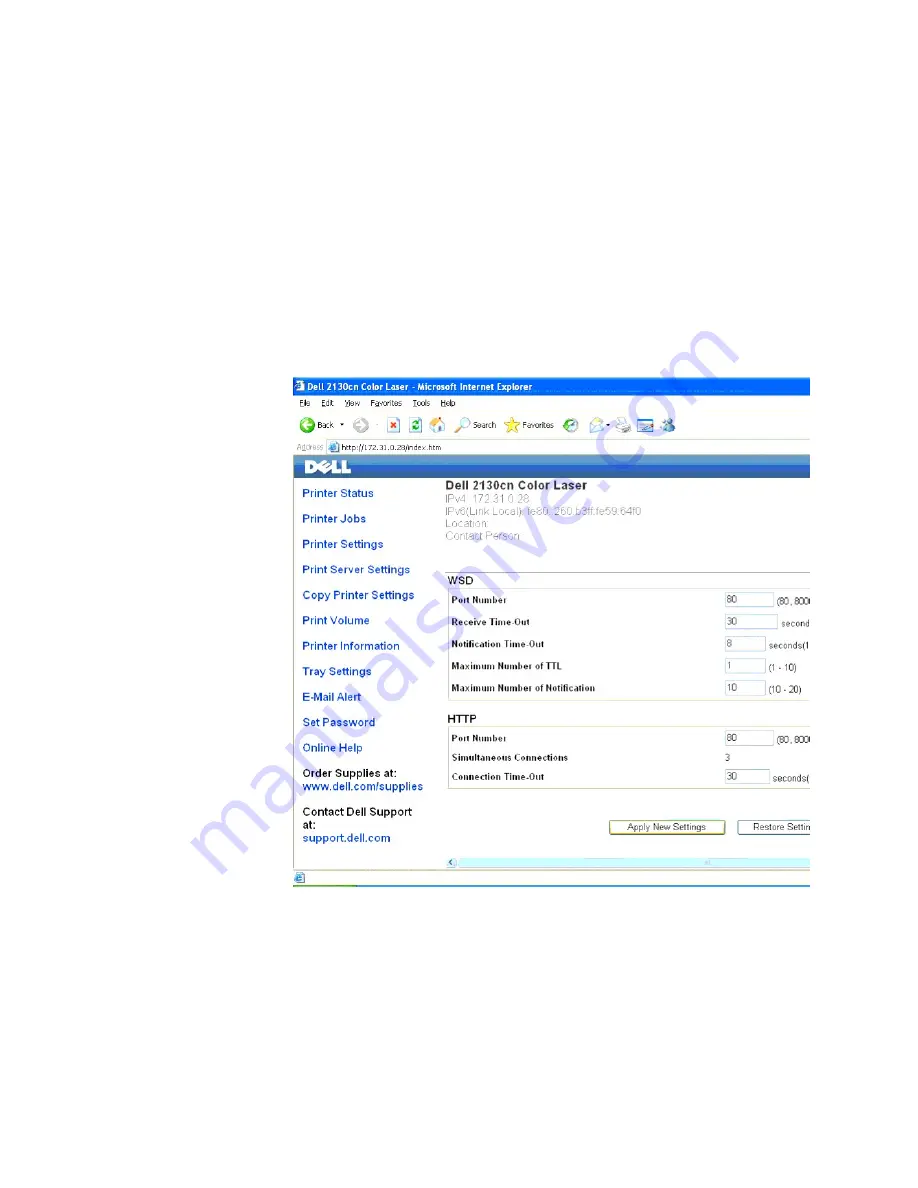
a.
Assign the PC IP address by DHCP mode (Change the TCP/IP properties to obtain the IP address automatically).
b.
Ensure your computer has the same IP address range as the printer wireless adapter.
e.g. 169.254.
xxx.zzz
c.
Access the Dell Printer Configuration Web Tool using the WEB browser, and then type printer wireless adapter settings in the address field of the
browser.
e.g. http://169.254.xxx.yyy/ (Your wireless adapter IP address)
d.
Change wireless settings (SSID/ communication mode) from Dell Printer Configuration Web Tool.
i. Click
Print Server Settings
on the left navigational bar.
ii. Click the
Print Server Settings
tab.
iii. Click the
TCP/IP
sub-tab.
iv. Select
DHCP
.
v. Click the
Apply New Settings
button without restarting the printer (Ignore the screen instructions to restart the printer).
vi. Click the
Wireless LAN
sub-tab.
vii. Change the
SSID
setting (according to your Access point SSID) and change
Network Type
to
Infrastructure
.
viii. Click the
Apply New Settings
button.
4.
Once printer wireless adapter is properly configured, you may use the typical network printer installation method to complete driver installation.
5.
To communicate with printer, you need to restore the previous wireless settings on your computer.
6.
Restore the previous wireless settings for your computer.
Summary of Contents for 2130 Color Laser
Page 7: ......
Page 52: ......
Page 58: ...Back to Contents Page ...
Page 63: ...Back to Contents Page Symbol Wingdings ITC ZapfDingbats MS ...
Page 90: ...Back to Contents Page ...
Page 98: ......
Page 124: ...Back to Contents Page ...
Page 136: ...Back to Contents Page ...






































