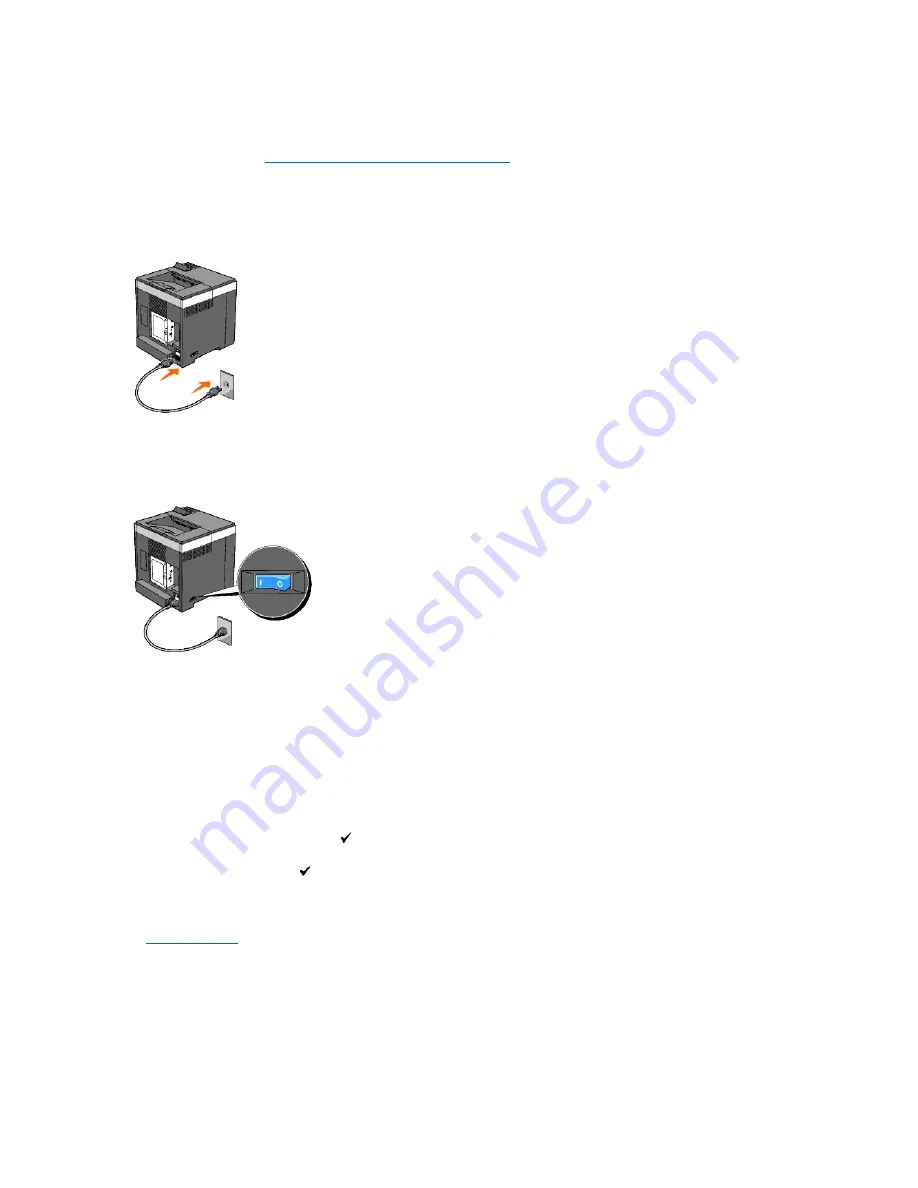
To connect the printer to the network, plug one end of an Ethernet cable into the Ethernet port on the back of the printer, and the other end into a LAN drop
or hub. For a wireless connection, insert the wireless printer adapter into the wireless printer adapter socket on the back of the printer.
For a wireless connection, refer to
"Installing and Configuring the Wireless Printer Adapter"
.
Turn On the Printer
1.
Plug one end of the power cable into the socket at the back of the printer and the other end into a properly grounded outlet.
Do not use extension cords or power strips.
The printer should not be plugged into a UPS system.
2.
Turn on the computer and the printer.
Print and Check the Printer Settings Page
Print the printer settings page.
When Using the Operator Panel
1.
Press
Menu
button.
2.
Ensure
Report/List
appears, and then press
(Set)
button.
3.
Printer Setting
is displayed. Press
(Set)
button.
The printer settings page is printed.
4.
If the IP address shows anything other than
0.0.0.0
(the factory default) or
169.254.xx.xx
, the printer has an IP address assigned and stored. Go to
"
Verify the IP Settings
."
When Using the Tool Box
1.
Click
start
®
All Programs
®
Dell Printers
®
Dell 2130cn Color Laser Printer
®
Tool Box
.
The
Select Printer
dialog box opens.
2.
Click the name of this printer listed in
Printer Name
, and then click
OK
.
Summary of Contents for 2130 Color Laser
Page 7: ......
Page 52: ......
Page 58: ...Back to Contents Page ...
Page 63: ...Back to Contents Page Symbol Wingdings ITC ZapfDingbats MS ...
Page 90: ...Back to Contents Page ...
Page 98: ......
Page 124: ...Back to Contents Page ...
Page 136: ...Back to Contents Page ...
















































