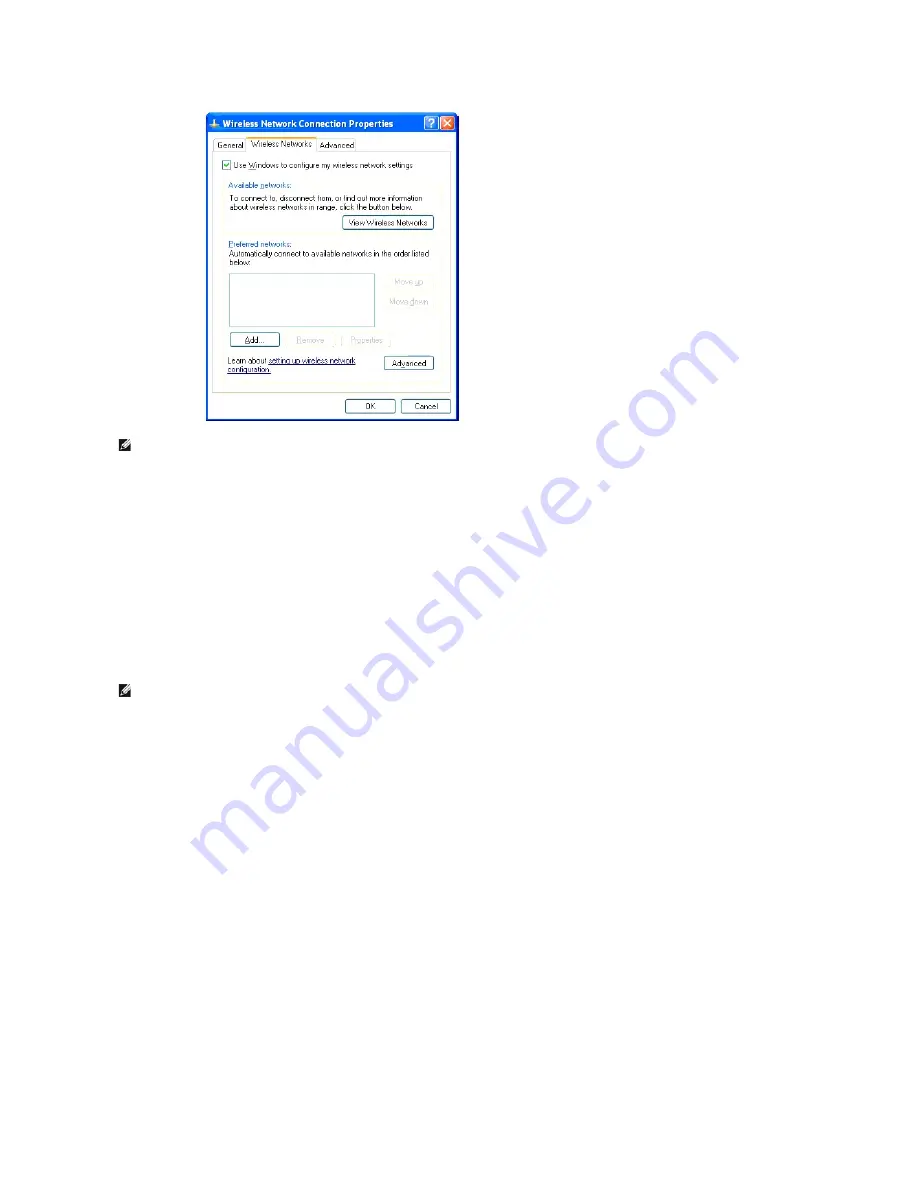
e.
Click the
Advanced
button.
f.
Select
Computer to Computer (ad hoc) networks only
and close the
Advanced
dialog box.
g.
Click the
Add
button to display Wireless network properties.
h.
Under the
Association
tab, enter the following information and click
OK
.
Network name (SSID): dell_device
Network Authentication: Open
Data encryption: Disabled
Ad hoc network: Checked
i.
Click the
Move up
button to move the newly added SSID to the top of the list.
j.
Click
OK
to close the
Property
dialog box.
For Windows Vista:
a.
Open
Control Panel
.
b.
Select
Network and Internet
.
c.
Select
Network and Sharing Center
.
d.
Select
Connect to a network
.
e.
Select
dell_device
from the network items listed in
Connect to a network
.
f.
Select
Connect Anyway
in the warning dialog box indicating you are entering an unsecured area.
g.
Click
Close
in the dialog box after confirming the connection is a success.
For Windows Server 2008:
a.
Open
Control Panel
.
b.
Select
Network and Sharing Center
.
c.
Select
Connect to a network
.
d.
Select
dell_device
from the network items listed in
Connect to a network
.
e.
Select
Connect Anyway
in the warning dialog box indicating you are entering an unsecured area.
f.
Click
Close
in the dialog box after confirming the connection is a success.
3.
Check the IP, subnet mask and gateway address on your computer.
e.g. IP: 192.168.1.1
NOTE:
Be sure to write down the current wireless computer settings in steps d and f so that you can restore them later.
NOTE:
When your OS is earlier than Windows 2000, create settings according to the manual of the wireless settings tool provided by your wireless
device manufacturer.
Summary of Contents for 2130 Color Laser
Page 7: ......
Page 52: ......
Page 58: ...Back to Contents Page ...
Page 63: ...Back to Contents Page Symbol Wingdings ITC ZapfDingbats MS ...
Page 90: ...Back to Contents Page ...
Page 98: ......
Page 124: ...Back to Contents Page ...
Page 136: ...Back to Contents Page ...


















