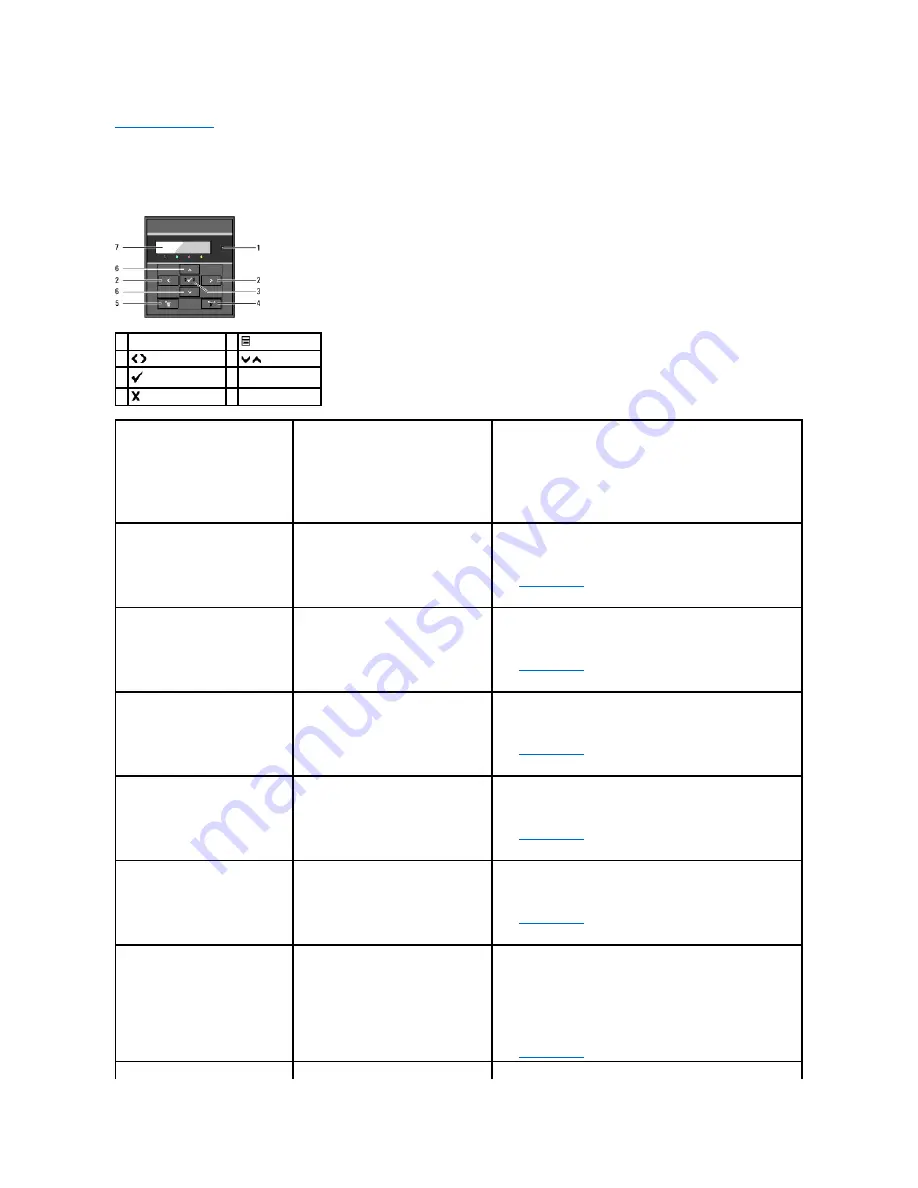
Back to Contents Page
Understanding Printer Messages
The printer operator panel displays messages describing the current state of the printer and indicates possible printer problems you must resolve. This topic
provides a list of all printer messages, explains what they mean, and tells you how to clear the messages.
1 Ready/Error indicator 5
(Menu)
button
2
buttons
6
buttons
3
(Set)
button
7 LCD Panel
4
(Cancel)
button
Message
(The first and second lines are
displayed together. The third and
forth lines blink every second.)
What this message means
What you can do
NNN-NNN
Restart Printer
Contact Support
IfMessageReturns
Error
NNN-NNN
relates to printer problems.
Turn off the printer, and then on. If this does not solve the problem,
contact Dell.
See "
Contacting Dell
".
NNN-NNN
Restart Printer
Reseat Fuser
Contact Support
The fuser is missing or not fully inserted into
the printer.
Error
NNN-NNN
relates to printer problems.
Confirm that the outer levers on both sides of the fuser unit are
securely locked. If this does not solve the problem, contact Dell.
See "
Contacting Dell
".
016-316
Restart Printer
Reseat Memory
Contact Support
The printer detected an unsupported
additional memory module in the memory
slot.
Remove the additional memory module. If this does not solve the
problem, contact Dell.
See "
Contacting Dell
".
016-318
Restart Printer
Reseat Memory
Contact Support
The additional memory module is not fully
inserted into the slot.
Remove the additional memory module from the slot, and then
reattach it firmly. If this does not solve the problem, contact Dell.
See "
Contacting Dell
".
016-340
Restart Printer
Contact Support
IfMessageReturns
A communication error occurred in the
network protocol adapter.
Turn the printer off and then on. If this does not solve the problem,
contact Dell.
See "
Contacting Dell
".
016-338
Restart Printer
Reseat Wireless
Contact Support
An error occurred in the wireless printer
adapter.
Turn the printer off and then on. Ensure the following:
The wireless printer adapter is securely inserted into the slot on the
controller card.
Unauthorized USB devices are not used.
If this does not solve the problem, contact Dell.
See "
Contacting Dell
".
016-365
Summary of Contents for 2130 Color Laser
Page 7: ......
Page 52: ......
Page 58: ...Back to Contents Page ...
Page 63: ...Back to Contents Page Symbol Wingdings ITC ZapfDingbats MS ...
Page 90: ...Back to Contents Page ...
Page 98: ......
Page 124: ...Back to Contents Page ...
Page 136: ...Back to Contents Page ...
















































