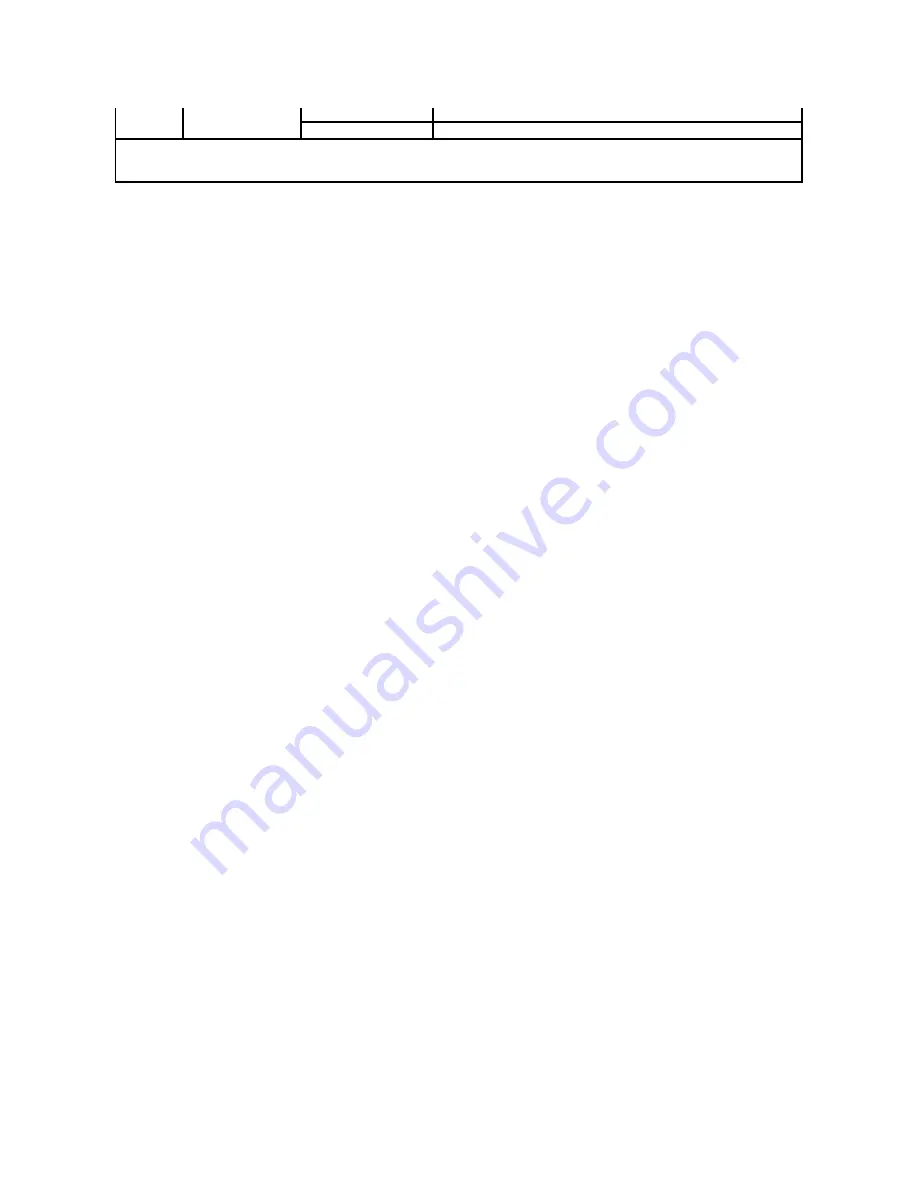
To configure the IP Filter feature, enter an IP address to be filtered in the Address field and the Subnet Mask in the Address Mask field. Enter a numeric value
between 0 and 255 in each field. "*" is appended to the current value.
Setup Procedure
You can set up to a maximum of five items and the first item takes priority. Enter the shortest address first before proceeding to the next longer address when
setting multiple filters.
The following section explains how the
IP Filter (IPv4)
operates.
1.
IP Filter Procedure
a.
Enabling Printing From a Specified User
The following describes the procedure to enable printing only from the "
192.168.100.10
" IP address.
Procedures:
i. Click the first column of
Access List
row
1
.
ii. Enter "
192.168.100.10
" in the
Address
field and "
255.255.255.255
" in the
Address Mask
field.
iii. Select
Permit
.
iv. Click
Apply New Settings
.
b.
Disabling Printing From a Specified User
The following describes the procedure to disable printing only from the "
192.168.100.10
" IP address.
Procedures:
i. Click the first column of
Access List
row
1
.
ii. Enter "
192.168.100.10
" in the
Address
field and "
255.255.255.255
" in the
Address Mask
field.
iii. Select
Reject
.
iv. Click the first column of
Access List
row
2
.
v. Enter "
0.0.0.0
" in the
Address
field and "
0.0.0.0
" in the
Address Mask
field.
vi. Select
Permit
.
vii. Click
Apply New Settings
.
c.
Enabling and Disabling Printing from Network Addresses
You can enable printing from the "
192.168
" network address and disable printing from the "
192.168.200
" network address. However, the example below
describes how to enable printing from the "
192.168.200.10
" IP address.
Procedures:
i. Click the first column of the
Access List
row
1
.
ii. Enter "
192.168.200.10
" in the
Address
field and "
255.255.255.255
" in the
Address Mask
field.
iii. Select
Permit
.
iv. Click the first column of the
Access List
row
2
.
v. Enter "
192.168.200.0
" in the
Address
field and "
255.255.255.0
" in the
Address Mask
field.
vi. Select
Reject
.
vii. Click the first column of the
Access List
row
3
.
viii. Enter "
192.168.0.0
" in the
Address
field and "
255.255.0.0
" in the
Address Mask
field.
ix. Select
Permit
.
x. Click
Apply New Settings
.
NetWare
Active Mode
Permit
Permits printing from specified network address.
Disabled
Disables the IP Filter feature for the specified IP address.
*
1
An optional network protocol adapter is required to display the item.
*
2
This item is only available for LPD or Port9100.
Summary of Contents for 2130 Color Laser
Page 7: ......
Page 52: ......
Page 58: ...Back to Contents Page ...
Page 63: ...Back to Contents Page Symbol Wingdings ITC ZapfDingbats MS ...
Page 90: ...Back to Contents Page ...
Page 98: ......
Page 124: ...Back to Contents Page ...
Page 136: ...Back to Contents Page ...






























