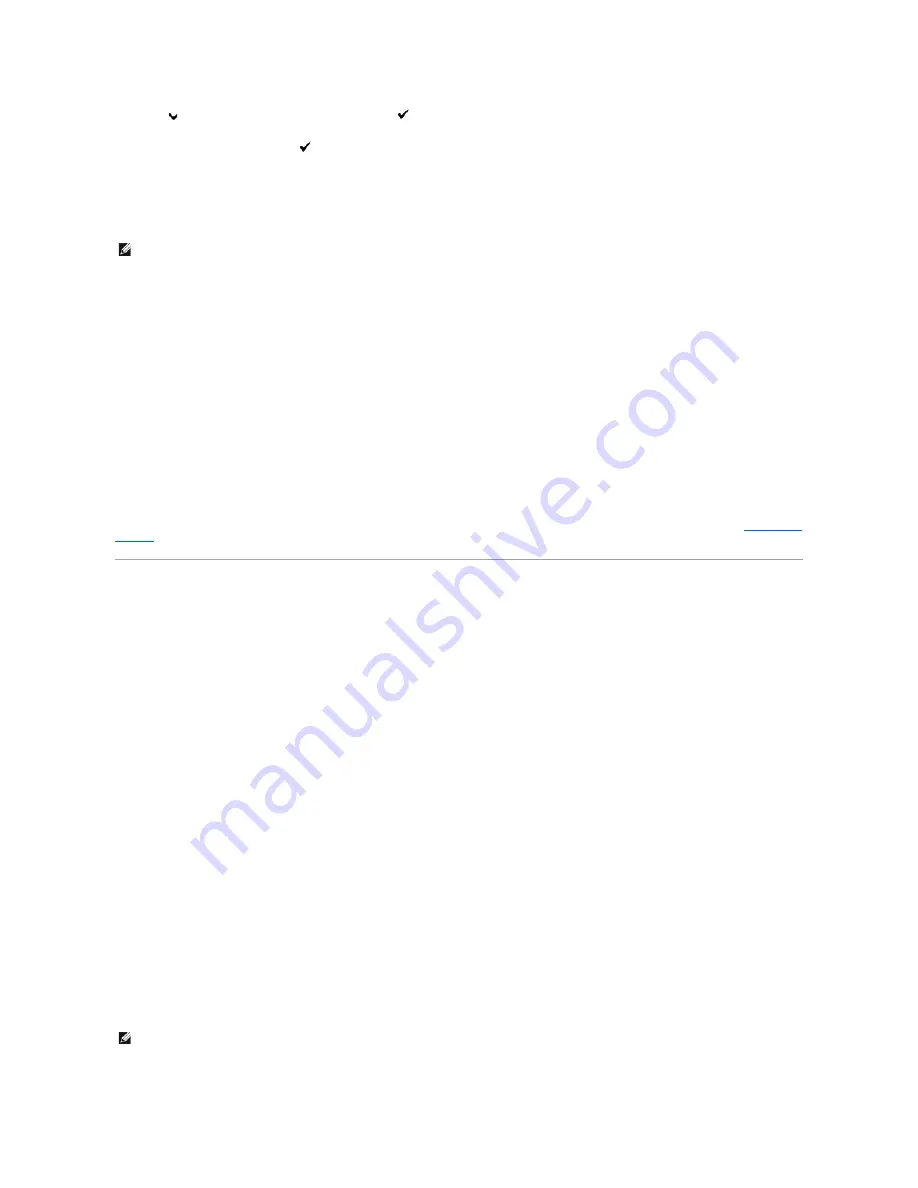
2.
Press
button until
Report/List
appears, and then press
(Set)
button.
3.
Printer Setting
is displayed. Press
(Set)
button.
The printer settings page is printed.
When Using the Tool Box
1.
Click
start
®
All Programs
®
Dell Printers
®
Dell 2130cn Color Laser Printer
®
Tool Box
.
The
Select Printer
dialog box opens.
2.
Click the name of this printer listed in
Printer Name
, and then click
OK
.
The
Tool Box
opens.
3.
Click the
Printer Maintenance
tab.
4.
Select
Network Settings
from the list on the left side of the page.
The
Network Settings
page is displayed.
5.
Press the
Display
button.
The printer settings page is printed.
If the IP address shows
0.0.0.0
(the factory default) or 169.254.xx.xx, an IP address has not been assigned. To assign one for your printer, see
"Assign an IP
Address"
.
Using the Dell Printer Configuration Web Tool
Use the
Dell Printer Configuration Web Tool
for:
Printer Status
Use the
Printer Status
menu to get immediate feedback on the printer supply status. When a toner cartridge is running low, click the order supplies link on
the first screen to order an additional toner cartridge.
Printer Jobs
Use the
Printer Jobs
menu to contain information on the
Job List
page and
Completed Jobs
page.
These pages show the details of the status regarding each protocol or job.
Printer Settings
Use the
Printer Settings
menu to change printer settings and view the settings in the operator panel remotely.
Print Server Settings
Using the
Print Server Settings
menu, you can change the type of printer interface and necessary conditions for communications.
Copy Printer Settings
Use the
Copy Printer Settings
menu to copy the printer settings to another printer or printers on the network just by typing each printer's IP address.
NOTE:
When the printer is connected to the local port,
Network Settings
cannot be displayed.
NOTE:
You must log in as an administrator to use this feature.
Summary of Contents for 2130 Color Laser
Page 7: ......
Page 52: ......
Page 58: ...Back to Contents Page ...
Page 63: ...Back to Contents Page Symbol Wingdings ITC ZapfDingbats MS ...
Page 90: ...Back to Contents Page ...
Page 98: ......
Page 124: ...Back to Contents Page ...
Page 136: ...Back to Contents Page ...






























