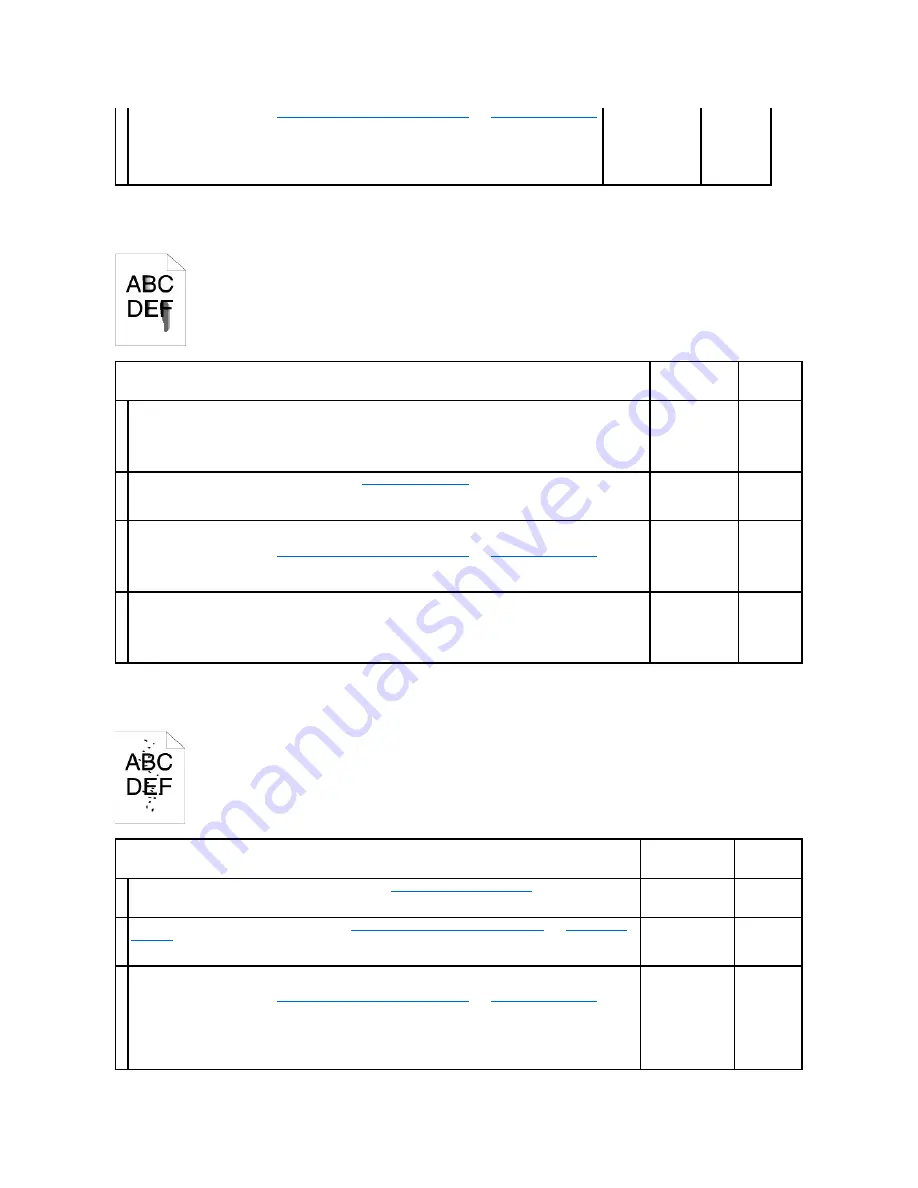
Toner smears or print comes off.
Random spots/blurred images
2
1.
Replace the PHD unit. See
"Replacing the Print Head Device (PHD) Unit"
and
"Installing the PHD Unit"
.
2.
After you replace the PHD unit, click
Chart Print
on the
Diagnosis
tab.
3.
Click the
4 Colors Configuration Chart
button.
The 4 Colors Configuration Chart is printed.
Is the problem recovered?
The task is complete. Contact Dell.
Action
Yes
No
1
The print media surface may be uneven. Try changing the
Paper Type
setting in the printer driver. For example,
change the plain paper to thick.
1.
On the
Paper/Output
tab, change the
Paper Type
setting.
Is the problem recovered?
The task is
complete.
Go to action
2.
2
Verify that the correct print media is being used. See
"Supported Paper Sizes"
. If not, use the print media
recommended for the printer.
Is the problem recovered?
The task is
complete.
Go to action
3.
3
Replace the PHD unit if you have a spare.
1.
Replace the PHD unit. See
"Replacing the Print Head Device (PHD) Unit"
and
"Installing the PHD Unit"
.
2.
After you replace the PHD unit, test print your document again.
Is the problem recovered?
The task is
complete.
Go to action
4.
4
Replace the fuser if you have a spare.
1.
Replace the fuser. See the fuser replacement guide,
Replacing the Fuser
.
2.
After you replace the fuser, test print your document again.
Is the problem resolved?
The task is
complete.
Contact Dell.
Action
Yes
No
1
Ensure that the toner cartridges are installed correctly. See
"Installing the Toner Cartridges"
.
Is the problem recovered?
The task is
complete.
Go to action
2.
2
Ensure that the PHD unit is installed correctly. See
"Replacing the Print Head Device (PHD) Unit"
and
"Installing the
PHD Unit"
.
Is the problem recovered?
The task is
complete.
Go to action
3.
3
Replace the PHD unit if you have a spare.
1.
Replace the PHD unit. See
"Replacing the Print Head Device (PHD) Unit"
and
"Installing the PHD Unit"
.
2.
After you replace the PHD unit, click
Chart Print
on the
Diagnosis
tab.
3.
Click the
Pitch Configuration Chart
button.
The Pitch Configuration Chart is printed.
Is the problem recovered?
The task is
complete.
Contact Dell.
Summary of Contents for 2130 Color Laser
Page 7: ......
Page 52: ......
Page 58: ...Back to Contents Page ...
Page 63: ...Back to Contents Page Symbol Wingdings ITC ZapfDingbats MS ...
Page 90: ...Back to Contents Page ...
Page 98: ......
Page 124: ...Back to Contents Page ...
Page 136: ...Back to Contents Page ...






























