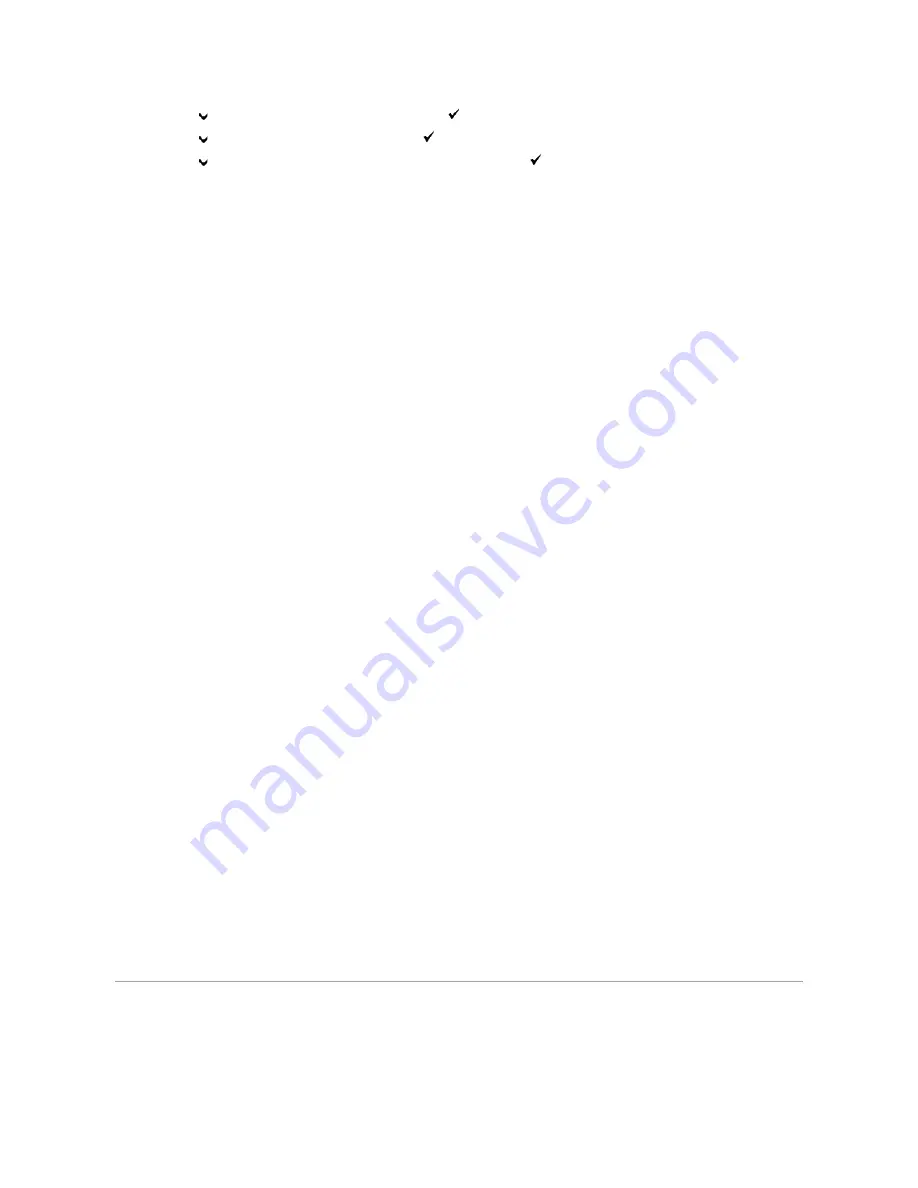
c.
Press
button until the installed tray appears, and then press
(Set)
button.
d.
Press
button until
Paper Type
appears, and then press
(Set)
button.
e.
Press
button until the paper type for the installed tray appears, and then press
(Set)
button.
f.
Confirm that the selected paper type is marked with an asterisk(*), and then press
Menu
button.
11.
If you installed the optional 250-sheet feeder after installing the printer driver, update your driver by following the instructions for each operating
system. If the printer is on a network, update the driver for each client.
For Windows Vista
®
/Vista x64
a.
Click
Start
®
Control Panel
®
Hardware and Sound
®
Printers
.
b.
Right-
click the printer icon of the Dell™ 2130cn Color Laser Printer and select
Properties
.
c.
Click the
Options
tab, and then select
Get Information from Printer
.
d.
Click
Apply
, and then click
OK
.
e.
Close the
Printers
dialog box.
For Windows Server
®
2008/Server 2008 x64
a.
Click
Start
®
Control Panel
®
Printers
.
b.
Right-click the printer icon of the Dell 2130cn Color Laser Printer and select
Properties
.
c.
Click the
Options
tab, and then select
Get Information from Printer
.
d.
Click
Apply
, and then click
OK
.
e.
Close the
Printers
dialog box.
For Windows
® XP/XP x64/Server 2003/Server 2003 x64
a.
Click
start
®
Printers and Faxes
.
b.
Right-click the printer icon of the Dell 2130cn Color Laser Printer and select
Properties
.
c.
Click the
Options
tab, and then select
Get Information from Printer
.
d.
Click
Apply
, and then click
OK
.
e.
Close the
Printers and Faxes
dialog box.
For Windows 2000
a.
Click
Start
®
Settings
®
Printers
.
b.
Right-click the printer icon of the Dell 2130cn Color Laser Printer and select
Properties
.
c.
Click the
Options
tab, and then select
Get Information from Printer
.
d.
Click
Apply
, and then click
OK
.
e.
Close the
Printers
dialog box.
If the printer information is not updated automatically after clicking
Get Information from Printer
, follow these steps:
1.
Click the
Options
tab, and then select
250 Sheet Feeder
on the
Items
list box.
2.
Select
Available
for the optional 250-sheet feeder setting.
3.
Click
Apply
, and then click
OK
.
4.
Close the
Printers and Faxes
(or
Printers
) dialog box.
Installing a Duplexer
1.
Ensure that the printer is turned off.
Summary of Contents for 2130 Color Laser
Page 7: ......
Page 52: ......
Page 58: ...Back to Contents Page ...
Page 63: ...Back to Contents Page Symbol Wingdings ITC ZapfDingbats MS ...
Page 90: ...Back to Contents Page ...
Page 98: ......
Page 124: ...Back to Contents Page ...
Page 136: ...Back to Contents Page ...






























