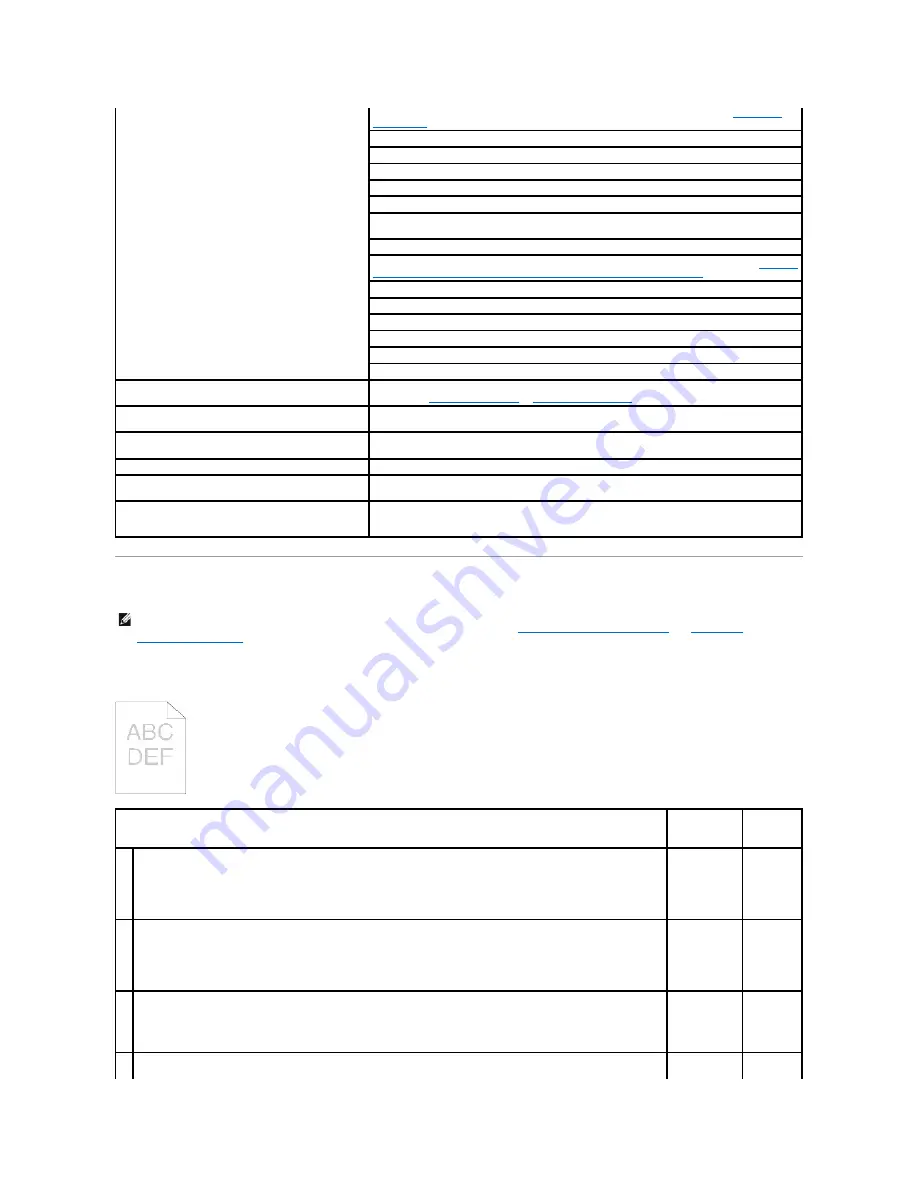
Print Quality Problems
The entire output is too light.
Print media misfeeds or multiple feeds occur
Ensure the print media you are using meets the specifications for your printer. See
"Supported
Paper Sizes"
for more information.
Fan the print media before loading it in the standard 250-sheet tray or optional 250-sheet feeder.
Ensure the print media is loaded correctly.
Ensure the width and length guides of the print media sources are adjusted correctly.
Ensure the standard 250-sheet tray and optional 250-sheet feeder are securely inserted.
Do not overfill the print media sources.
Do not force print media into the single sheet feeder when you load it; otherwise, it may skew or
buckle.
Ensure the print media is not curled.
Load the recommended print side correctly for the type of print media you are using. See
"Loading
Print Media in the Standard 250-Sheet Tray and Optional 250-Sheet Feeder"
for more information.
Turn the print media over or around and try printing again to see if feeding improves.
Do not mix print media types.
Do not mix reams of print media.
Remove the top and bottom curled sheets of a ream before loading the print media.
Load a print media source only when it is empty.
Wipe the retard rollers in the trays or single sheet feeder with a dry cloth.
The envelope is creased after printing.
Ensure that the envelope is loaded in the standard 250-sheet tray or single sheet feeder as
instructed in
"Loading Envelopes"
or
"Loading an Envelope"
.
Page breaks in unexpected places.
Increase the setting for
Time-Out
in the
Printer Settings
menu in the
Dell Printer Configuration
Web Tool
.
Job prints from the wrong source or on the wrong print
media.
Check the
Paper Types
in the
Tray Settings
menu on the printer operator panel and in the printer
driver.
Print media does not stack neatly in the output bin.
Turn the print media stack over in the tray.
Printer does not duplex pages.
Select
Flip on Short Edge
or
Flip on Long Edge
from the
Duplex
menu on the
Paper/Output
tab
in the printer driver.
Cannot print from the standard 250-sheet tray or
optional 250-sheet feeder because the print media in
the tray is curled.
Load the print media into the single sheet feeder.
NOTE:
Some of the following procedures that use the Tool Box can also be performed using the operator panel or Dell Printer Configuration Web Tool.
For information on how to use the operator panel and Dell Configuration Web Tool, see
"Understanding the Printer Menus"
and
"Dell Printer
Configuration Web Tool"
.
Action
Yes
No
1
The toner cartridges may be low or need to be replaced. Confirm the amount of toner in each toner cartridge.
1.
Check the toner level in the
Status
tab in the Status Monitor.
2.
Replace the toner cartridges as necessary.
Is the problem recovered?
The task is
complete.
Go to action
2.
2
If the user is using non-Dell brand toner cartridges, disable the
Non-Dell Toner
option.
1.
Launch the Tool Box, and click
Non-Dell Toner
on the
Printer Maintenance
tab.
2.
Ensure that the
On
check box is not selected.
Is the problem recovered?
The task is
complete.
Go to action
3.
3
Disable the
Toner Saving Mode
in the printer driver.
1.
On the
Advanced
tab, ensure that the
Toner Saving Mode
check box is not selected.
Is the problem recovered?
The task is
complete.
Go to action
4.
The print media surface may be uneven. Try changing the
Paper Type
setting in the printer driver. For example, change
the plain paper to thick.
Summary of Contents for 2130 Color Laser
Page 7: ......
Page 52: ......
Page 58: ...Back to Contents Page ...
Page 63: ...Back to Contents Page Symbol Wingdings ITC ZapfDingbats MS ...
Page 90: ...Back to Contents Page ...
Page 98: ......
Page 124: ...Back to Contents Page ...
Page 136: ...Back to Contents Page ...
















































