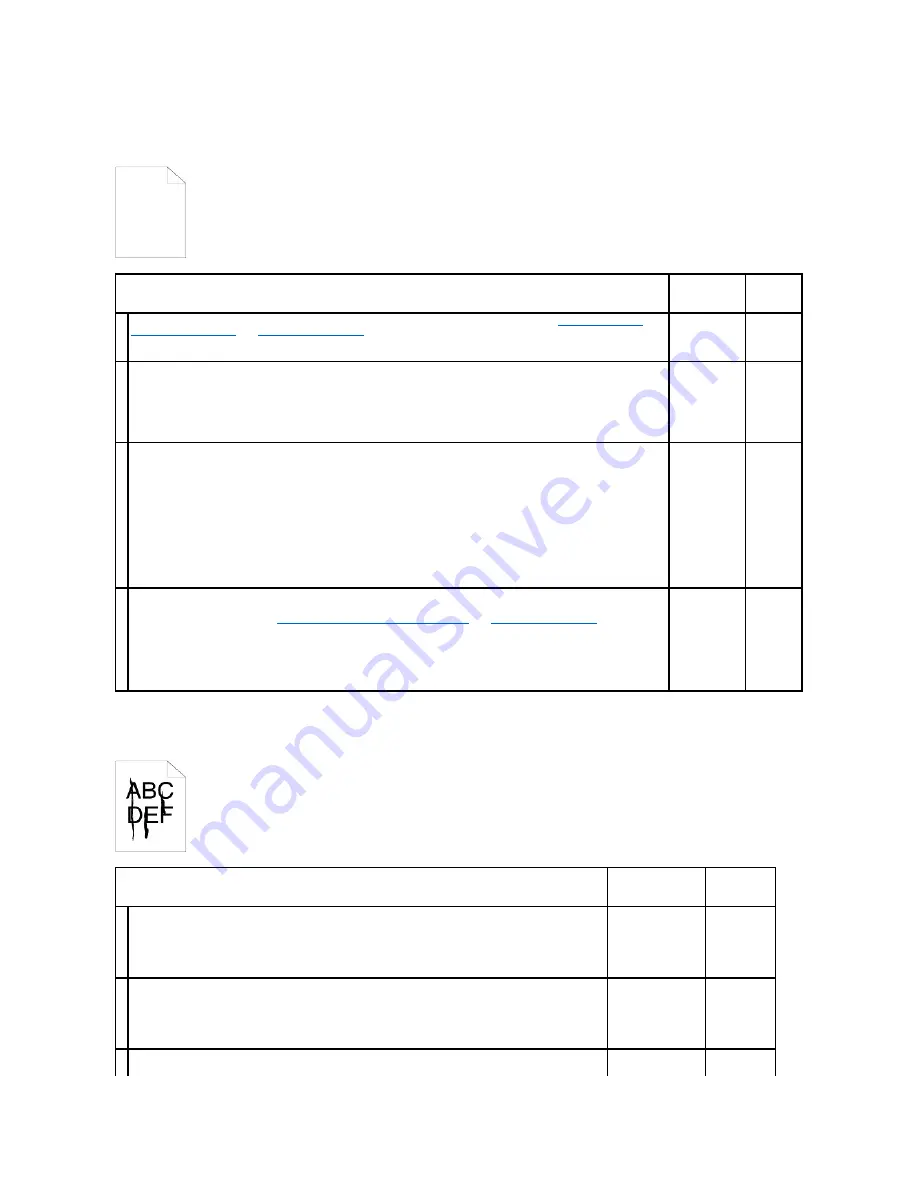
The entire output is blank.
Streaks appear on the output.
Action
Yes
No
1
Ensure that eight yellow ribbons are correctly removed from the Print Head Device (PHD) unit. See
"Replacing the Print
Head Device (PHD) Unit"
and
"Installing the PHD Unit"
. If not, remove the ribbons.
Is the problem recovered?
The task is
complete.
Go to
action 2.
2
Ensure that the developer motor functions properly.
1.
Launch the Tool Box, and click
Machine Check
on the
Diagnosis
tab.
2.
Select
Main Motor Operation Check
from the drop-down list box and click the
Start
button.
3.
Click the
Play of Sound
button to check the motor sound.
Does the motor function properly?
Go to action 3.
Contact
Dell.
3
Ensure that the dispense motor for each toner cartridge functions properly.
1.
Launch the Tool Box, and click
Machine Check
on the
Diagnosis
tab.
2.
Select
Dispense Motor Check (Yellow)
,
Dispense Motor Check (Magenta)
,
Dispense Motor Check (Cyan)
, or
Dispense Motor Check (Black)
from the drop-down list box, and click the
Start
button.
3.
Click the
Play of Sound
button to check the motor sound.
4.
Repeat step 2 and 3 to perform Dispense Motor Check for the rest of the toner cartridges.
NOTE:
You can perform Dispense Motor Check for CMYK in any order you desire.
Does the dispense motor function properly?
Go to action 4.
Contact
Dell.
4
Replace the PHD unit if you have a spare.
1.
Replace the PHD unit. See
"Replacing the Print Head Device (PHD) Unit"
and
"Installing the PHD Unit"
.
2.
After you replace the PHD unit, click
Chart Print
on the
Diagnosis
tab.
3.
Click the
4 Colors Configuration Chart
button.
The 4 Colors Configuration Chart is printed.
Is the problem recovered?
The task is
complete.
Contact
Dell.
Action
Yes
No
1
The toner cartridges may be low or need to be replaced. Confirm the amount of toner in each toner cartridge.
1.
Check the toner level in the
Status
tab in the Status Monitor.
2.
Replace the toner cartridges as necessary.
Is the problem recovered?
The task is complete. Go to action 2.
2
If the user is using non-Dell brand toner cartridges, disable the
Non-Dell Toner
option.
1.
Launch the Tool Box, and click
Non-Dell Toner
on the
Printer Maintenance
tab.
2.
Ensure that the
On
check box is not selected.
Is the problem recovered?
The task is complete. Go to action 3.
Replace the PHD unit if you have a spare.
Summary of Contents for 2130 Color Laser
Page 7: ......
Page 52: ......
Page 58: ...Back to Contents Page ...
Page 63: ...Back to Contents Page Symbol Wingdings ITC ZapfDingbats MS ...
Page 90: ...Back to Contents Page ...
Page 98: ......
Page 124: ...Back to Contents Page ...
Page 136: ...Back to Contents Page ...
















































