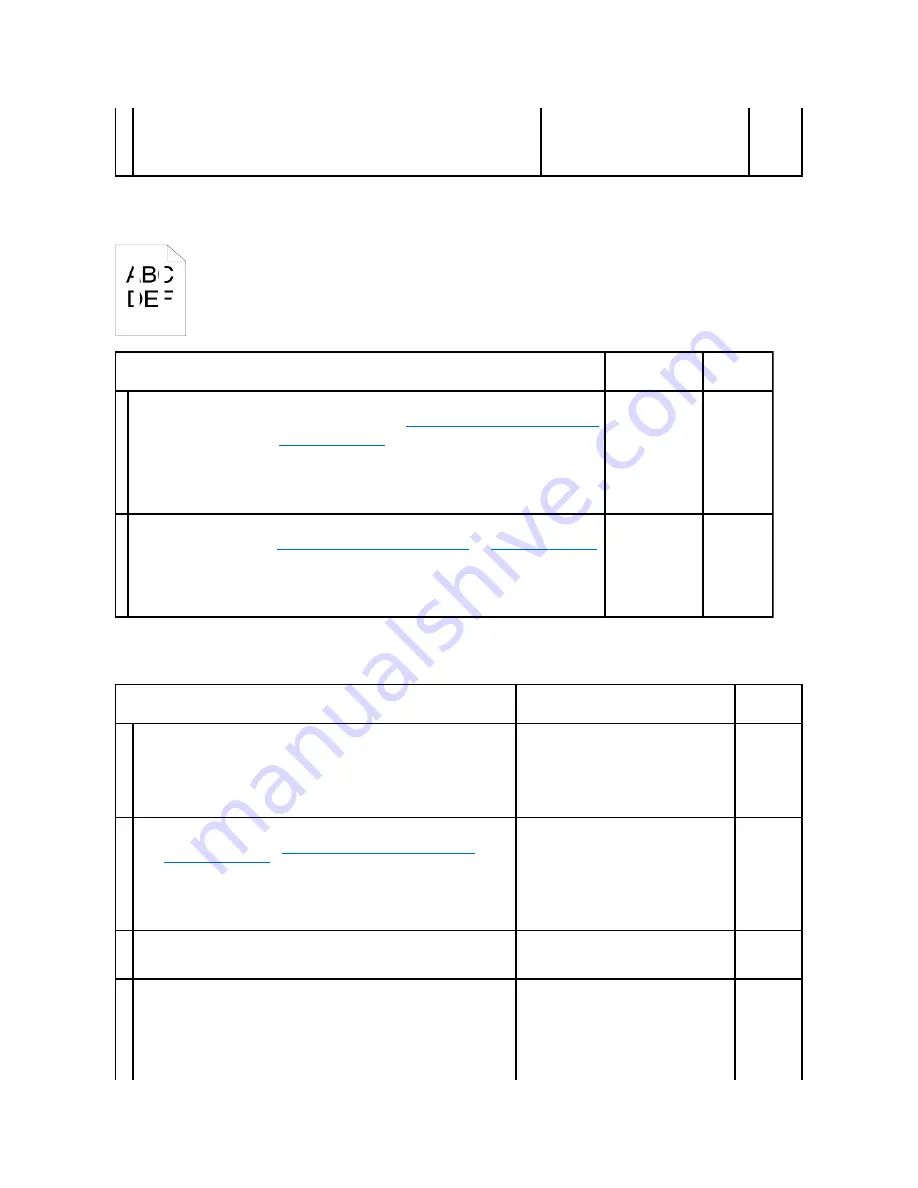
Vertical blanks
Ghosting
2b
2.
After you replace the fuser, click
Chart Print
on the
Diagnosis
tab.
3.
Click the
Pitch Configuration Chart
button.
The Pitch Configuration Chart is printed.
Is the problem recovered?
The task is complete.
Contact
Dell.
Action
Yes
No
1
Ensure the light path is not covered.
1.
Remove the PHD unit, and keep it in the dark place. See
"Replacing the Print Head Device (PHD) Unit"
.
2.
Check the light path, and then remove the shielding.
3.
Reinstall the PHD unit. See
"Installing the PHD Unit"
.
4.
Launch the Tool Box, and click
Chart Print
on the
Diagnosis
tab.
5.
Click the
Pitch Configuration Chart
button.
The Pitch Configuration Chart is printed.
Is the problem recovered?
The task is complete. Go to action 2.
2
Replace the PHD unit if you have a spare.
1.
Replace the PHD unit. See
"Replacing the Print Head Device (PHD) Unit"
and
"Installing the PHD Unit"
.
2.
After you replace the PHD unit, click
Chart Print
on the
Diagnosis
tab.
3.
Click the
Pitch Configuration Chart
button.
The Pitch Configuration Chart is printed.
Is the problem recovered?
The task is complete. Contact Dell.
Action
Yes
No
1
Locate the cause of the problem using the Ghost Configuration Chart.
1.
Launch the Tool Box, and click
Chart Print
on the
Diagnosis
tab.
2.
Click the
Ghost Configuration Chart
button.
The Ghost Configuration Chart is printed.
Is the type of ghosting identified?
Proceed to the action corresponding to the type
of ghosting.
Positive ghost - 2a
Negative ghost - 2b
Contact Dell.
2a
Replace the PHD unit if you have a spare.
1.
Replace the PHD unit. See
"Replacing the Print Head Device (PHD) Unit"
and
"Installing the PHD Unit"
.
2.
After you replace the PHD unit, click
Chart Print
on the
Diagnosis
tab.
3.
Click the
Ghost Configuration Chart
button.
The Ghost Configuration Chart is printed.
Is the problem recovered?
The task is complete.
Contact Dell.
2b
If using non-recommended print media, use the print media recommended for the
printer.
Is the problem recovered?
Go to action 3.
Go to action
2a.
3
Adjust the transfer bias.
1.
On the operator panel, select
Admin Menu
®
Maintenance
®
Adjust BTR
.
2.
Adjust the setting for the type of print media being used.
3.
Launch the Tool Box, and click
Chart Print
on the
Diagnosis
tab.
4.
Click the
Ghost Configuration Chart
button.
The Ghost Configuration Chart is printed.
The task is complete.
Contact Dell.
Summary of Contents for 2130 Color Laser
Page 7: ......
Page 52: ......
Page 58: ...Back to Contents Page ...
Page 63: ...Back to Contents Page Symbol Wingdings ITC ZapfDingbats MS ...
Page 90: ...Back to Contents Page ...
Page 98: ......
Page 124: ...Back to Contents Page ...
Page 136: ...Back to Contents Page ...






























