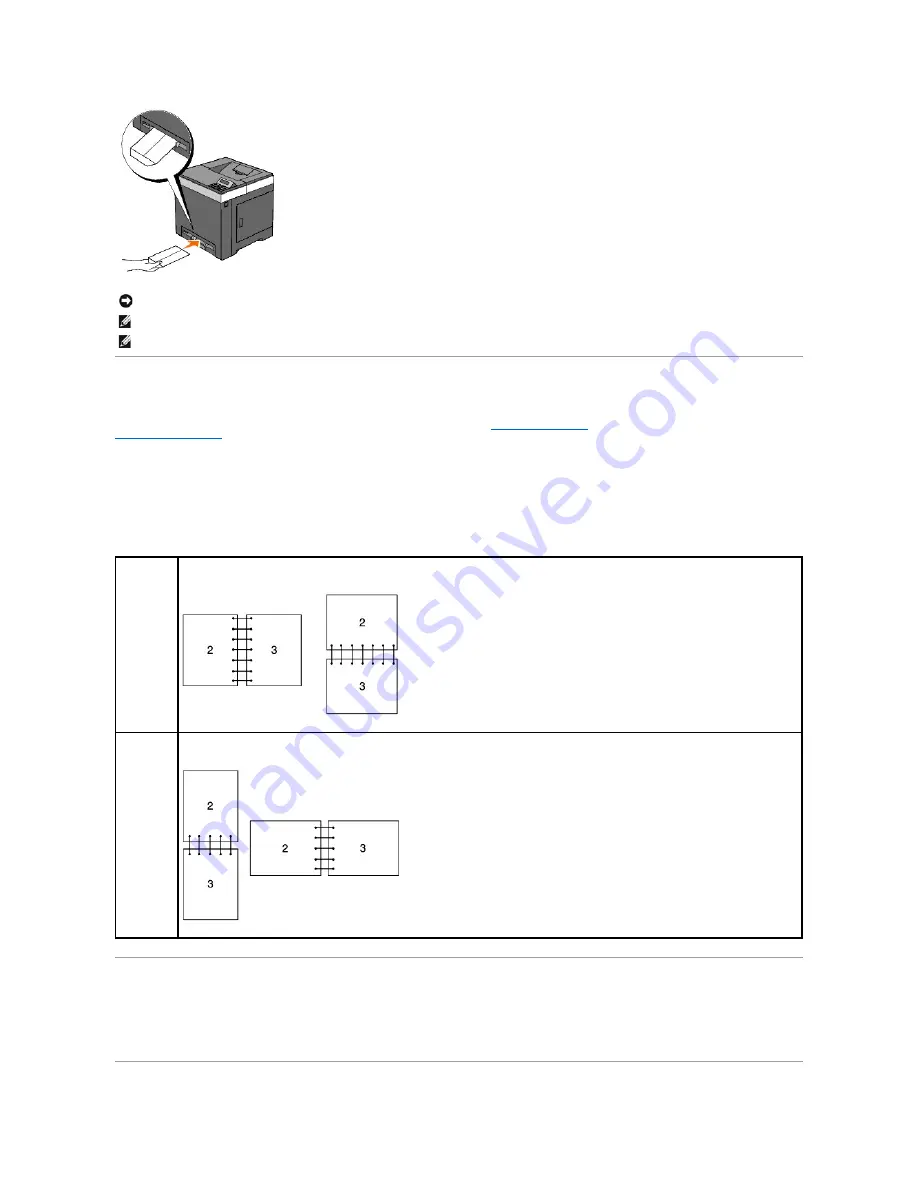
Using the Duplex Function
Duplex printing (or two-sided printing) allows you to print on both sides of a sheet of paper automatically. Duplex printing is only available when the optional
duplexer is installed on the printer. For information on how to install the duplexer, see
"Installing a Duplexer"
. For sizes that are acceptable for duplexer, see
"Supported Paper Sizes"
.
Using Booklet Print
To use booklet print, you must select either
Flip on Short Edge
or
Flip on Long Edge
from the
Duplex
menu in the printer properties dialog box and then
select
Booklet Creation
in the
Booklet/Poster/Mixed Document
dialog box displayed by clicking the
Booklet/Poster/Mixed Document
button. From the
Duplex
menu, you can define the way 2-sided print pages are bound, and how the printing on the back of the sheet (even-numbered pages) is oriented in
relation to the printing on the front (odd-numbered pages).
Using the Output Tray
The output tray holds up to:
l
150 sheets of plain paper
NOTICE:
Never use envelopes with windows, coated linings, or self-stick adhesives. These lead to paper jams and can damage the printer.
NOTE:
Ensure that you load an envelope with the flap completely opened.
NOTE:
Insert an envelope with the flap side face up and with the stamp area on the bottom right side.
Flip on Long
Edge
Assumes binding along the long edge of the page (left edge for portrait orientation and top edge for landscape orientation). The following
illustration shows long-edge binding for portrait and landscape pages:
Flip on Short
Edge
Assumes binding along the short edge of the page (top edge for portrait orientation and left edge for landscape orientation). The following
illustration shows short-edge binding for portrait and landscape pages:
Summary of Contents for 2130 Color Laser
Page 7: ......
Page 52: ......
Page 58: ...Back to Contents Page ...
Page 63: ...Back to Contents Page Symbol Wingdings ITC ZapfDingbats MS ...
Page 90: ...Back to Contents Page ...
Page 98: ......
Page 124: ...Back to Contents Page ...
Page 136: ...Back to Contents Page ...




























