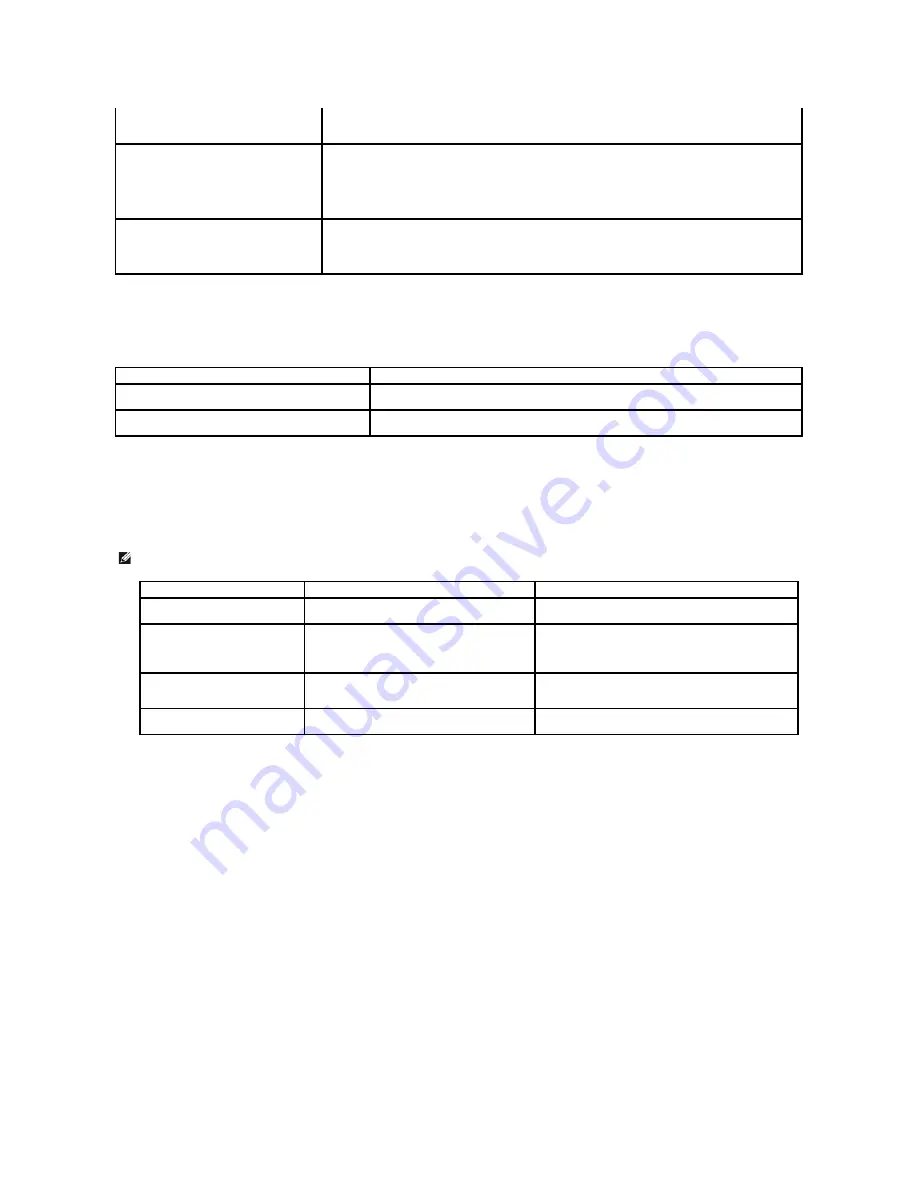
Common Macintosh Problems
Problems in the chooser
Troubleshooting Postscript (PS) Errors
The following situations are PS language specific and may occur when several printer languages are being used.
I can't print when I installed both Linux Print
Package (LPP) and MFP driver on the same
machine simultaneously.
•
Since both Linux Printer Package and MFP driver make a symbolic link to "lpr" printing
command, which is commonly used on Unix clones, it is not recommended to use both
package on the same machine.
Can't scan via Gimp Front-end.
•
Check if Gimp Front-end has "Xsane:Device dialog." on the "Acquire" menu.
If not,
you should install
Xsane plug-in for Gimp on the your computer. You can find Xsane plug-in package for Gimp on Linux
distribution CD or Gimp home page. For more information, refer to the Help for Linux distribution CD or
Gimp Front-end application.
If you wish to use other kind of scan application,
refer to the Help for application.
I encounter error "Unable to open MFP port
device file!" when printing a document.
Avoid changing print job parameters (via SLPR utility, for example) while a print job is in progress. Known
versions of CUPS server break the print job whenever print options are changed and then try to restart the
job from the beginning. Since Linux MFP driver locks MFP port while printing, the abrupt termination of the
driver keeps the port locked and therefore unavailable for subsequent print jobs.
If this situation occurred
, try
to release the MFP port.
Condition
Suggested solutions
The printer does not print a document from Acrobat
Reader.
Change the Print Method option to
Print as Image
when you print from Acrobat Reader.
The document has printed, but the print job has not
disappeared from the spooler in Mac OS 10.3.2.
Update your Mac OS to OS 10.3.3. or higher.
NOTE:
To receive a printed or screen displayed message when PS errors occur, open the Print Options window and click the desired selection next to
the PostScript errors section.
Problem
Possible Cause
Solution
PostScript file can not be printed.
The PostScript option may not be installed.
Print a configuration page and verify that the PS version is
available for printing.
Limit Check Error
The print job may be too complex.
Reduce the complexity of the page or try adjusting the
print quality settings.
Or, expand the memory capacity.
A PS error page prints.
Print job may not be PS.
Make sure that the print job is a PS job. Check to see if the
software application is waiting for a setup or PS header file
to be sent to the printer.
The optional tray 2 is not selected in
the driver.
The printer driver has not been configured to
recognize the optional tray 2.
Open the PostScript driver properties and set the
Option
Tray
item of the
Device
option to
Installed
.
Summary of Contents for 1815dn Multifunction Mono Laser Printer
Page 41: ...Your PC begins to send the fax data and printer sends the fax ...
Page 68: ......
Page 77: ...6 Click OK ...
Page 89: ......

































