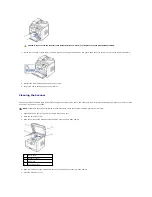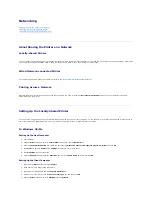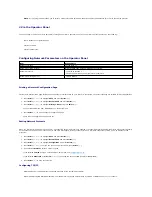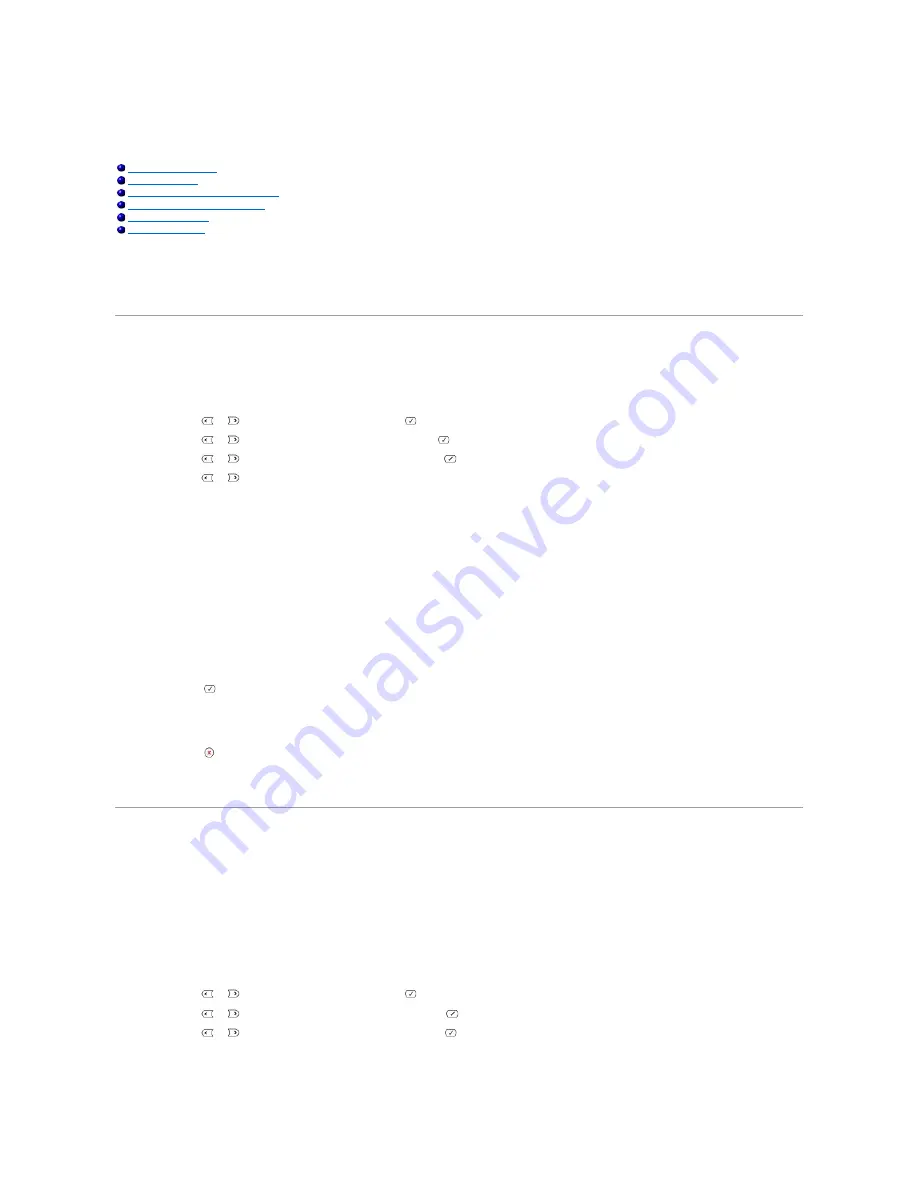
Maintenance
Clearing the Memory
You can selectively clear information stored in your printer's memory.
1.
Press
Scroll
(
or
) to highlight
Menu
and press
Select
(
).
2.
Press
Scroll
(
or
) to highlight
Maintenance
and press
Select
(
).
3.
Press
Scroll
(
or
) to highlight
Clear Settings
and press
Select
(
).
4.
Press
Scroll
(
or
) until you see the item you want to clear.
l
All Settings
: Clears all of the data stored in the memory and resets all of your settings to the factory default.
l
Paper Setup
: Restores all of the Paper Setting options to the factory default.
l
Copy Setup
: Restores all of the Copy Setup options to the factory default.
l
Fax Setup
: Restores all of the Fax Setup options to the factory default.
l
Fax Features
: Cancels all of the scheduled fax jobs in the printer's memory.
l
Advanced Fax
: Restores all of the Advanced Fax setting options to the factory default.
l
Sent Report
: Clears all records of your sent faxes.
l
RCV Report
: Clears all records of your received faxes.
l
Address Book
: Clears the Email entries stored in the memory.
l
Phone Book
: Clears the speed dial or group dial numbers stored in the memory.
5.
Press
Select
(
). The selected memory is cleared and the display asks you to continue clearing the next item.
6.
Repeat steps 4 and 5 to clear another item.
OR
Press
Cancel
(
) to return to Standby mode.
Backing up Data
Date in the printer's memory can be accidentally erased due to power failure or storage failure. Backup helps you protect your Address Book/Phone Book
entries and the system settings by storing them as backup files on a USB memory key.
Backing up Data
1.
Insert the USB memory key into the USB memory port on your printer.
2.
Press
Scroll
(
or
) to highlight
Menu
and press
Select
(
).
3.
Press
Scroll
(
or
) to highlight
Machine Setup
and press
Select
(
).
4.
Press
Scroll
(
or
) to highlight
Export Setting
and press
Select
(
).
The data is backed up to the USB memory key.
Clearing the Memory
Backing up Data
Cleaning Your Multi-function Printer
Maintaining the Toner Cartridge
Replacement parts
Ordering Supplies
Summary of Contents for 1815dn Multifunction Mono Laser Printer
Page 41: ...Your PC begins to send the fax data and printer sends the fax ...
Page 68: ......
Page 77: ...6 Click OK ...
Page 89: ......