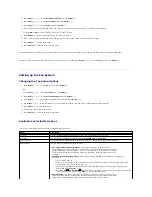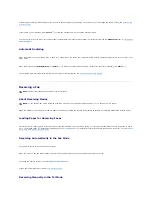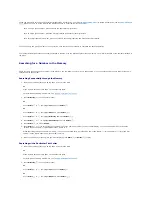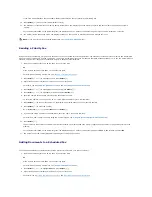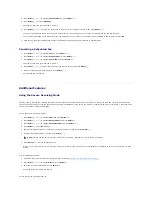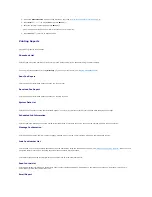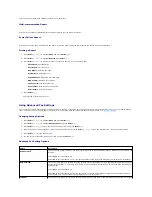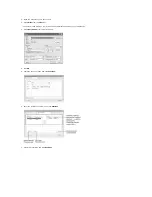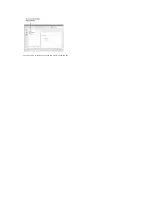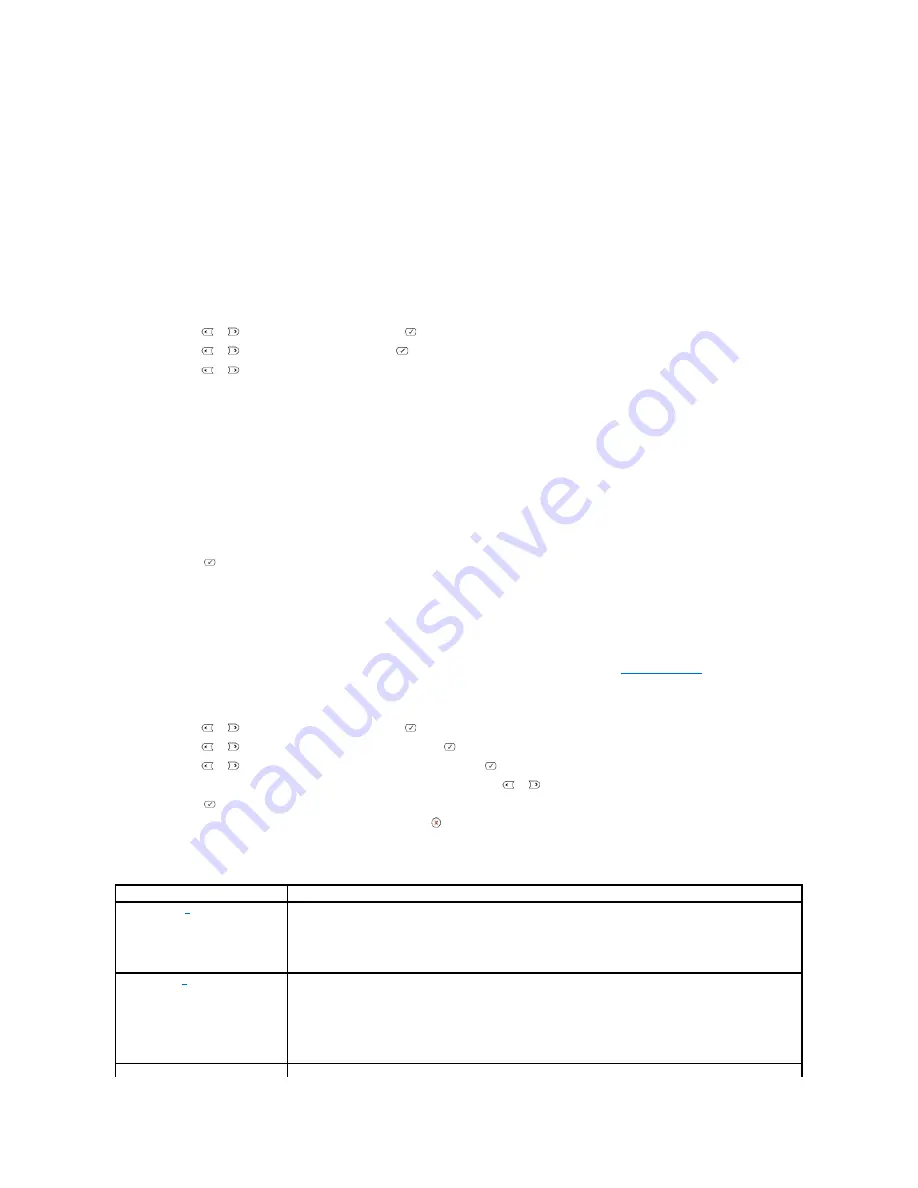
This report shows information about the emails you recently sent.
Multi-communication Report
This report is printed automatically after sending documents to more than one location.
Power Failure Report
This report is printed out automatically when power is restored after a power failure
if there is any data loss due to power failure
.
Printing a Report
1.
Press
Scroll
(
or
) to highlight
Menu
and press
Select
(
).
2.
Press
Scroll
(
or
) to highlight
Reports
press
Select
(
).
3.
Press
Scroll
(
or
) to display the report or list you want to print on the bottom line.
l
Phone Book
: Phonebook list
l
Sent Report
: Sent fax report
l
RCV Report
: Received fax report
l
System Data
: System data list
l
Scheduled Jobs
: Scheduled job information
l
MSG Confirm
: Message confirmation
l
Junk Fax List
: Junk fax number list
l
Scan Journal
: Network Scan sessions list
l
Email Report
: Sent e-mail report
4.
Press
Select
(
).
The selected information prints out.
Using Advanced Fax Settings
Your printer has various user-selectable setting options for sending or receiving faxes. These options are preset at the factory, but you may need to change
them. To find out how the options are currently set, print the System Data list. For details about printing the list, see
"Printing a Report"
.
Changing Setting Options
1.
Press
Scroll
(
or
) to highlight
Menu
and press
Select
(
).
2.
Press
Scroll
(
or
) to highlight
Advanced Fax
and press
Select
(
).
3.
Press
Scroll
(
or
) until you see the desired menu item and press
Select
(
).
4.
When the option you want displays, choose the desired status by pressing
Scroll
(
or
) or enter the desired value using the number keypad.
5.
Press
Select
(
) to save the selection.
6.
You can exit from the setup mode at any time by pressing
Cancel
(
).
Advanced Fax Setting Options
Option
Description
Send Forward
a
You can set the printer to always forward all outgoing faxes to the specified destination besides the fax numbers you
entered.
Select
Off
to turn this feature off.
Select
On
to turn this feature on. You can set the number of the remote fax machine to which faxes are forwarded.
Recv Forward
a
You can set your printer to forward incoming faxes to another fax number during a specified time period. When a fax
arrives at your printer, it is stored in the memory. Then the printer dials the fax number that you have specified and
sends the fax.
Select
Off
to turn this feature off.
Select
On
to turn this feature on. You can set the fax number to which faxes are forwarded and the start time and
the end time. Also, you can forward incoming faxes up to 25 fax numbers.
Toll Save
You can set your printer to store your faxes in memory and to send them at the specified toll-saving time. For details
Summary of Contents for 1815dn Multifunction Mono Laser Printer
Page 41: ...Your PC begins to send the fax data and printer sends the fax ...
Page 68: ......
Page 77: ...6 Click OK ...
Page 89: ......