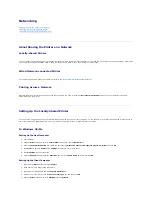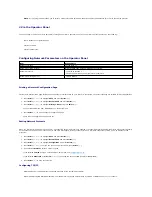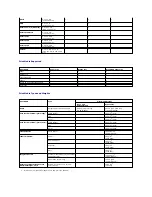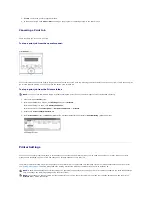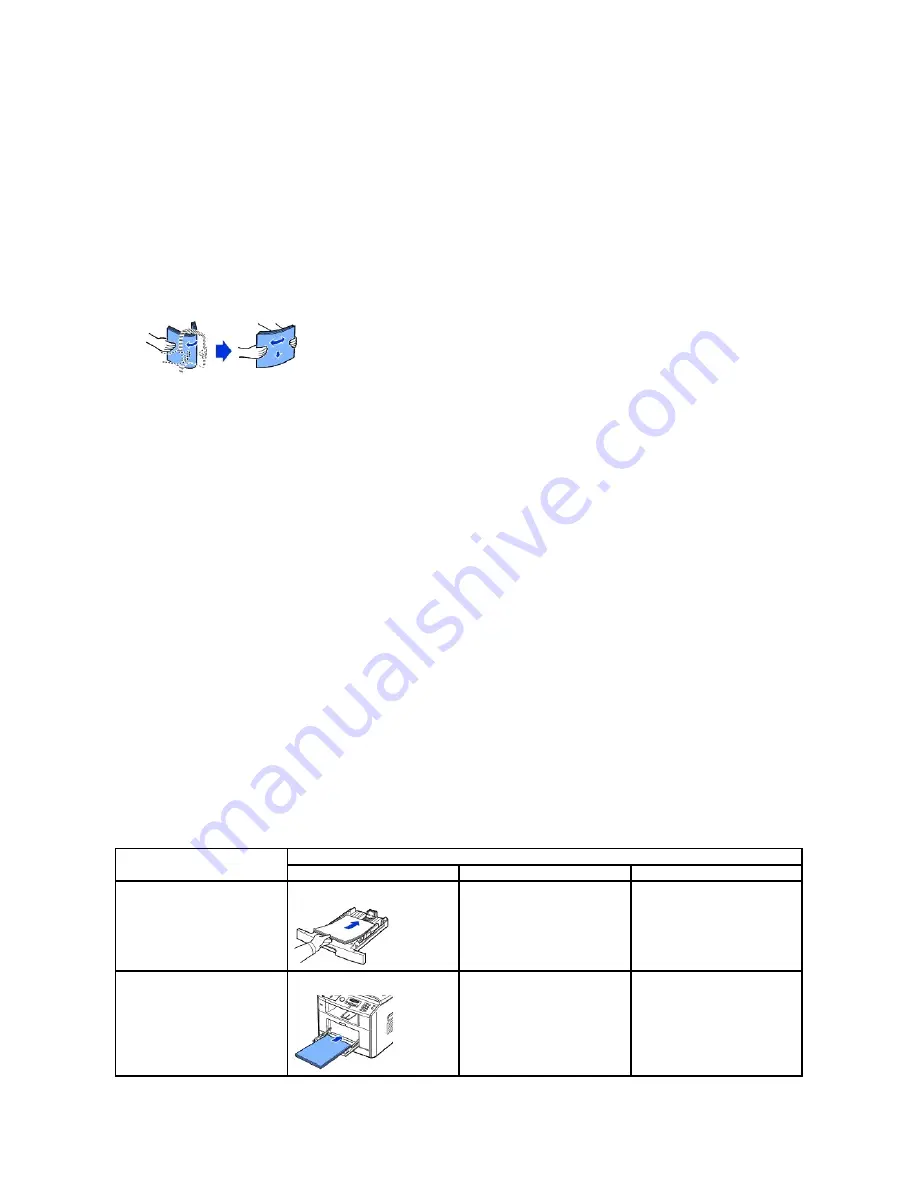
l
Do not use paper that you have cut or trimmed yourself.
l
Do not mix print media sizes, weights, or types in the same source; mixing results in jams.
l
Do not use coated papers.
l
Remember to change the paper size setting when you use a source that does not support auto size sensing.
l
Do not remove trays while a job is printing or Busy is displayed on the operator panel.
l
Make sure the paper is properly loaded in the source.
l
Flex paper back and forth. Do not fold or crease the paper. Straighten the edges on a level surface.
Selecting Preprinted Forms and Letterhead
Use the following guidelines when selecting preprinted forms and letterhead paper for the printer:
l
Use long grain papers for best results.
l
Use only forms and letterhead printed using an offset lithographic or engraved printing process.
l
Choose papers that absorb ink, but do not bleed.
l
Avoid papers with rough or heavily textured surfaces.
Use papers printed with heat-
resistant inks designed for use in xerographic copiers. The ink must withstand temperatures of 180° C (356°
F) without melting
or releasing hazardous emissions. Use inks that are not affected by the resin in toner or the silicone in the fuser. Inks that are oxidation-set or oil-based
should meet these requirements; latex inks might not.
If you are in doubt,
contact your paper supplier.
Preprinted papers such as letterhead must be able to withstand temperatures up to 180° C (356°
F) without melting or releasing hazardous emissions.
Printing on Letterhead
Check with the manufacturer or vendor to determine whether the preprinted letterhead you have chosen is acceptable for laser printers.
Page orientation is important when printing on letterhead. Use the following table for help when loading letterhead in the print media sources.
Print Media Source
Top of Page
Print Side
Portrait
Landscape
tray 1 (standard tray)
optional tray 2
Face down
Front of tray
Left side of tray
bypass tray
Face up
Logo enters the printer first
Left side of tray
Summary of Contents for 1815dn Multifunction Mono Laser Printer
Page 41: ...Your PC begins to send the fax data and printer sends the fax ...
Page 68: ......
Page 77: ...6 Click OK ...
Page 89: ......