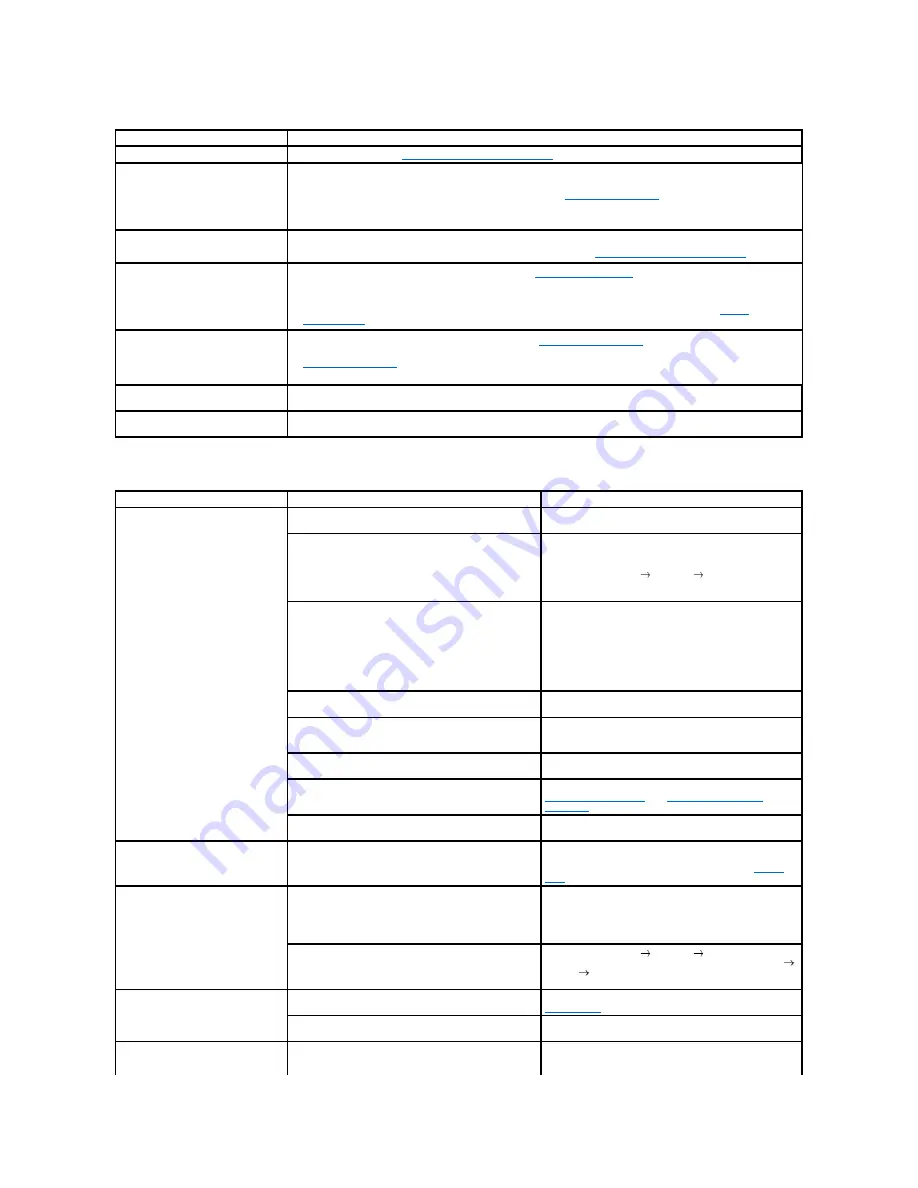
Printing Problems
Condition
Suggested solutions
Paper is jammed during printing.
Clear the paper jam. See
"Clearing Jams in the Paper Paths"
.
Paper sticks together.
•
Ensure that there is not too much paper in the paper tray. The paper tray can hold up to 250 sheets of paper,
depending on the thickness of your paper.
•
Make sure that you are using the correct type of paper. See
"Paper Specifications"
.
•
Remove paper from the paper tray and flex or fan the paper.
•
Humid conditions may cause some paper to stick together.
Multiple sheets of paper do not feed.
•
Different types of paper may be stacked in the paper tray. Load paper of only one type, size and weight.
•
If multiple sheets have caused a paper jam,
clear the paper jam. See
"Clearing Jams in the Paper Paths"
.
Paper does not feed into the printer.
•
Remove any obstructions from inside the printer. See
"Cleaning the Interior"
.
•
Paper has not been loaded correctly. Remove paper from the tray and reload it correctly.
•
There is too much paper in the paper tray. Remove excess paper from the tray.
•
The paper is too thick. Use only paper that meets the specifications required by the printer. See
"Paper
Specifications"
.
The paper keeps jamming.
•
Make sure that the correct paper size is selected. See
"Setting the Paper Size"
.
•
An incorrect type of paper is being used. Use only paper that meets the specifications required by the printer. See
"Paper Specifications"
.
•
There may be debris inside the printer. Open the front cover and remove the debris.
Transparencies stick together in the
paper exit.
Use only the transparencies specifically designed for a laser printer. Remove each transparency as it exits from the
printer.
Envelopes skew or fail to feed
correctly.
Ensure that the paper guides are against both sides of the envelopes.
Condition
Possible cause
Suggested solutions
The printer does not print.
The printer is not receiving power.
Check the power cord connections. Check the power
switch and the power source.
The printer is not selected as the default printer.
Select
Dell Laser MFP 1815
as your default printer in
your Windows.
Click the
Start
button
Settings
Printers
. Right-click
the
Dell Laser MFP 1815
printer icon and select
Set as
Default Printer
.
Check the printer for the following:
If a printer system error occurs,
contact your service
representative.
•
The front or rear cover is not closed.
•
Paper is jammed.
•
No paper is loaded.
•
The toner cartridge is not installed.
The connection cable between the computer and the
printer is not connected properly.
Disconnect the printer cable and reconnect it.
The connection cable between the computer and the
printer is defective.
If possible,
attach the cable to another computer that is
working properly and print a job. You can also try using a
different printer cable.
The printer may be configured incorrectly.
Check the printer properties to ensure that all of the print
settings are correct.
The printer driver may be incorrectly installed.
Remove the printer driver and then reinstall it; see
"Uninstalling Software"
and
"Installing Software in
Windows"
respectively.
The printer is malfunctioning.
Check the display message on the operator panel to see if
the printer is indicating a system error.
The printer selects print materials
from the wrong paper source.
The paper source selection in the printer properties may
be incorrect.
For many software applications, the paper source
selection is found under the
Paper
tab within the printer
properties. Select the correct paper source. See
"Paper
Tab"
.
A print job is extremely slow.
The job may be very complex.
Reduce the complexity of the page or try adjusting the
print quality settings.
The maximum print speed of your printer is 27 PPM for
Letter-sized paper.
If you are using Windows 98/Me, the Spooling Setting
may be set incorrectly.
Click the
Start
button
Settings
Printers
. Right-click
the
Dell Laser MFP 1815
printer icon, click
Properties
Details
Spool Settings
. Select the desired spool
setting.
Half the page is blank.
The page orientation setting may be incorrect.
Change the page orientation in your application. See
"Layout Tab"
.
The paper size and the paper size settings do not
match.
Ensure that the paper size in the printer driver settings
matches the paper in the tray.
The printer prints, but the text is
wrong, garbled, or incomplete.
The printer cable is loose or defective.
Disconnect the printer cable and reconnect. Try a print job
that you have already printed successfully.
If possible,
attach the cable and the printer to another computer and
Summary of Contents for 1815dn Multifunction Mono Laser Printer
Page 41: ...Your PC begins to send the fax data and printer sends the fax ...
Page 68: ......
Page 77: ...6 Click OK ...
Page 89: ......





















