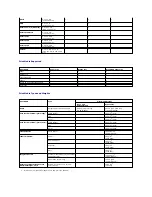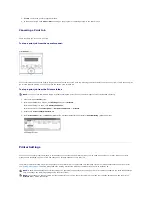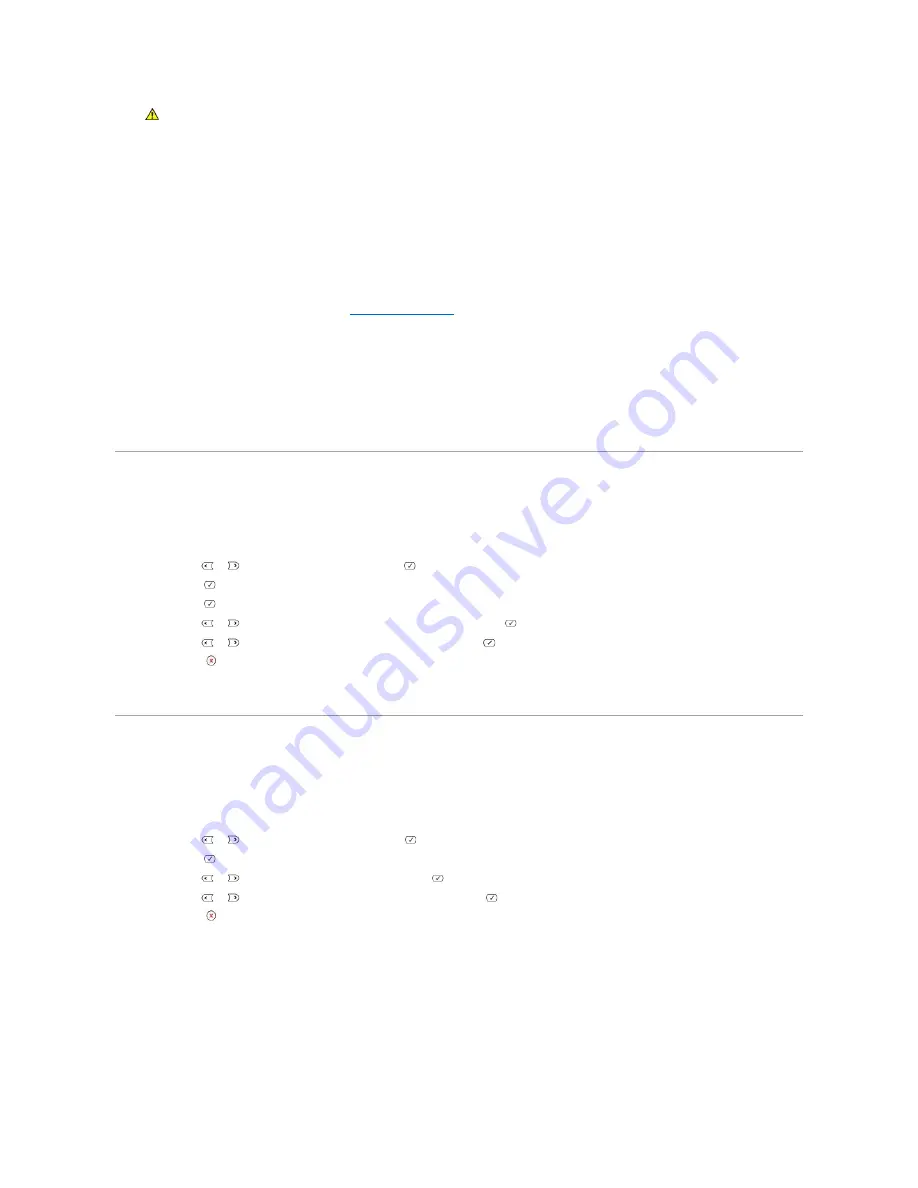
6.
After printing, fold away the paper support extension and close the bypass tray.
Tips on using the bypass tray
l
Load only one size of print material at a time in the bypass tray.
l
To prevent paper jams, do not add paper when there is still paper in the bypass tray. This also applies to other types of print materials.
l
Print materials should be loaded face up with the top edge going into the bypass tray first and be placed in the center of the tray.
l
Always load only the print materials specified in
"Print Media Guidelines"
to avoid paper jams and print quality problems.
l
Flatten any curl on postcards, envelopes, and labels before loading them into the bypass tray.
l
When you print on 3 by 5 in. (76 by 127 mm) sized media on the bypass tray, open the rear cover for straight paper path to avoid paper jams.
l
Make sure to open the rear cover when you print on transparencies.
If not,
they may tear while exiting the machine.
Setting the Paper Size
After loading paper in the paper tray, you need to set the paper size using the operator panel buttons. This setting will apply to Fax and Copy modes. For PC-
printing, you need to select the paper type in the application program you use.
1.
Press
Scroll
(
or
) to highlight Menu and press
Select
(
).
2.
Press
Select
(
) to access
Paper Setup
.
3.
Press
Select
(
) to access
Paper Size
.
4.
Press
Scroll
(
or
) to select the paper tray you want to use and press
Select
(
).
5.
Press
Scroll
(
or
) to find the paper size you are using and press
Select
(
).
6.
Press
Cancel
(
) to return to Standby mode.
Setting the Paper Type
After loading paper in the paper tray or the bypass tray, you need to set the paper type using the operator panel buttons. This setting will apply to Fax and
Copy modes. For faxing, you can only set the paper type to the Plain Paper. For PC-printing, you need to select the paper type in the application program you
use.
1.
Press
Scroll
(
or
) to highlight
Menu
and press
Select
(
).
2.
Press
Select
(
) to access
Paper Setup
.
3.
Press
Scroll
(
or
) to highlight
Paper Type
and press
Select
(
).
4.
Press
Scroll
(
or
) to find the paper type you are using and press
Select
(
).
5.
Press
Cancel
(
) to return to Standby mode.
CAUTION:
Make sure to open the rear cover when you print on transparencies. If not, they may tear while exiting the machine.
Summary of Contents for 1815dn Multifunction Mono Laser Printer
Page 41: ...Your PC begins to send the fax data and printer sends the fax ...
Page 68: ......
Page 77: ...6 Click OK ...
Page 89: ......