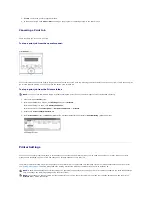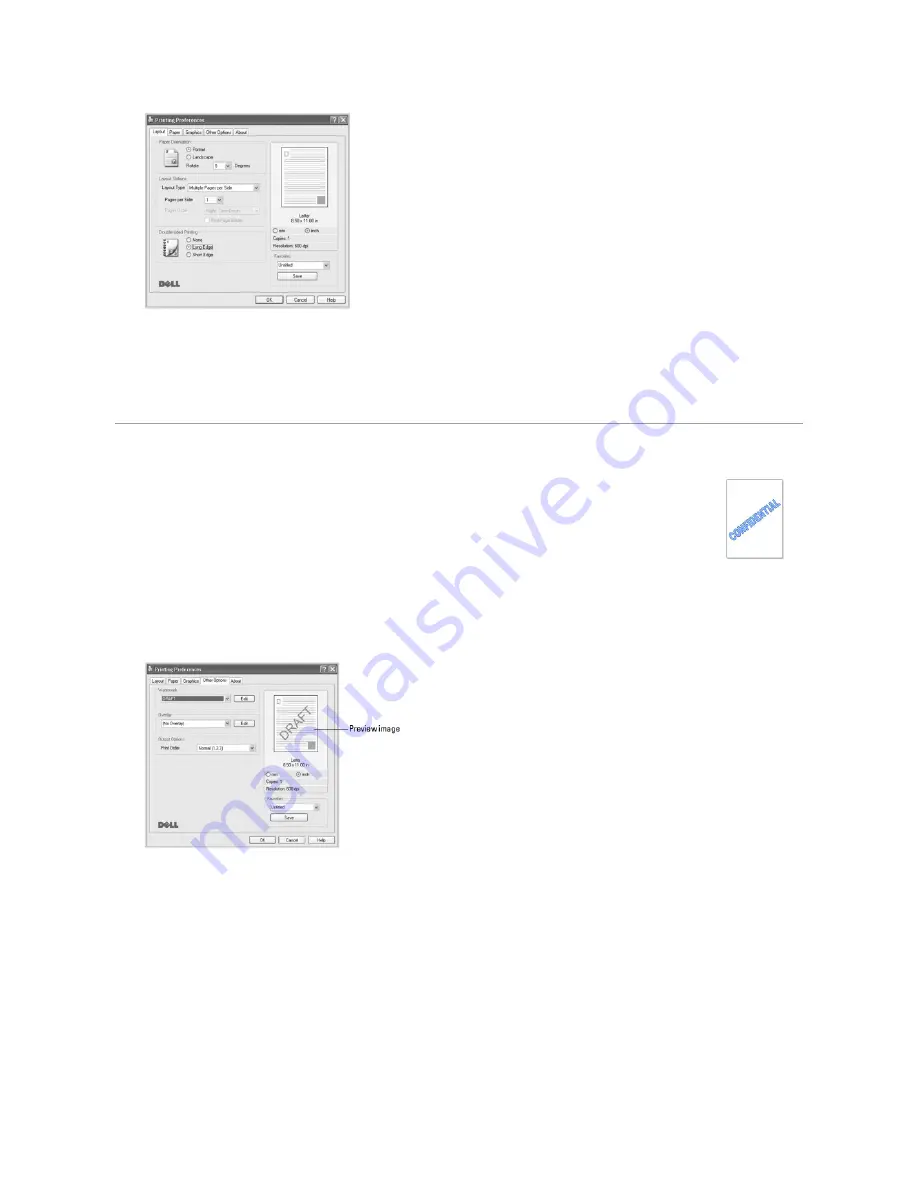
4.
Click the
Paper
tab and select the paper source, size and type.
5.
Click
OK
and print the document.
Your printer prints on both sides of paper automatically.
Using Watermarks
Using an Existing Watermark
1.
When you change the print settings from your software application, access the printer properties.
2.
Click the
Other Options
tab and select a watermark on the
Watermark
drop-down list. It appears in the preview image window.
3.
Click
OK
and start printing.
Creating a Watermark
1.
When you change the print settings from your software application, access the printer properties.
2.
Click the
Other Options
tab and click Edit in the
Watermark
section. The Edit Watermarks window appears.
The Watermark option enables you to print text over an existing document. For example, you may want to have large gray letters reading
"DRAFT" or "CONFIDENTIAL" printed diagonally across the first page or all pages of a document.
There are several predefined watermarks that come with your printer. They can be modified or you can add new ones to the list.
Summary of Contents for 1815dn Multifunction Mono Laser Printer
Page 41: ...Your PC begins to send the fax data and printer sends the fax ...
Page 68: ......
Page 77: ...6 Click OK ...
Page 89: ......