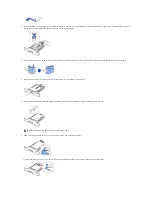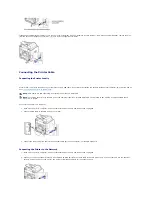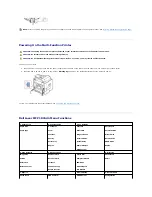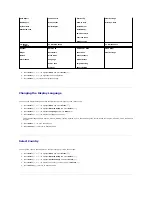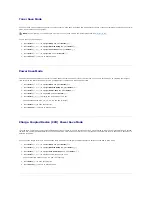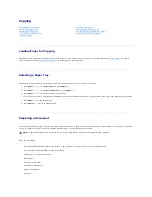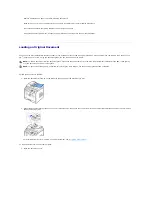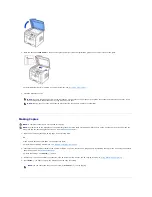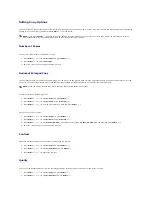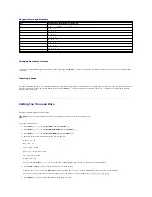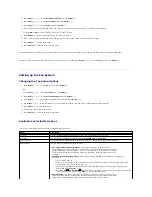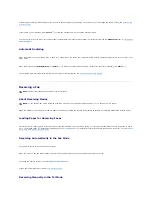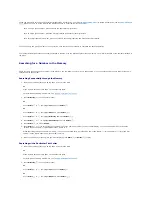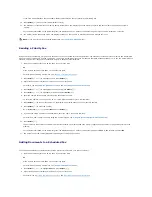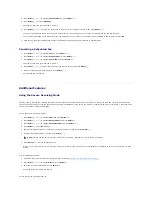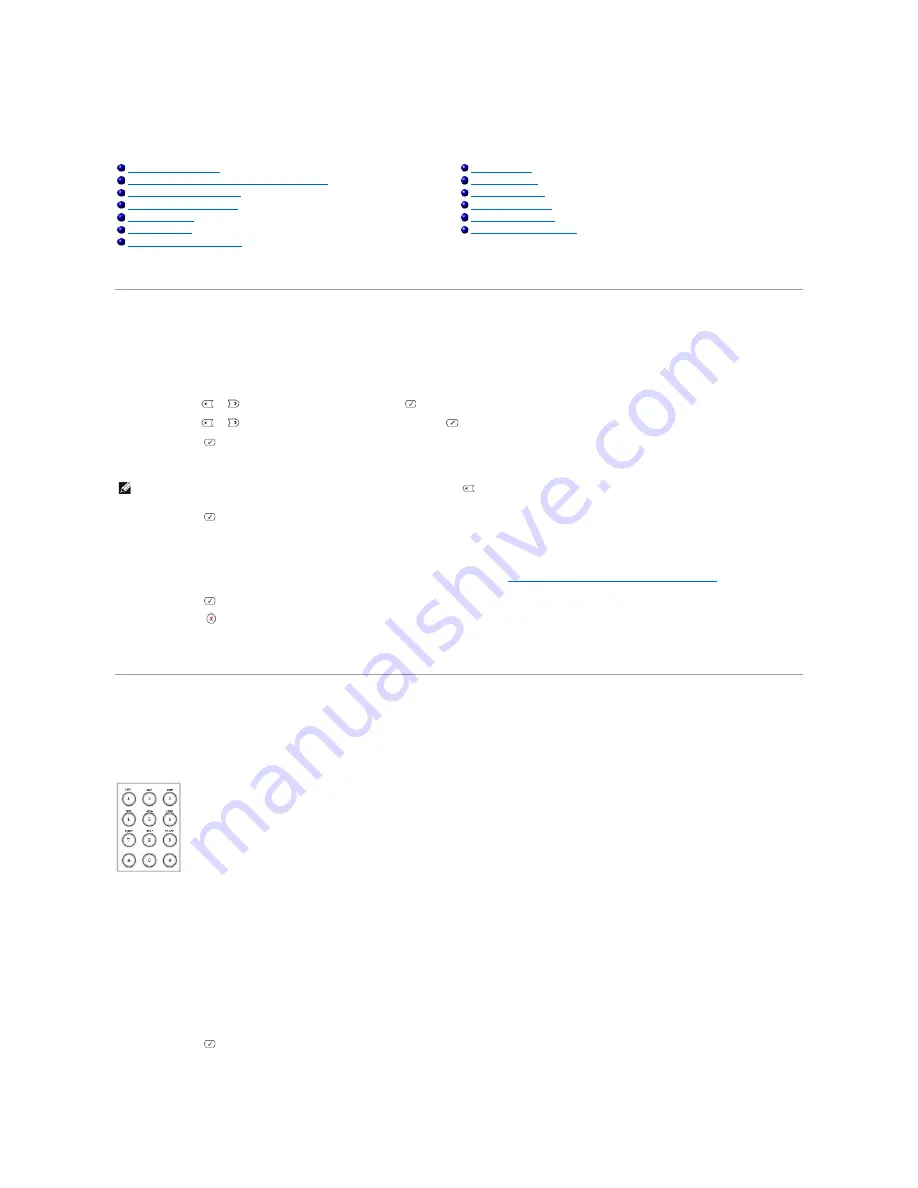
Faxing
Setting the Printer ID
In most countries, you are required by law to indicate your fax number on any fax you send. The printer ID, containing your telephone number and name or
company name, may be printed at the top of each page sent from your printer.
1.
Press
Scroll
(
or
) to highlight
Menu
and press
Select
(
).
2.
Press
Scroll
(
or
) to highlight
Machine Setup
and press
Select
(
).
3.
Press
Select
(
) to access
Machine ID
.
4.
Enter your fax number using the number keypad.
5.
Press
Select
(
) when the number on the display is correct. The display asks you to enter the ID.
6.
Enter your name or company name using the number keypad.
7.
You can enter alphanumeric characters using the number keypad, including special symbols by pressing the
1
button.
For details on how to use the number keypad to enter alphanumeric characters, see
"Using the Number Keypad to Enter Characters"
.
8.
Press
Select
(
) when the name on the display is correct.
9.
Press
Cancel
(
) to return to Standby mode.
Using the Number Keypad to Enter Characters
As you perform various tasks, you may need to enter names and numbers. For example, when you set up your printer, you enter your name or your company's
name and telephone number. When you store fax numbers in memory, you may also enter the corresponding names.
l
When prompted to enter a letter, press the appropriate button until the correct letter appears on the display.
For example, to enter the letter
O
, press
6
.
l
Each time you press
6
, the display shows a different letter,
M
,
N
,
O
and finally
6
.
l
To enter additional letters, repeat the first step.
l
Press
1
repeatedly to enter a space, and also press
1
to enter special characters.
l
Press
Select
(
) when you are finished.
Setting the Printer ID
Sending a Fax
Using the Number Keypad to Enter Characters
Receiving a Fax
Setting the Time and Date
Automatic Dialing
Changing the Clock Mode
Other Ways to Fax
Setting Sounds
Additional Features
Toll Save Mode
Sending a Fax from a PC
Setting up the Fax System
NOTE:
If you make a mistake while entering numbers,
press the left
Scroll
(
) button to delete the last digit.
Summary of Contents for 1815dn Multifunction Mono Laser Printer
Page 41: ...Your PC begins to send the fax data and printer sends the fax ...
Page 68: ......
Page 77: ...6 Click OK ...
Page 89: ......