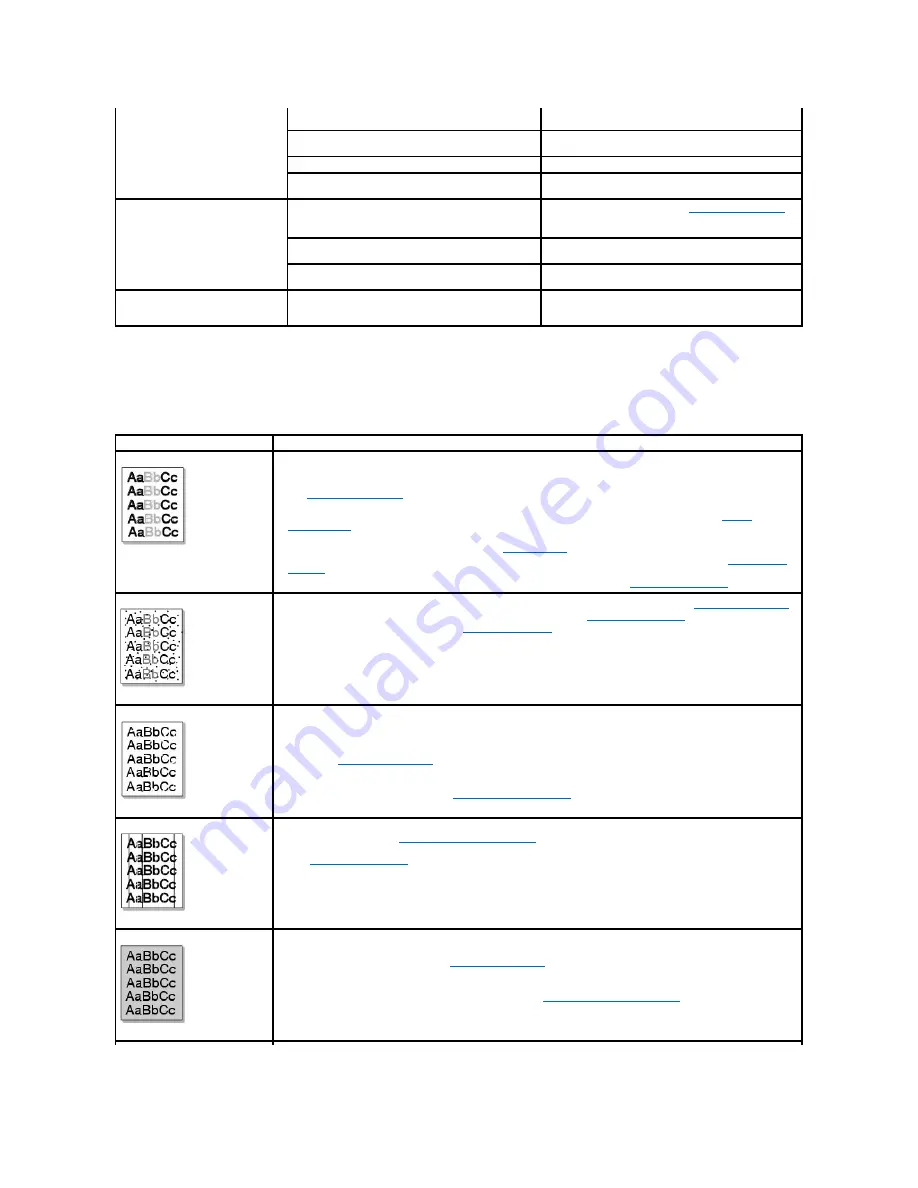
Printing Quality Problems
The inside of the printer may be dirty or improper paper loading may reduce the print quality. See the table below to clear the problem.
try a print job that you know works. Finally, try a new
printer cable.
The wrong printer driver was selected.
Check the application's printer selection menu to ensure
that your printer is selected.
The software application is malfunctioning.
Try printing a job from another application.
The operating system is malfunctioning.
Exit Windows and reboot the computer. Power the printer
off and then back on again.
Pages print, but are blank.
The toner cartridge is defective or out of toner.
Thoroughly shake the toner. See
"Redistributing Toner"
.
If necessary,
replace the toner cartridge.
The file may have blank pages.
Check the file to ensure that it does not contain blank
pages.
Some parts, such as the controller or the board, may be
defective.
Contact a service representative.
The illustrations print incorrectly in
Adobe Illustrator.
The setting in the software application is wrong.
Print the document by selecting
Download as Bit Image
in the
Advanced Options
window of the Graphics
properties.
Condition
Suggested solutions
Light or faded print
If a vertical white streak or faded area appears on the page:
•
The toner supply is low. You may be able to temporarily extend the toner cartridge life.
See
"Redistributing Toner"
.
If this does not improve the print quality,
install a new toner
cartridge.
•
The paper may not meet paper specifications; for example, the paper is too moist or too rough. See
"Paper
Specifications"
.
•
If the entire page is light,
the print resolution setting is too low or the toner save mode is on. Adjust the print
resolution and turn the toner save mode off. See
"Graphics Tab"
.
•
A combination of faded or smeared defects may indicate that the toner cartridge needs cleaning. See
"Cleaning the
Interior"
.
•
The surface of the LSU part inside the printer may be dirty. Clean the LSU (see
"Cleaning the Interior"
).
Toner specks
•
The paper may not meet specifications; for example, the paper is too moist or too rough. See
"Paper Specifications"
.
•
The transfer roller may be dirty. Clean the inside of your printer. See
"Cleaning the Interior"
.
•
The paper path may need cleaning. See
"Cleaning the Drum"
.
Dropouts
If faded areas,
generally rounded, occur randomly on the page:
•
A single sheet of paper may be defective. Try reprinting the job.
•
The moisture content of the paper is uneven or the paper has moist spots on its surface. Try a different brand of
paper. See
"Paper Specifications"
.
•
The paper lot is bad. The manufacturing process can cause some areas to reject toner. Try a different kind or brand
of paper.
•
The toner cartridge may be defective.
"Vertical repetitive defects"
on the next page.
•
If these steps do not correct the problems,
contact a service representative.
Vertical lines
•
If black vertical streaks appear on the page,
the drum inside the toner cartridge has probably been scratched. Install a
new toner cartridge. See
"Replacing the Toner Cartridge"
.
•
If white vertical streaks appear on the page,
the surface of the LSU part inside the printer may be dirty. Clean the LSU
(see
"Cleaning the Interior"
).
Gray background
If the amount of background shading becomes unacceptable:
•
Change to lighter weight pages. See
"Paper Specifications"
.
•
Check the printer's environment; very dry (low humidity) or high humidity (higher than 80% RH) conditions can
increase the amount of background shading.
•
Remove the old toner cartridge and install a new one. See
"Replacing the Toner Cartridge"
.
Summary of Contents for 1815dn Multifunction Mono Laser Printer
Page 41: ...Your PC begins to send the fax data and printer sends the fax ...
Page 68: ......
Page 77: ...6 Click OK ...
Page 89: ......






































