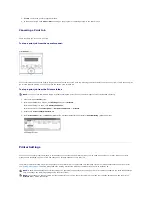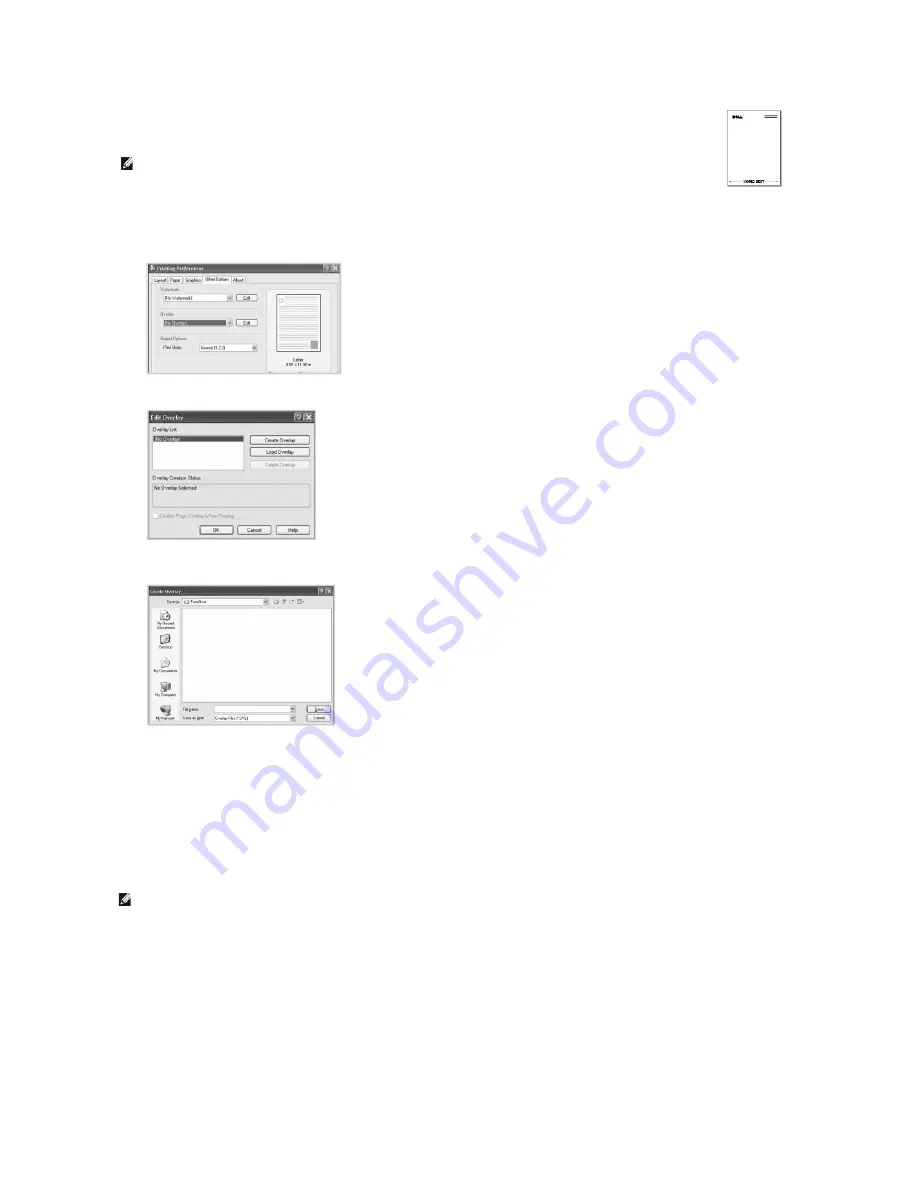
Using a Page Overlay
After an overlay has been created, it is ready to be printed with your document. To print an overlay with a document:
1.
Create or open the document you want to print.
2.
To change the print settings from your software application, access the printer properties.
3.
Click the
Other Options
tab.
4.
Select the overlay you want to print from the
Overlay
drop-down list box.
5.
If the overlay file does not appear on the
Overlay List
, click
Edit
and then
Load Overlay
, and select the overlay file.
To use a page overlay, you must create a new page overlay containing your logo or image.
1.
Create or open a document containing text or an image for use in a new page overlay. Position the items exactly as you wish them to
appear when printed as an overlay.
If needed,
save the file for later use.
2.
When you change the print settings from your software application, access the printer properties.
3.
Click the
Other Options
tab and click
Edit
in the
Overlay
section.
4.
In the Edit Overlays window, click
Create Overlay
.
5.
In the Create Overlay window, type a name of up to eight characters in the
File name
box. Select the destination path, if necessary.
(The default is
C:\FormOver
).
6.
Click
Save
. You can see the name in the
Overlay List
.
7.
Click
OK
or
Yes
until you complete creating.
The file is not printed out; it is stored in your computer.
NOTE:
The overlay document size must be the same as documents you will print with the overlay. Do not create an overlay with a
watermark.
NOTE:
The resolution of the overlay must be the same as the resolution of the document that will print with the overlay.
Summary of Contents for 1815dn Multifunction Mono Laser Printer
Page 41: ...Your PC begins to send the fax data and printer sends the fax ...
Page 68: ......
Page 77: ...6 Click OK ...
Page 89: ......