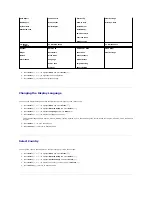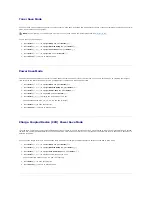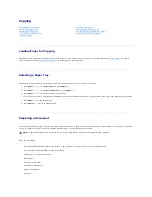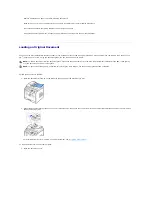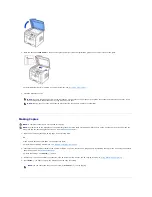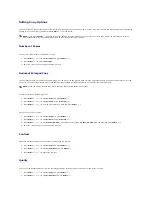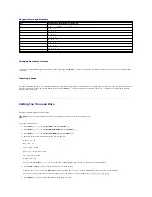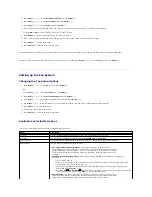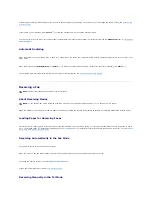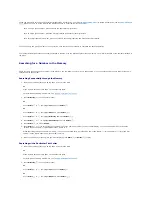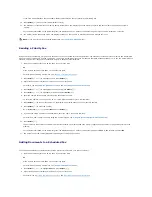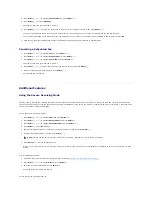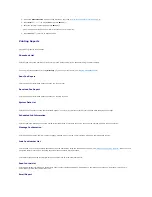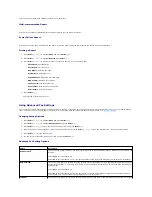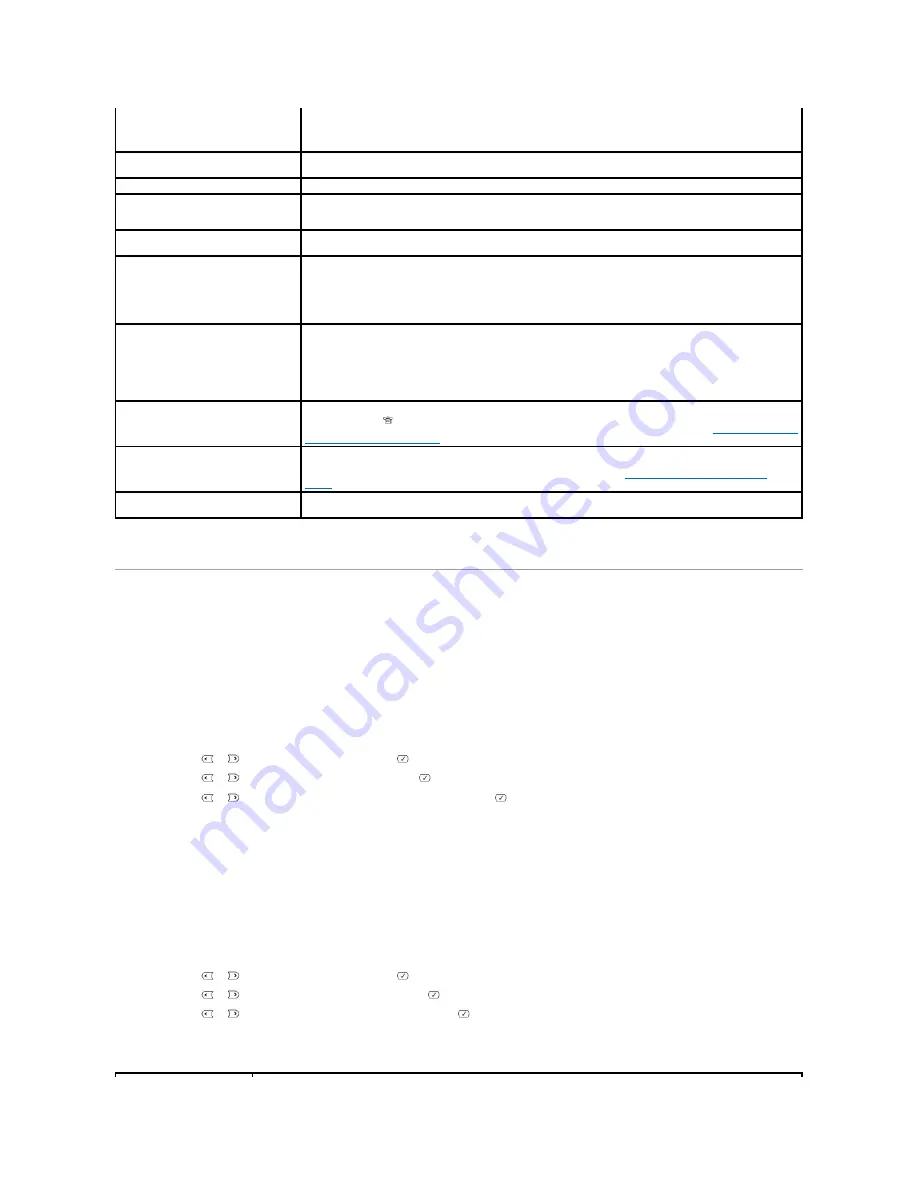
Sending a Fax
It is possible to begin typing the number on the number pad without first selecting fax mode. The printer may automatically switch to fax mode when the
fourth digit is entered on the numeric keypad.
Adjusting the Document Contrast
Use the Contrast setting to fax your documents lighter or darker.
1.
Press
Scroll
(
or
) to highlight
Fax
and press
Select
(
).
2.
Press
Scroll
(
or
) to highlight
Contrast
and press
Select
(
).
3.
Press
Scroll
(
or
) to select the
Contrast mode
you want and press
Select
(
).
l
Lighter
works well with dark print.
l
Normal
works well with standard typed or printed documents.
l
Darker
works well with light print or faint pencil markings.
Adjusting the Document Resolution
Use the Resolution setting to improve the output quality of the original or to scan photographs.
1.
Press
Scroll
(
or
) to highlight
Fax
and press
Select
(
).
2.
Press
Scroll
(
or
) to highlight
Resolution
and press
Select
(
).
3.
Press
Scroll
(
or
) to display the mode you want and press
Select
(
).
The document types recommended for the resolution settings are described in the table below.
•
DRPD Mode
: Before using the Distinctive Ring Pattern Detection (DRPD) option, distinctive ring service
must be installed on your telephone line by the telephone company. After the telephone company has
provided a separate number for faxing with a distinctive ring pattern, configure the fax setup to monitor
for that specific ring pattern.
Redial Delay
Your printer can automatically redial a remote fax machine
if it was busy
. Intervals from 1-15 minutes can be
entered.
Redial Attmpts
You can specify the number of redial attempts, 1-13.
MSG Confirm
You can set your printer to print a report showing whether the transmission was successful, how many pages
were sent, and more. The available options are
On
,
Off
and
On-Error
, which prints only when a transmission is
not successful.
Auto Report
A report with detailed information about the previous 50 communications operations, including time and dates.
The available options are
On
or
Off
.
Auto Reduction
When receiving a document as long as or longer than the paper loaded in the paper tray, the printer can reduce
the size of the document to fit the size of paper loaded in the printer. Select
On
if you want to automatically reduce
the incoming document
.
With this feature set to
Off
, the printer cannot reduce the document to fit onto one page. The document is
divided and printed in actual size on two or more pages.
Discard Size
When receiving a document as long as or longer than the paper installed in your printer, you can set the printer
to discard any excess at the bottom of the page.
If the received page is outside the margin you set,
it may print on
two sheets of paper at the actual size.
When the document is within the margin and the Auto Reduction feature is turned on, the printer reduces the
document to fit it onto the appropriate sized paper and discard does not occur.
If the Auto Reduction feature is
turned off or fails,
the data within the margin may be discarded. Settings range from 0-30 mm.
Receive Code
The Receive Code Enables you to initiate fax reception from an extension phone plugged into the extension
telephone socket(
) on the back of the printer.
If you pick up the extension phone and hear a fax tone,
enter the
Receive Code. The Receive Code is preset to
*9*
at the factory. Settings range from 0-9. See
"Receiving Manually
Using an Extension Telephone"
for more information about using the code.
DRPD Mode
You can receive a call using the Distinctive Ring Pattern Detection (DRPD) feature which enables you to use a
single telephone line to answer several different telephone numbers. In this menu, you can set the printer to
recognize the ring patterns to answer. For details about this feature, see
"Receiving Faxes Using the DRPD
Mode"
.
Duplex
You can set the machine to print received faxes on both sides of paper. The available options are
Off
,
Long Edge
,
and
Short Edge
.
Summary of Contents for 1815dn Multifunction Mono Laser Printer
Page 41: ...Your PC begins to send the fax data and printer sends the fax ...
Page 68: ......
Page 77: ...6 Click OK ...
Page 89: ......