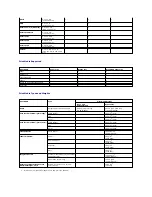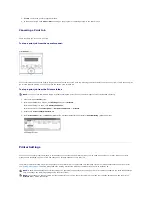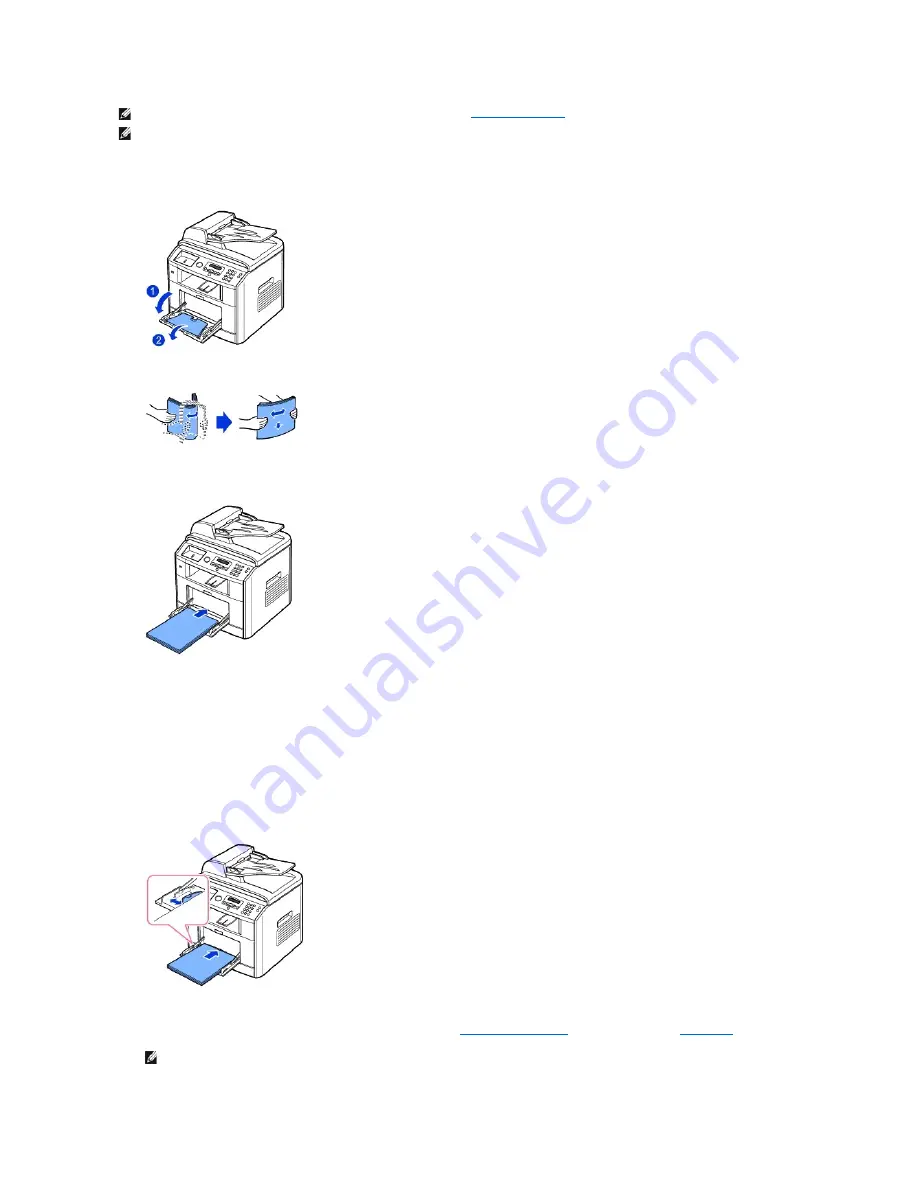
To use the bypass tray:
1.
Open the bypass tray and unfold the paper support extension, as shown.
2.
If you are using paper,
flex or fan the edge of the paper stack to separate the pages before loading.
For transparencies, hold them by the edges and avoid touching the print side. Oils from your fingers can cause print quality problems.
3.
Load the print material
with the side to be printed on facing up
.
Depending on the paper type you are using, keep the following loading method:
l
Envelopes: load them with the flap side down and with the stamp area on the top left side.
l
Transparencies: load them with the print side up and the top with the adhesive strip entering the printer first.
l
Labels: load them with the print size up and top short edge entering the printer first.
l
Preprinted paper: load with the design face up, top edge toward the printer.
l
Card stock: load them with the print side up and the short edge entering the printer first.
l
Pre printed paper: the printed side should be facing down with an uncurled edge toward the printer.
4.
Squeeze the width guide and adjust it to the width of the print material. Do not force too much, or the paper will be bent, which will result in a paper
jam or skew.
5.
After loading paper, set the paper type and size for the bypass tray. See
"Setting the Paper Type"
for copying and faxing or
"Paper Tab"
for PC-printing.
NOTE:
Always load only the print materials specified in the Specifications on
"Paper Specifications"
to avoid paper jams and print quality problems.
NOTE:
Flatten any curl on postcards, envelopes and labels before loading them into the bypass tray.
NOTE:
The settings made from the printer driver override the settings on the operator panel.
Summary of Contents for 1815dn Multifunction Mono Laser Printer
Page 41: ...Your PC begins to send the fax data and printer sends the fax ...
Page 68: ......
Page 77: ...6 Click OK ...
Page 89: ......