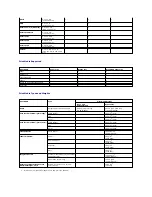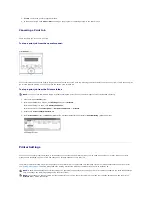Printing on Both Sides of Paper
1.
When you change the print settings from your software application, access the printer properties.
2.
From the
Layout
tab, select the paper orientation.
3.
From the
Double-sided Printing
section, select the desired binding option.
3.
Configure the poster option:
You can select the page layout from
Poster<2x2>
,
Poster<3x3>
, or
Poster<4x4>
. If you select
Poster<2x2>
, the output will be
automatically stretched to cover 4 physical pages.
Specify an overlap in millimeters or inches to make it easier to reconstruct the resulting poster.
4.
Click the
Paper
tab and select the paper source, size and type.
5.
Click
OK
to print the document. You can complete the poster by reconstructing the results.
Your printer prints on both sides of paper automatically.
Before printing, decide on which edge you will be binding your finished document. The binding options are:
l
Long Edge
, which is the conventional layout used in book binding.
l
Short Edge
, which is the type often used with calendars.
NOTE:
Do not print on both sides of labels, transparencies, envelopes, or thick paper. Damage to the printer and paper jamming might result.
NOTE:
To use the double-sided printing, you can use only the following paper size: A4, Letter, Legal and Folio.
Summary of Contents for 1815dn Multifunction Mono Laser Printer
Page 41: ...Your PC begins to send the fax data and printer sends the fax ...
Page 68: ......
Page 77: ...6 Click OK ...
Page 89: ......