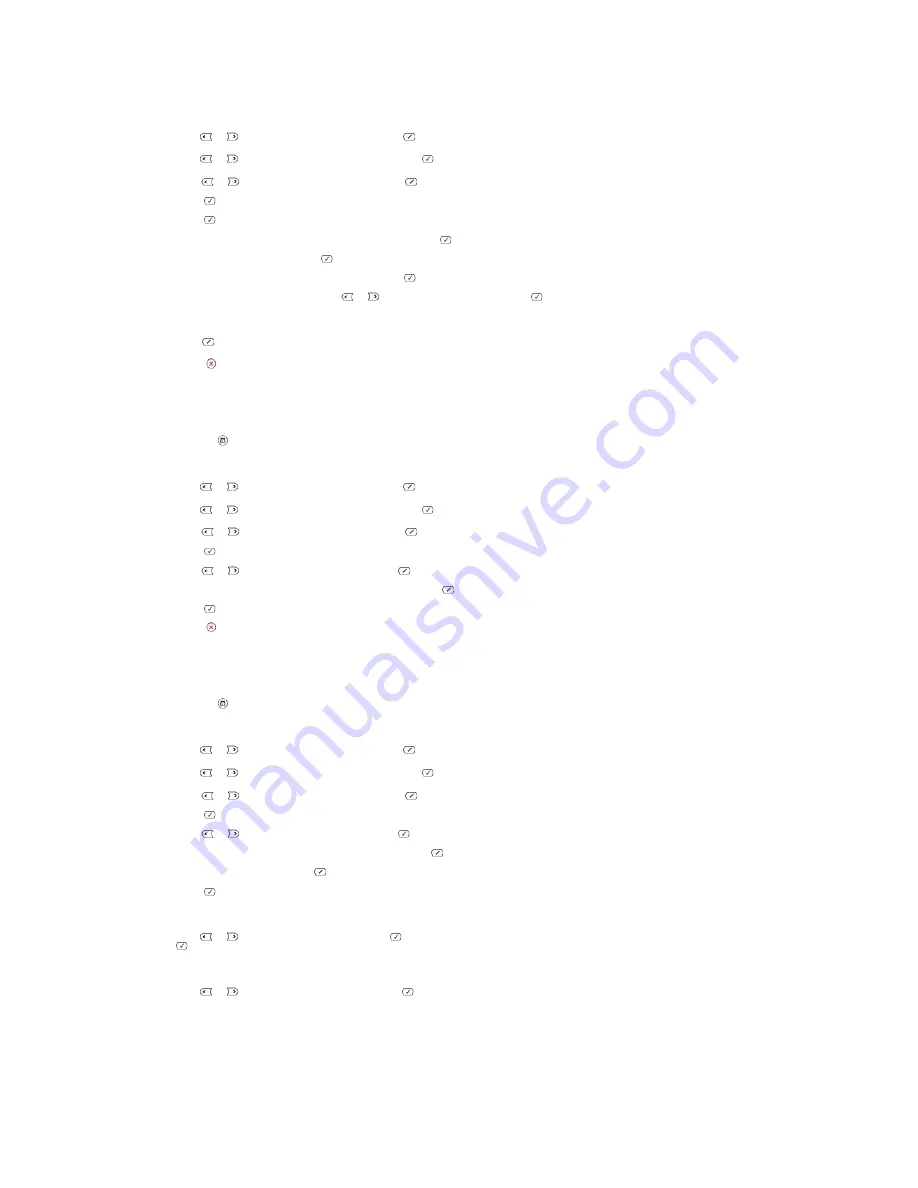
OR
Press
Scroll
(
or
) to highlight
Menu
and press
Select
(
).
Press
Scroll
(
or
) to highlight
Directory
and press
Select
(
).
2.
Press
Scroll
(
or
) to highlight
and press
Select
(
).
3.
Press
Select
(
) to select
Group Mail
.
4.
Press
Select
(
) to select
New
.
5.
Enter a group location number between 1 and 50 and press
Select
(
).
6.
Enter the group name and press
Select
(
).
7.
Enter the recipient name you have saved and press
Select
(
).
8.
At the Another Address prompt, press
Scroll
(
or
) to display
Add
and press
Select
(
). Repeat step 7.
OR
Press
Select
(
) to select Done.
9.
Press
Cancel
(
) to return to Standby mode.
Deleting a Group Number
1.
Press
Directory
(
) in the operator panel.
OR
Press
Scroll
(
or
) to highlight
Menu
and press
Select
(
).
Press
Scroll
(
or
) to highlight
Directory
and press
Select
(
).
2.
Press
Scroll
(
or
) to highlight
and press
Select
(
).
3.
Press
Select
(
) to select
Group Mail
.
4.
Press
Scroll
(
or
) to select
Delete
and press
Select
(
).
5.
Enter a group location number you want to delete and press
Select
(
).
6.
Press
Select
(
) when
Yes
appears.
7.
Press
Cancel
(
) to return to Standby mode.
Editing Group Numbers
1.
Press
Directory
(
) in the operator panel.
OR
Press
Scroll
(
or
) to highlight
Menu
and press
Select
(
).
Press
Scroll
(
or
) to highlight
Directory
and press
Select
(
).
2.
Press
Scroll
(
or
) to highlight
and press
Select
(
).
3.
Press
Select
(
) to select
Group Mail
.
4.
Press
Scroll
(
or
) to highlight
Edit
and press
Select
(
).
5.
Enter a group location number you want to edit and press
Select
(
).
6.
Edit the group name and press
Select
(
).
7.
Press
Select
(
) when
View
appears to check the group address(es) list.
OR
Press
Scroll
(
or
) to display
Add
and press
Select
(
) to add another e-mail address(es). Enter the recipient name you have saved and press
Select
(
).
OR
Press
Scroll
(
or
) to display
Delete
and press
Select
(
) to delete the e-mail address(es) in the group.
Sending an Email using a Group Number
1.
Load the document(s) face up with top edge in first into the ADF.
Summary of Contents for 1815dn Multifunction Mono Laser Printer
Page 41: ...Your PC begins to send the fax data and printer sends the fax ...
Page 68: ......
Page 77: ...6 Click OK ...
Page 89: ......






























