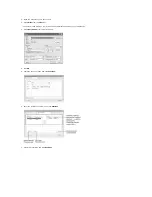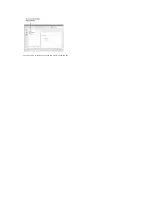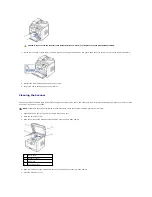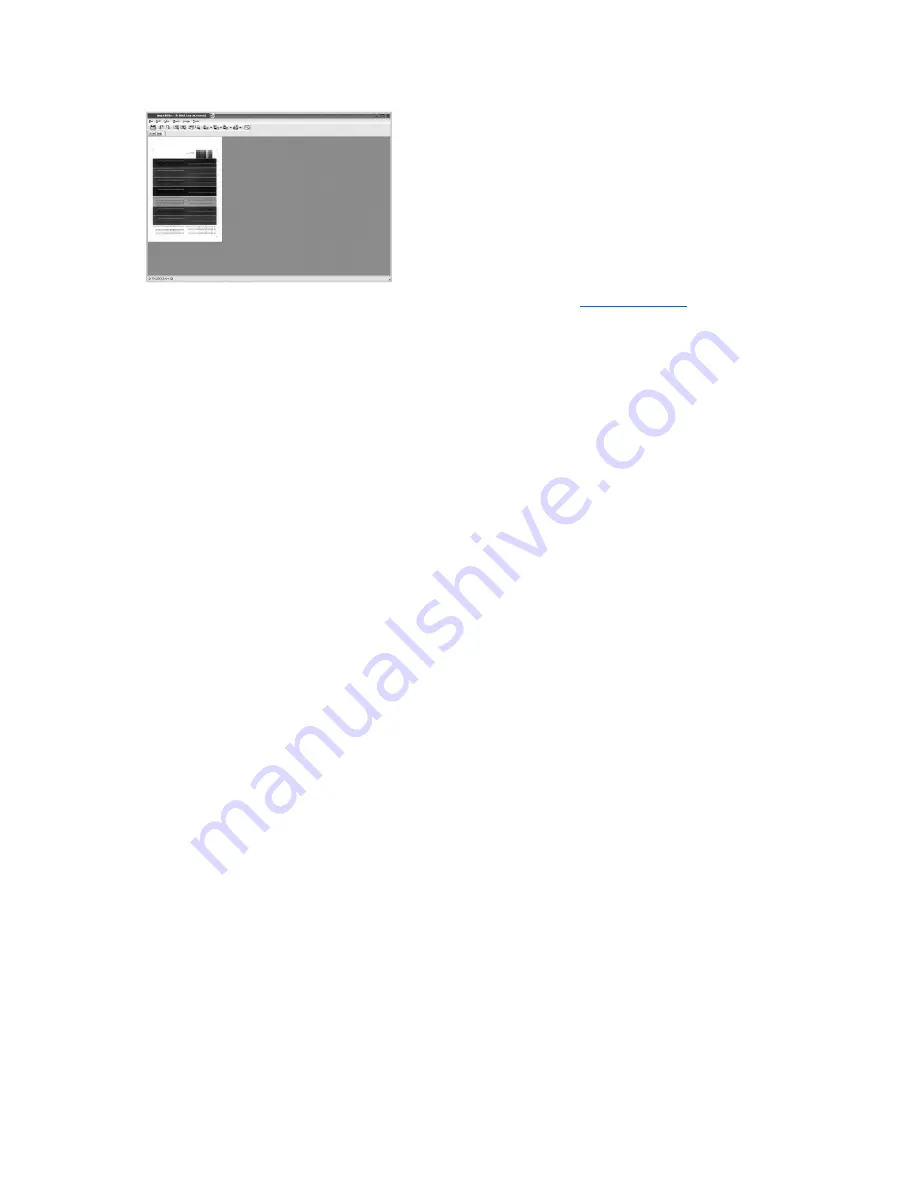
If you want to edit the scanned image,
use the toolbar. For further details about editing an image, see
"Using the Image Editor"
.
10.
When you are finished, click
Save
on the toolbar.
11.
Select the file directory where you want to save the image and enter the file name.
12.
Click
Save
.
Adding Job Type Settings
You can save your scan option settings to retrieve for a later scanning.
To save a new Job Type setting:
1.
Change the options from the Scanner Properties window.
2.
Click
Save as
.
3.
Enter the name for your setting.
4.
Click
OK
.
Your setting is added to the Saved Settings drop-down list.
To save a Job Type setting for the next scan job:
1.
Select the setting you want to use from the Job Type drop-down list.
2.
Click
Save
.
The next time you open the Scanner Properties window, the saved setting is automatically selected for the scan job.
To delete a Job Type setting:
1.
Select the setting you want to delete from the Job Type drop-down list.
2.
Click
Delete
.
The setting is deleted from the list.
Using the Image Editor
The Image Editor window provides you with menu commands and tools to edit your scanned image.
Summary of Contents for 1815dn Multifunction Mono Laser Printer
Page 41: ...Your PC begins to send the fax data and printer sends the fax ...
Page 68: ......
Page 77: ...6 Click OK ...
Page 89: ......