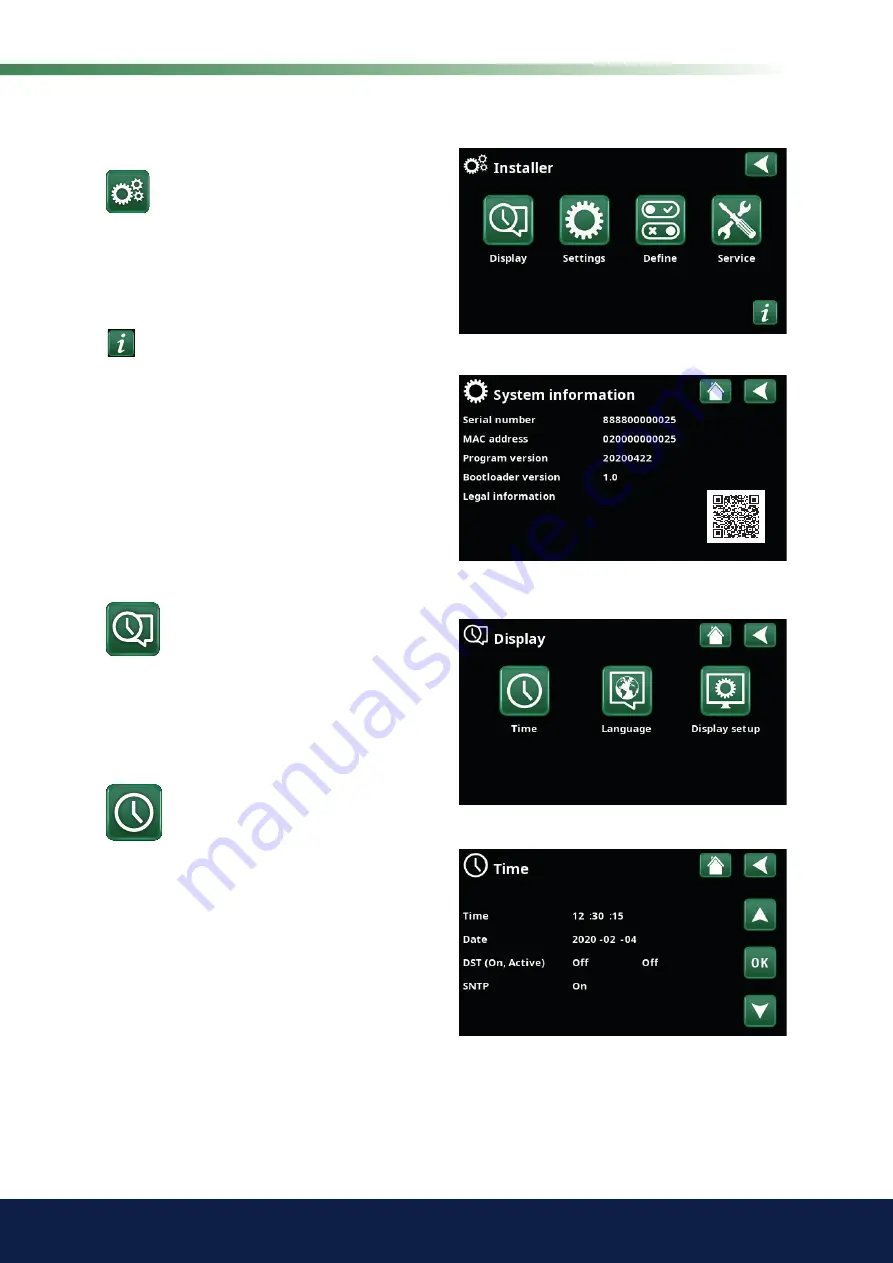
81
CTC EcoZenith i360
Installer
This menu contains four sub-menus:
• Display
• Settings
• Define
• Service
For "System Information", click the "i" button in the
lower right corner of the screen in the "Installer" menu.
This displays the product serial number, MAC address,
and application and bootloader versions. Click "Legal
Information" to view information regarding third-party
licences.
Scan the QR code with a tablet or smartphone. When
your phone/tablet is connected to your local network,
the product can be used with your device’s touchscreen
in the same way as the product’s screen.
12.9
Display
Menu: "Installer/Display".
Time, language and other screen settings can be carried
out from this menu.
The menu can also be accessed by clicking the date or
time in the upper right corner of the start screen.
12.9.1
Setting the time
Menu: "Installer/Display/Time".
Time and Date
Click on the time symbol. Press "OK" to highlight the
first value and use the arrows to set the time and date.
DST (On, Active)
The left value can be set. "On" means the time is
adjusted according to Summertime.
The right value is fixed and shows the current status (for
example, "Off" during the winter period). The display
does not need to be connected to power for the values
to be adjusted, since this occurs at the next start-up.
SNTP
Menu option "On" retrieves the current time from the
internet (if online). More settings options can be found in
the "Installer/Settings/Communication/Internet" menu.
Menu: "Installer".
Menu: "Installer/System information" To access this menu, click
the "i" button in the lower left corner of the "Installer" menu.
Summary of Contents for EcoZenith i350 L 1x230V
Page 3: ...162 505 77 1 2020 09 15 Installation and Maintenance Manual CTC EcoZenith i360 ...
Page 127: ...127 CTC EcoZenith i360 ...
Page 128: ......
Page 129: ......
Page 130: ......
Page 131: ......






























