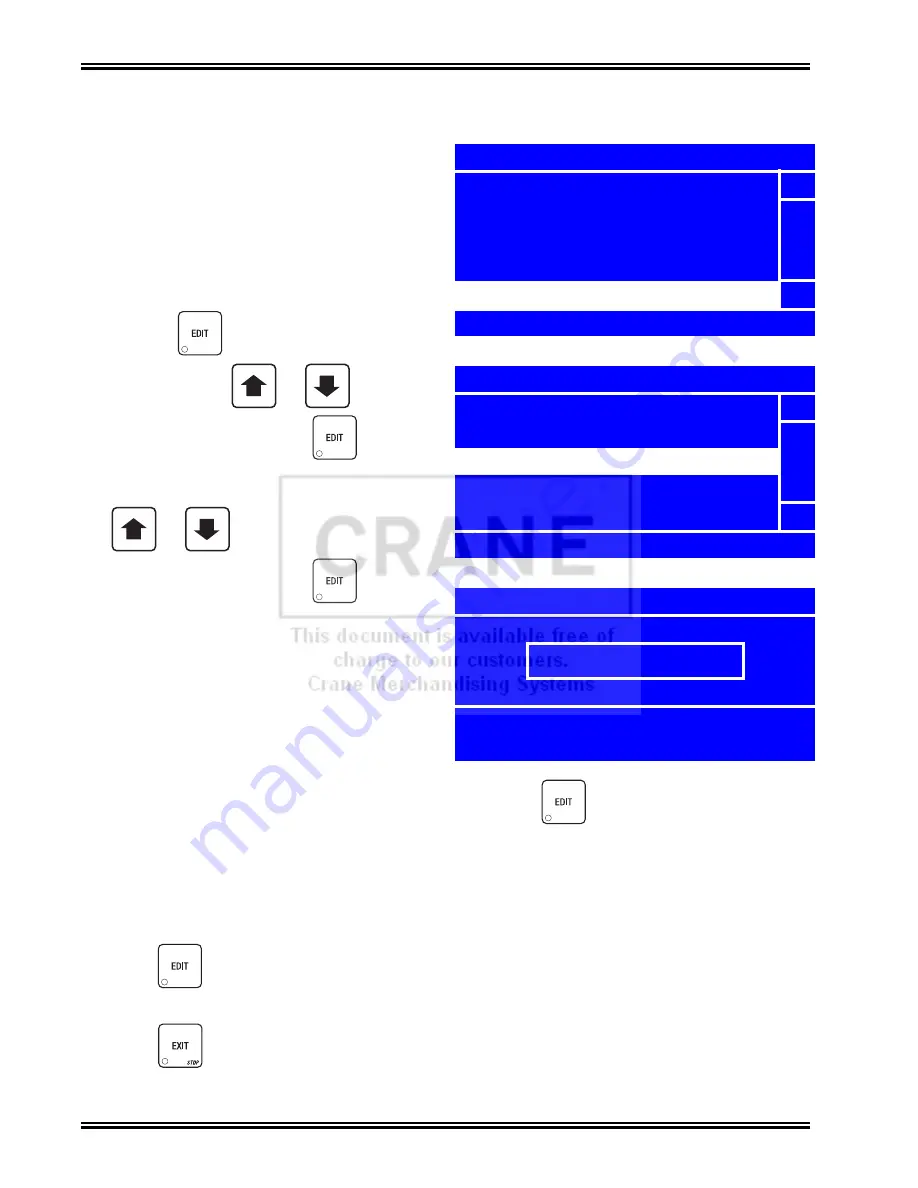
Program: System Settings
Merchant™ Operators’ Guide
August 2009
194
1810025
Edit the Supervisor PIN
The
Supervisor PIN
code on the Merchant™
can be changed.
First, follow the procedure in “Enter Security
Code” on page 193 to unlock the
Edit Supervisor PIN
menu.
1. Once the current
Supervisor PIN
is entered,
access the
Security Codes
menu by
pressing
until you reach the
Main
Menu
, then use
or
to select
Security Codes
and press
.
2. In the
Security Codes
menu, use
or
to select
Edit
Supervisor PIN and
press
.
NOTE
If
Edit Supervisor PIN
does not
display in the
Security Codes
menu,
follow the procedure in
“Enter Security Code” on page 193 to
unlock the
Edit Supervisor PIn
menu.
+
_
+
_
Main Menu
Product Configuration
5
Special Vend Modes
Free Vend
System Settings
Security Codes
6
Press EDIT to Select
Security Codes
Lock Menu Items
5
Enter PIN
Edit Supervisor PIN
6
Edit PIN
Edit Supervisor PIN
1234
# = Backspace, EDIT = Accept
EXIT = Cancel
3. In the
Edit Pin
screen, enter a new PIN number and press
. The code should be four
digits. Be careful when entering the PIN code – if you enter more than four numbers, the display
will scroll back to the first digit.
4. Write the new
Supervisor PIN
code number down and keep it in a secure place.
5. Press
to lock in the setting and return to the
Security Codes
menu.
6. Press
once to return to the
Main Menu
.
Summary of Contents for Merchant Six 180
Page 1: ......
Page 7: ...Merchant Operators Guide Initial Setup 1810025 1 August 2009 FRONT EXTERIOR VIEWS ...
Page 9: ...Merchant Operators Guide Initial Setup 1810025 3 August 2009 ALL MODELS MONETARY STANDARD ...
Page 10: ...Initial Setup Merchant Operators Guide August 2009 4 1810025 INTERIOR VIEW ...
Page 204: ...Program System Settings Merchant Operators Guide August 2009 198 1810025 Service ...

























