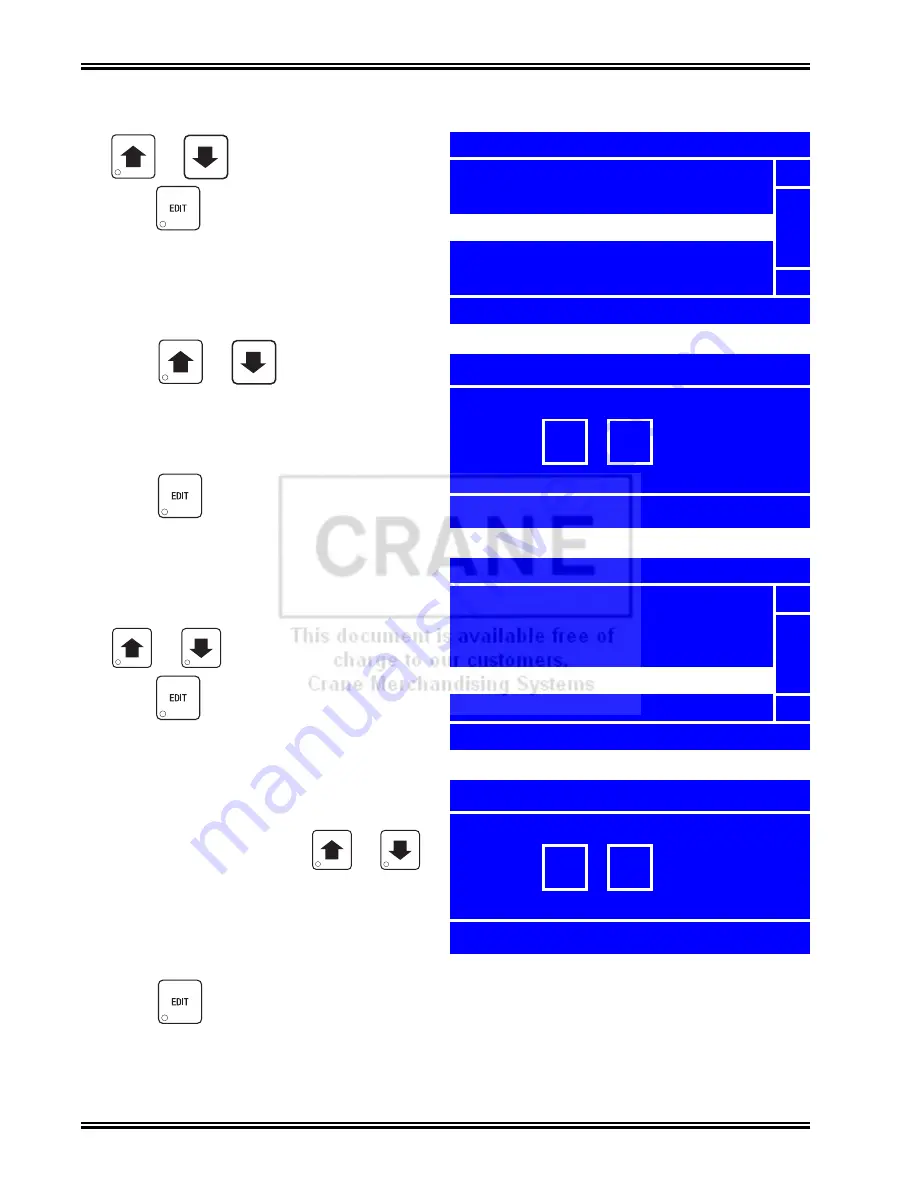
Special Vend Modes
Merchant™ Operators’ Guide
August 2009
116
1810025
Timed Events-Powersave (continued)
10. In the
Event (#)
menu, use
or
to select
Start Time
and
press
.
11. In the
Start Time
menu, using the number
keys on either keypad, enter the time you
wish the event to start. After you have
entered four digits,
24
will be selected.
Press
or
to toggle between
AM, PM, and 24 hour modes.
If you enter more than four numbers, the
display will scroll back to the first digit.
12. Press
to lock in the time and return
to the
Event (#)
menu. Verify that the status
(bottom) line displays the correct start time
when
Start Time
is selected.
13. In the
Event (#)
menu, press
or
to select
Stop Time
and
press
.
14. In the
Stop Time
menu, using the number
keys on either keypad, enter the time you
wish the event to stop. After you have
entered four digits, the hour mode (AM or
PM) will be selected. Press
or
to toggle between AM, PM, and 24 hour
modes. If you enter more than four
numbers, the display will scroll back to the
first digit.
15. Press
to lock in the time and return
to the
Event (#)
menu. Verify that the status
(bottom) line displays the correct stop time
when
Stop Time
is selected
_
_
1
State
5
Event Type
Start Time
Stop Time
Days of Week
6
00:00
Start Time
hh/ mm
/
mode: 12/24
12 : 00
24
Press 0-9 to Edit Value
1
State
5
Event Type
Start Time
Stop Time
Days of Week
6
00:00
Stop Time
hh/ mm
/
mode: 12/24
12 : 00
24
Press 0-9 to Edit Value
Summary of Contents for Merchant Six 180
Page 1: ......
Page 7: ...Merchant Operators Guide Initial Setup 1810025 1 August 2009 FRONT EXTERIOR VIEWS ...
Page 9: ...Merchant Operators Guide Initial Setup 1810025 3 August 2009 ALL MODELS MONETARY STANDARD ...
Page 10: ...Initial Setup Merchant Operators Guide August 2009 4 1810025 INTERIOR VIEW ...
Page 204: ...Program System Settings Merchant Operators Guide August 2009 198 1810025 Service ...






























