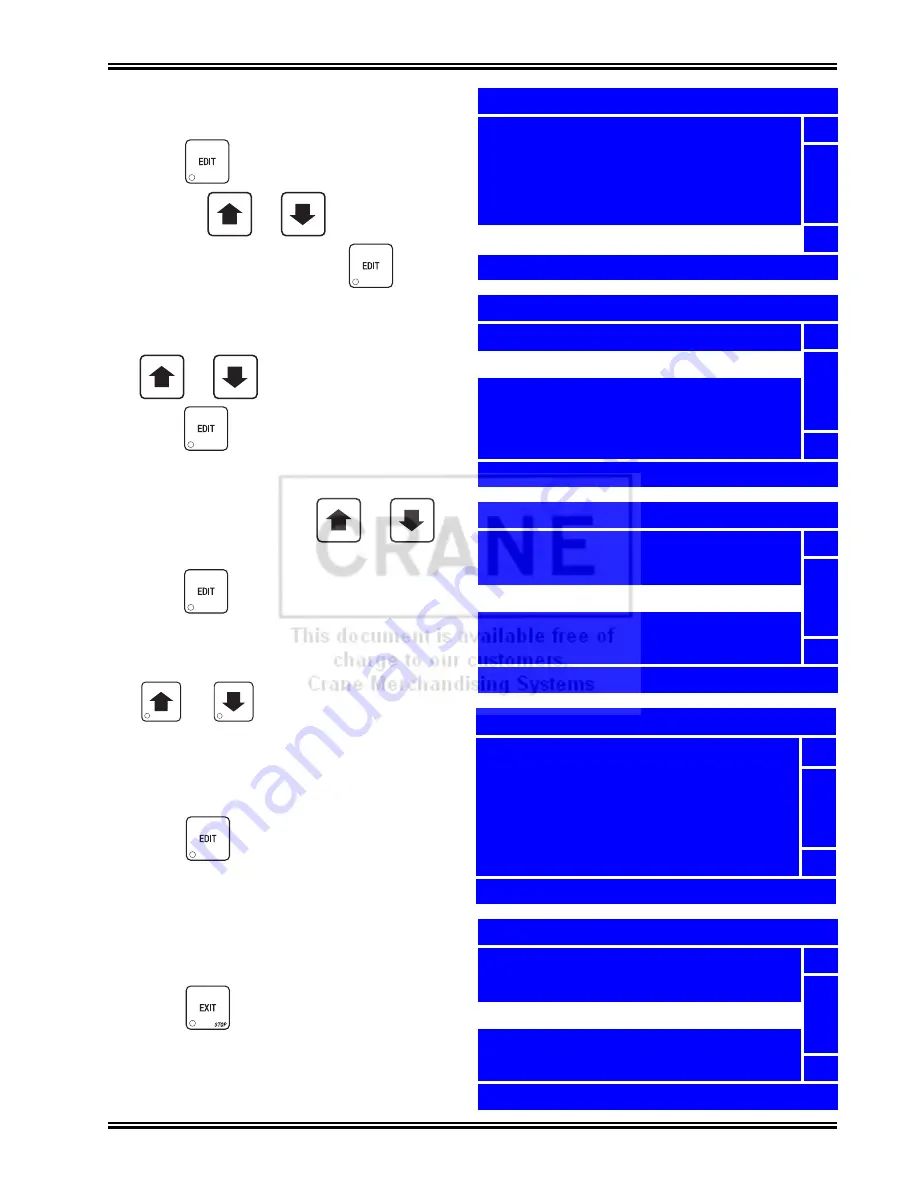
Merchant™ Operators’ Guide
Program: System Settings
1810025
137
August 2009
Set Daylight Saving Time
1. Press
until you reach the
Main Menu
,
then use
or
to select
System Settings
and press
.
2. In the
System Settings
menu, use
or
to select
Clock
and
press .
3. In the
Clock
menu, use
or
to select
Daylight Saving Time
and
press .
4. In the Daylight
Saving Time
menu, press
or
to select which daylight
saving time option you desire.
The selected option is the one with the
filled-in circle.
5. Press
to lock in the selection and
return to the
Clock
menu. With
Daylight
Saving
Time
selected, verify that the status
(bottom) line displays the daylight saving
time option you selected.
6. Press
once to return to the
System
Settings
menu or twice to return to the
Main Menu
.
+
_
+
_
+
_
Main Menu
Test
5
Price
Product Configuration
Free Vend
System Settings
6
Press EDIT to Select
System Settings
Machine Information
5
Clock
Language
Monetary
Data Transfer
6
Press EDIT to Select
Clock
Date
5
Time
Daylight Saving Time
6
Off
Daylight Saving Time
h
North American
5
o
US 2007
o
European
o
Australian
o
Off
6
EDIT = Accept EXIT = Cancel
Clock
Date
5
Time
Daylight Saving Time
6
North American
Summary of Contents for Merchant Six 180
Page 1: ......
Page 7: ...Merchant Operators Guide Initial Setup 1810025 1 August 2009 FRONT EXTERIOR VIEWS ...
Page 9: ...Merchant Operators Guide Initial Setup 1810025 3 August 2009 ALL MODELS MONETARY STANDARD ...
Page 10: ...Initial Setup Merchant Operators Guide August 2009 4 1810025 INTERIOR VIEW ...
Page 204: ...Program System Settings Merchant Operators Guide August 2009 198 1810025 Service ...






























