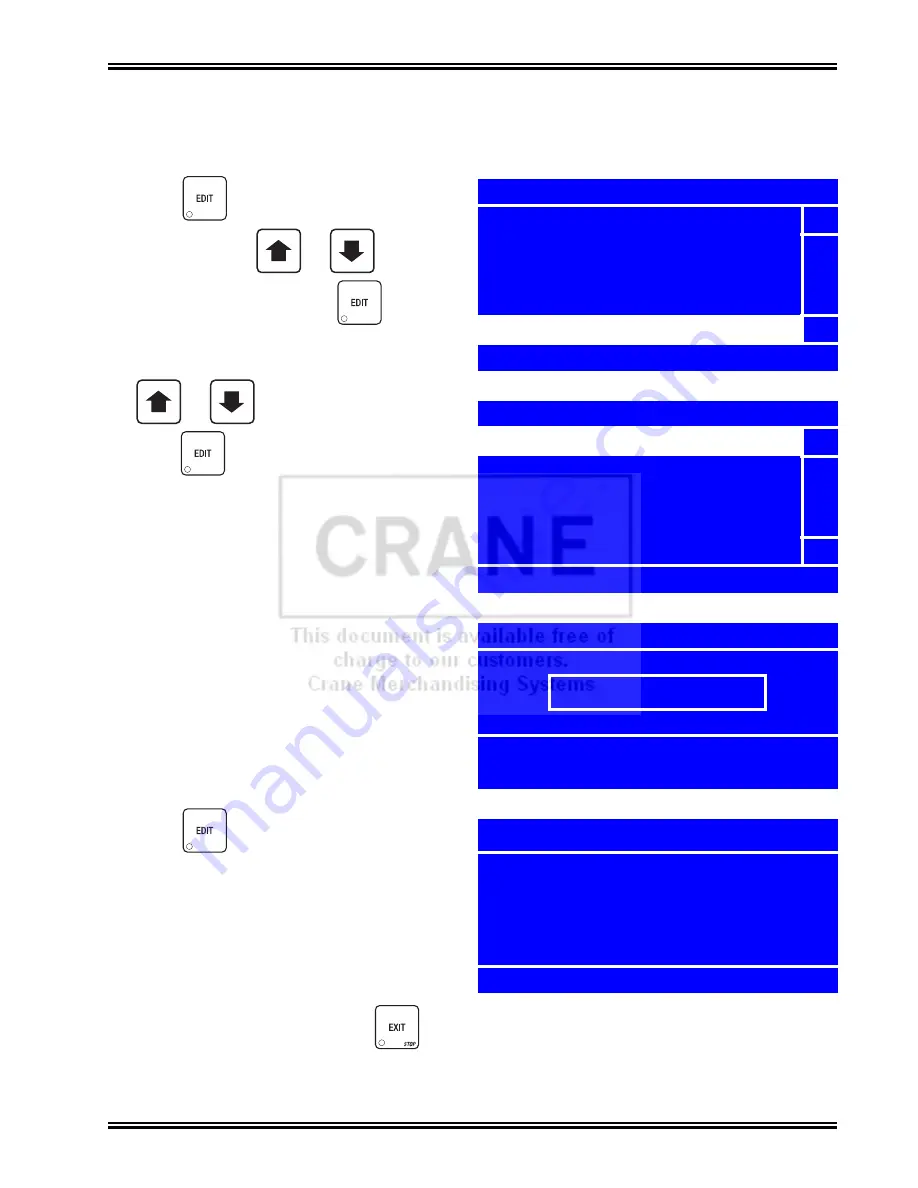
Merchant™ Operators’ Guide
Program: System Settings
1810025
193
August 2009
Programming: Security Codes
Enter Security Code
1. Press
until you reach the
Main
Menu
, then use
or
to select
Security Codes
and press
.
2. In the
Security Codes
menu, use
or
to select
Enter PIN
and
press .
NOTE
The factory default setting for the
Supervisor
PIN
code is
0000
. The Supervisor Mode grants
access to
Main Menu
selections that can be
programmed to not appear in the
Main Menu
unless the Supervisor Mode is activated. To
change the Supervisor PIN code, see “Edit the
Supervisor PIN” on page 194.
3. Enter the
Supervisor PIN
code. The code
should be four digits. Be careful when
entering the PIN code – if you enter more
than four numbers, the display will scroll
back to the first digit.
4. Press
to lock in the setting.
5. When a correct PIN code is entered, the
screen will display
Supervisor Approved
then cycle back to the
Security Codes
menu. The respective menu(s) will be
accessible from the
Main Menu
.
Proceed to:
a. The
Main Menu
by pressing
.
-
or-
b. “Edit the Supervisor PIN” on page 194.
+
_
+
_
Main Menu
Product Configuration
5
Special Vend Modes
Free Vend
System Settings
Security Codes
6
Press EDIT to Select
Security Codes
Enter PIN
5
6
Press EDIT to Select
Enter PIN
0000
# = Backspace, EDIT = Accept
EXIT = Cancel
Enter PIN
Supervisor
Approved
Summary of Contents for Merchant Six 180
Page 1: ......
Page 7: ...Merchant Operators Guide Initial Setup 1810025 1 August 2009 FRONT EXTERIOR VIEWS ...
Page 9: ...Merchant Operators Guide Initial Setup 1810025 3 August 2009 ALL MODELS MONETARY STANDARD ...
Page 10: ...Initial Setup Merchant Operators Guide August 2009 4 1810025 INTERIOR VIEW ...
Page 204: ...Program System Settings Merchant Operators Guide August 2009 198 1810025 Service ...


























