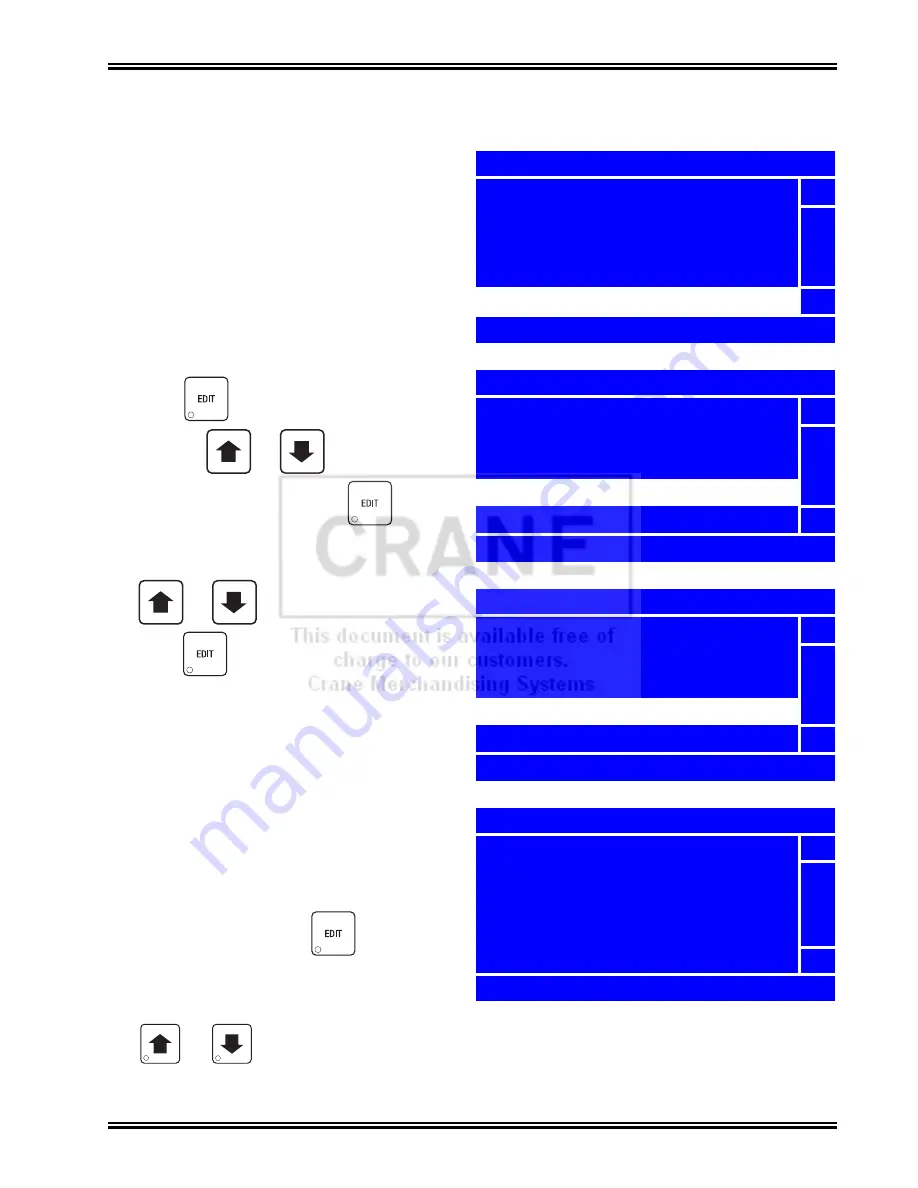
Merchant™ Operators’ Guide
Program: System Settings
1810025
153
August 2009
Set Credit for Failed Vend
If a failed vend occurs, the customer’s money
may be returned, or the customer’s credit could
be restored to the merchandiser for another
selection. There are two
Credit for Failed Vend
options:
a.
Hold Credit -
this allows the customer’s
credit to be restored to the merchandiser
for another selection.
b.
Return Change
- this allows for the
customer’s money to be returned.
1. Press
until you reach the
Main Menu
,
then use
or
to select
System Settings
and press
.
2. In the
System Settings
menu, use
or
to select
Monetary
and
press .
NOTE
The
Credit for Failed Vend
menu selection is
only available when one or any combination of
Coin Mechanism
,
Bill Validator
or
Card
Reader
are activated. See “Select the Coin
Mechanism” on page 139, “Select the Bill Valida-
tor” on page 143 and/or “Select the Card
Reader” on page 148.
3. In the
Monetary
menu, select
Credit for
Failed Vend
and press
.
4. In the
Credit for Failed Vend
menu, press
or
to select the desired option.
The selected option is the one with the
filled-in circle.
+
_
+
_
Main Menu
Price
5
Product Configuration
Special Vend Mode
Free Vend
System Settings
6
Press EDIT to Select
System Settings
Machine Information
5
Clock
Language
Monetary
Data Transfer
6
Press EDIT to Select
Monetary
Bill Validator
5
Card Reader
Multiple Vend Mode
Credit for Failed Vend
Card Revalue
6
Return Change
Credit for Failed Vend
h
Hold Credit
5
o
Return Change
6
EDIT = Accept EXIT = Cancel
Summary of Contents for Merchant Six 180
Page 1: ......
Page 7: ...Merchant Operators Guide Initial Setup 1810025 1 August 2009 FRONT EXTERIOR VIEWS ...
Page 9: ...Merchant Operators Guide Initial Setup 1810025 3 August 2009 ALL MODELS MONETARY STANDARD ...
Page 10: ...Initial Setup Merchant Operators Guide August 2009 4 1810025 INTERIOR VIEW ...
Page 204: ...Program System Settings Merchant Operators Guide August 2009 198 1810025 Service ...






























