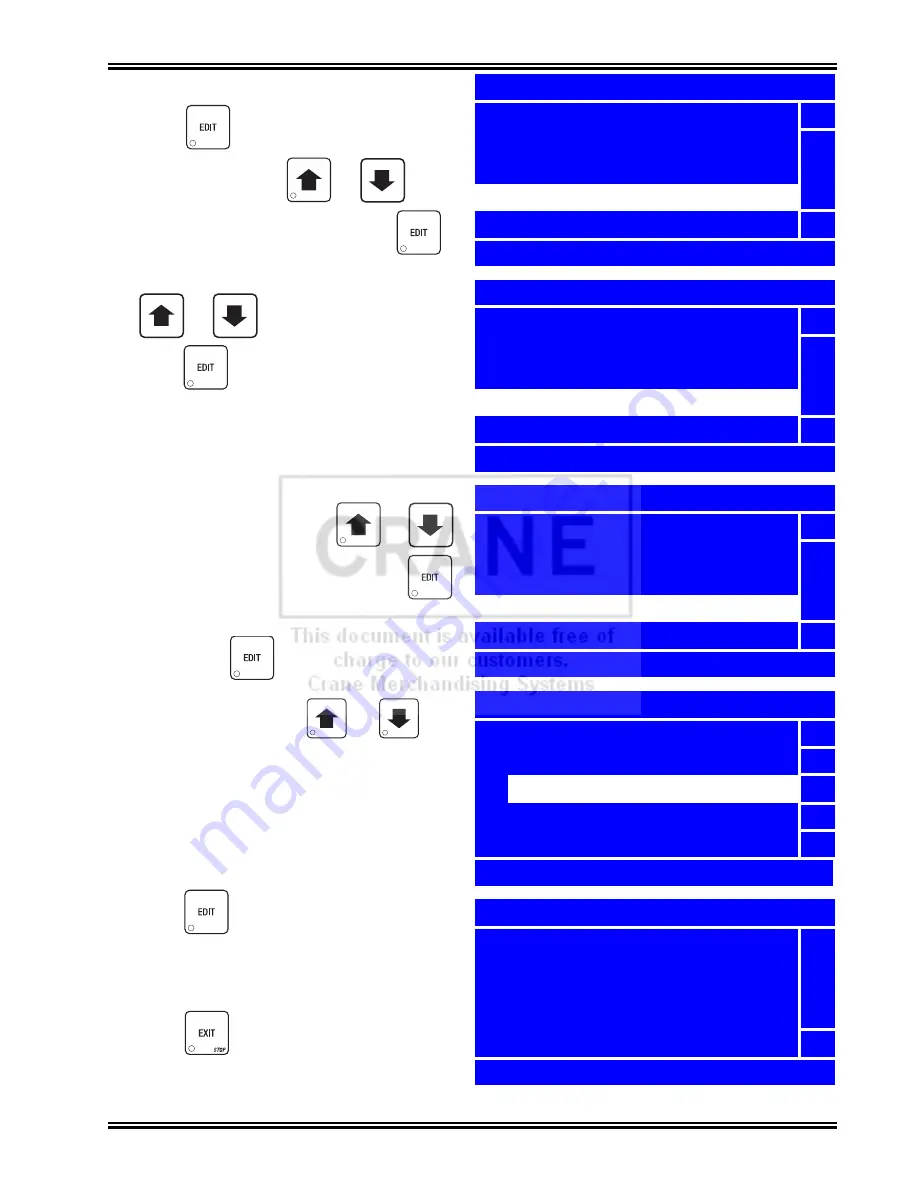
Merchant™ Operators’ Guide
Program: System Settings
1810025
147
August 2009
Set Token/Coupon Acceptance
1. Press
until you reach the
Main
Menu
, then use the
or
to
select
System Settings
and press
.
2. In the
System Settings
menu, use
or
to select
Monetary
and
press .
NOTE
The
Bill Acceptance
menu selection is only
available when a
Bill Validator
is activated.
See “Select the Bill Validator” on page 143.
3. In the Monetary menu, use
or
to select
Bill Acceptance
and press
.
4. In the
Bill Acceptance
menu, select
Token
1
and press
.
5. In the “
6
” menu, press
or
to select
Off
or
On
. The selected option is
the one with the filled-in circle.
_
+
_
_
Main Menu
Special Vend Modes
5
Free Vend
Coins In/Out
System Settings
Security Codes
6
Press EDIT to Select
System Settings
Machine Information
5
Clock
Language
Monetary
Data Transfer
6
Press EDIT to Select
Monetary
Coin Mechanism
5
Bill Validator
Card Reader
Bill Acceptance
Multiple Vend Mode
6
Press EDIT to Select
Bill Acceptance
4
10.00 On
5
5
20.00 Off
6
Token 1 Off
6
6
Press EDIT to Select
6
h
Off
5
o
On
6
EDIT = Accept EXIT = Cancel
6. Press
to lock in your selection (
Off
or
On
) and return to the
Bill Acceptance
menu. Verify that the status displayed next
to Token 1 is correct.
7. Press
once to return to the
System
Settings
menu, or twice to return to the
Main
Menu
.
NOTE
Selections must be enabled in the
Special
Vend Modes
menu for token and coupon
acceptance to function properly.
See ““Token Enable” on page 128
Summary of Contents for Merchant Six 180
Page 1: ......
Page 7: ...Merchant Operators Guide Initial Setup 1810025 1 August 2009 FRONT EXTERIOR VIEWS ...
Page 9: ...Merchant Operators Guide Initial Setup 1810025 3 August 2009 ALL MODELS MONETARY STANDARD ...
Page 10: ...Initial Setup Merchant Operators Guide August 2009 4 1810025 INTERIOR VIEW ...
Page 204: ...Program System Settings Merchant Operators Guide August 2009 198 1810025 Service ...






























