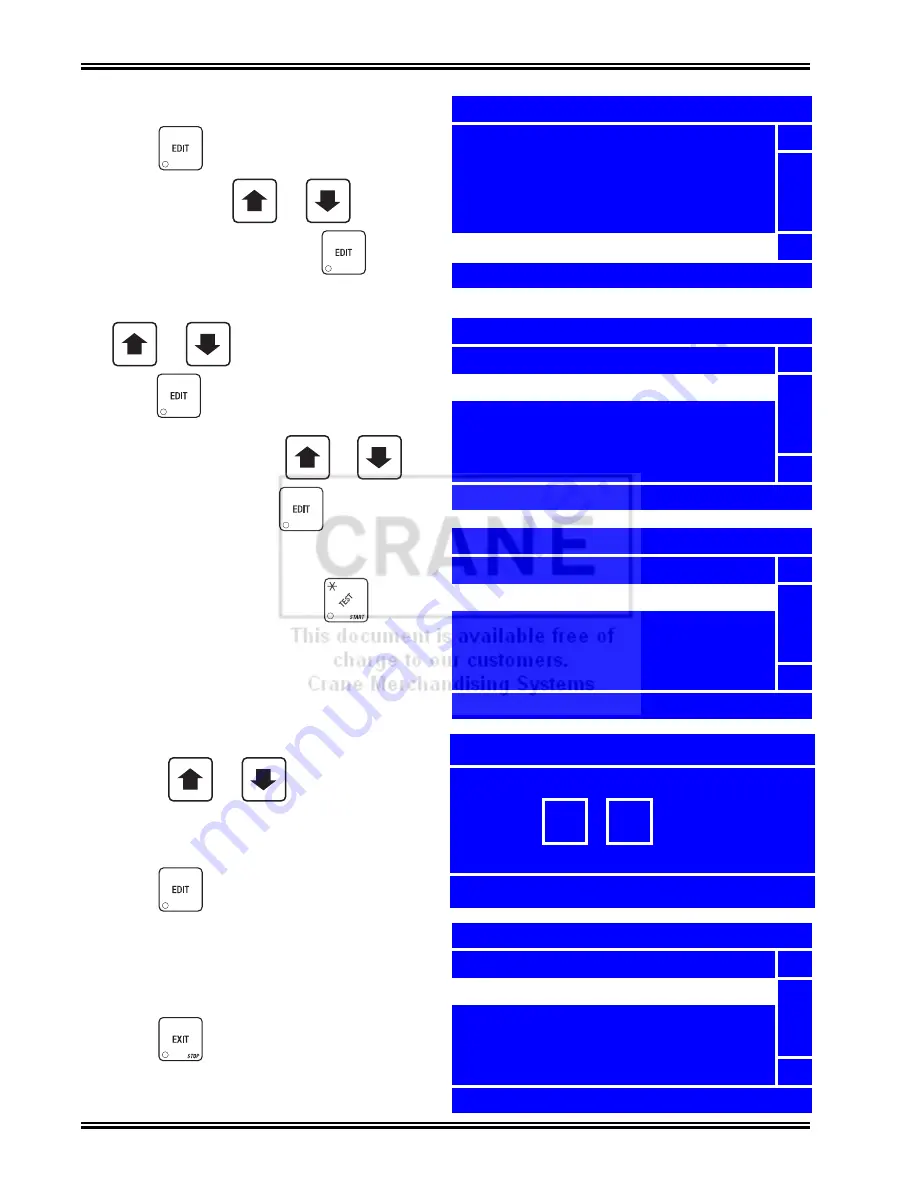
Program: System Settings
Merchant™ Operators’ Guide
August 2009
136
1810025
Set the Time
1. Press
until you reach the
Main
Menu
, then use
or
to select
System Settings
and press
.
2. In the
System Settings
menu, use
or
to select
Clock
and
press .
3. In the
Clock
menu, use
or
to
select
Time
and press
.
4. Using the number keys on either keypad,
enter the correct time. Press
to
toggle between AM, PM and 24-hr. formats.
NOTE
After you enter the last digit of the time,
the cursor will return to the first digit.
This is helpful if you enter the wrong time.
Using
or
will allow you
to move the cursor to the position you
desire, and change the hour modes.
5. Press
to lock in the time and
return to the
Clock
menu. With
Time
selected, verify that the status (bottom)
line displays the date you entered, in the
format you selected.
6. Press
once to return to the
System
Settings
menu or twice to return to the
Main Menu
.
+
_
+
_
+
_
+
_
Main Menu
Test
5
Price
Product Configuration
Free Vend
System Settings
6
Press EDIT to Select
System Settings
Machine Information
5
Clock
Language
Monetary
Data Transfer
6
Press EDIT to Select
Clock
Date
5
Time
Daylight Saving Time
6
11:03 AM
Time
hh / mm / mode:12/24
12 - 03
PM
Press * To Change Mode
Clock
Date
5
Time
Daylight Savings Time
6
12:03 PM
Summary of Contents for Merchant Six 180
Page 1: ......
Page 7: ...Merchant Operators Guide Initial Setup 1810025 1 August 2009 FRONT EXTERIOR VIEWS ...
Page 9: ...Merchant Operators Guide Initial Setup 1810025 3 August 2009 ALL MODELS MONETARY STANDARD ...
Page 10: ...Initial Setup Merchant Operators Guide August 2009 4 1810025 INTERIOR VIEW ...
Page 204: ...Program System Settings Merchant Operators Guide August 2009 198 1810025 Service ...






























