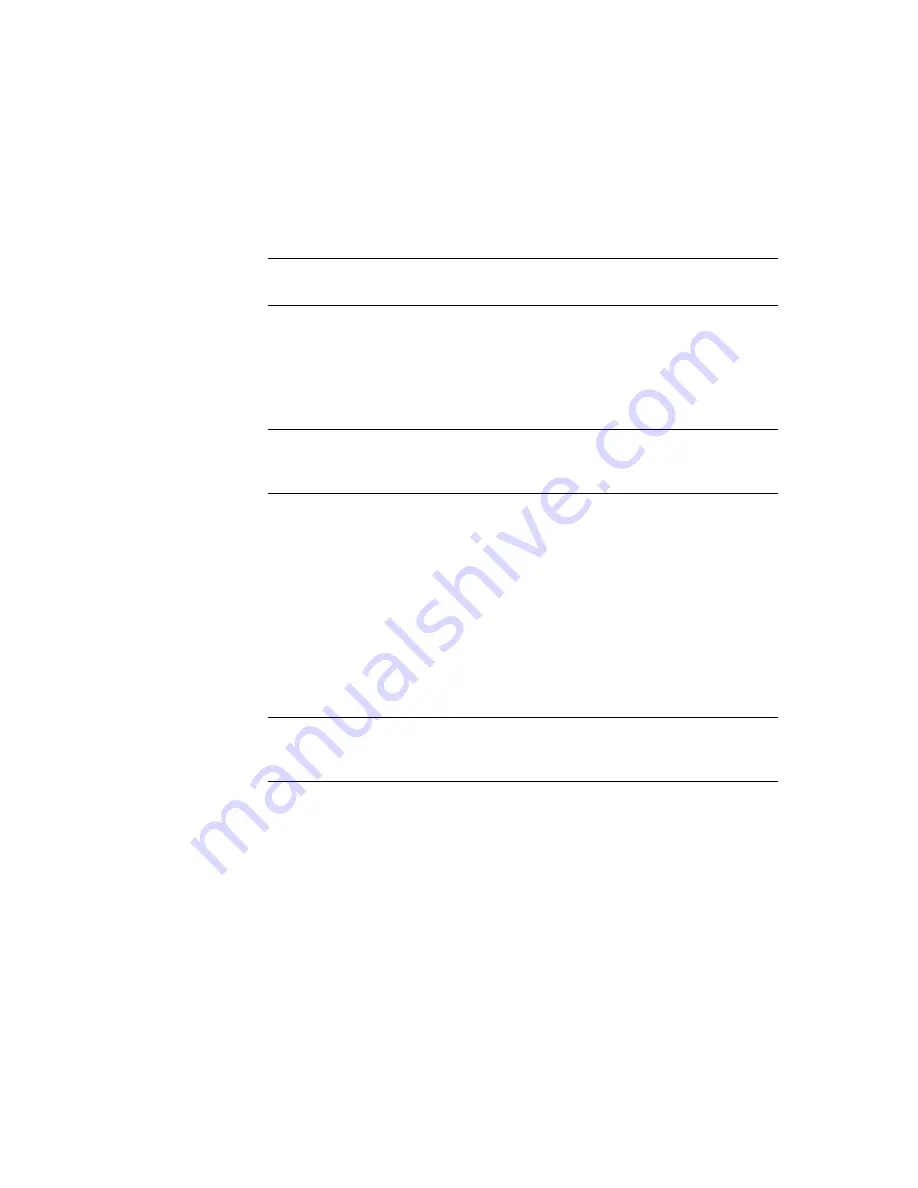
Managing the Compaq ProLiant Clusters HA/F100 and HA/F200
5-9
Compaq Confidential – Need to Know Required
Writer:
Bryan Hicks
Project:
Compaq ProLiant Clusters HA/F100 and HA/F200 Administrator Guide
Comments:
Part Number:
380362-003
File Name:
f-ch5 Managing the Compaq ProLiant Clusters HAF100 and HAF200.doc
Last Saved On:
8/24/00 12:03 PM
2.
Insert the Compaq SmartStart and Support Software CD the other
cluster server (Node 1). Power down Node 1.
3.
Insert new drives in the RA4000/4100 storage array.
IMPORTANT:
If using a Compaq ProLiant Cluster HA/F200 with redundant paths, be sure
to attach both array controllers, one to each Fibre Channel storage hub or FC-AL switch.
4.
Power on the Node 1 and run the Array Configuration Utility (ACU).
Refer to
Compaq StorageWorks RAID Array 4000 User Guide
or
Compaq StorageWorks RAID Array 4100 User Guide
for more
information about creating a new logical drive from free space on an
existing array, an expanded array, or a new array.
IMPORTANT:
Be sure to understand your cluster groupings for applications and
resources whose data, log, and possibly program files will reside on these drives. See
Chapter 2 for information about creating cluster groups.
5.
Save the configuration changes and exit ACU. Remove SmartStart CD.
6.
Boot Node 1 to Windows NTS/E or Windows 2000 Advanced Server,
then run Disk Administrator for Windows NTS/E or Disk Management
for Windows 2000 Advanced Server to assign permanent letters to the
drive volumes and configure the newly added disks for use in a cluster.
Refer to the MSCS documentation for more details.
7.
Open Cluster Administrator. The newly created disk is now ready to
participate in the cluster. Follow the MSCS documentation for details
about adding new cluster resources.
IMPORTANT:
Do not run the Array Configuration Utility on the second cluster node. The
information entered from the first cluster node is maintained on the drives; therefore, the
drives are already configured for the second node.
8.
Power on Node 2 and log onto Windows NTS/E or Windows 2000
Advanced Server. Refer to the MSCS documentation for procedures to
verify that the newly created cluster resources are operational on
Node 2.
NOTE:
You cannot increase the capacity of an existing Windows NTS/E or Windows 2000
Advanced Server drive volume, but you can assign a new drive letter to the extra capacity
furnished by the added drives.
Summary of Contents for ProLiant Clusters HA/F100
Page 8: ......















































