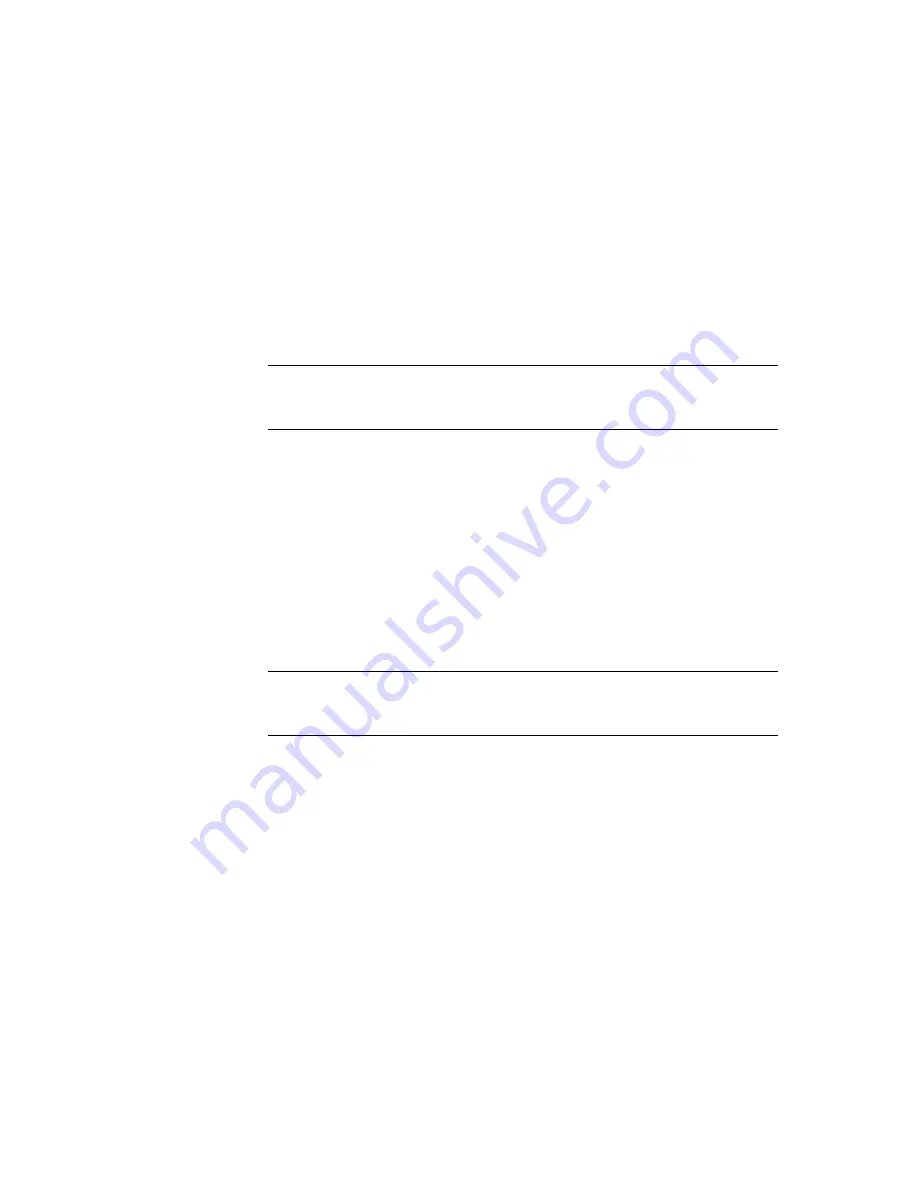
Managing the Compaq ProLiant Clusters HA/F100 and HA/F200
5-7
Compaq Confidential – Need to Know Required
Writer:
Bryan Hicks
Project:
Compaq ProLiant Clusters HA/F100 and HA/F200 Administrator Guide
Comments:
Part Number:
380362-003
File Name:
f-ch5 Managing the Compaq ProLiant Clusters HAF100 and HAF200.doc
Last Saved On:
8/24/00 12:03 PM
4.
Connect the additional RA4000/4100 to the Fibre Channel storage hub
or FC-AL switch. Follow the hardware installation steps detailed in
Chapter 3 of this guide.
5.
Power on the newly added RA4000/4100.
6.
Power on Node 1 and run the Array Configuration Utility (ACU).
Create a new drive. Refer to the
Compaq StorageWorks RAID Array
4000
or
4100 User Guide
for more information about Compaq Array
Configuration Utility.
IMPORTANT:
Be sure to understand your cluster groupings for applications and
resources whose data, log, and, possibly, program files will reside on these drives. See
Chapter 2 for information about creating cluster groups.
7.
Save the configuration changes and exit ACU. Remove the
SmartStart CD.
8.
Boot Node 1 to Windows NTS/E or Windows 2000 Advanced Server,
then run Disk Administrator for Windows NTS/E or Disk Management
for Windows 2000 Advanced Server to assign permanent letters to the
drive volumes and configure the newly added disks for use in a cluster.
Refer to Microsoft documentation for more details.
9.
Open Cluster Administrator. The newly created disk is now ready to
participate in the cluster. Follow the MSCS documentation for details
about adding new cluster resources.
IMPORTANT:
Do not run the Array Configuration Utility on the second cluster node. The
information entered from the first cluster node is maintained on the drives; therefore, the
drives are already configured for the second node.
10.
Power on Node 2 and log onto Windows NTS/E or Windows 2000
Advanced Server. Refer to the MSCS documentation for procedures to
verify that the newly created cluster resources are operational on
Node 2.
Summary of Contents for ProLiant Clusters HA/F100
Page 8: ......






























